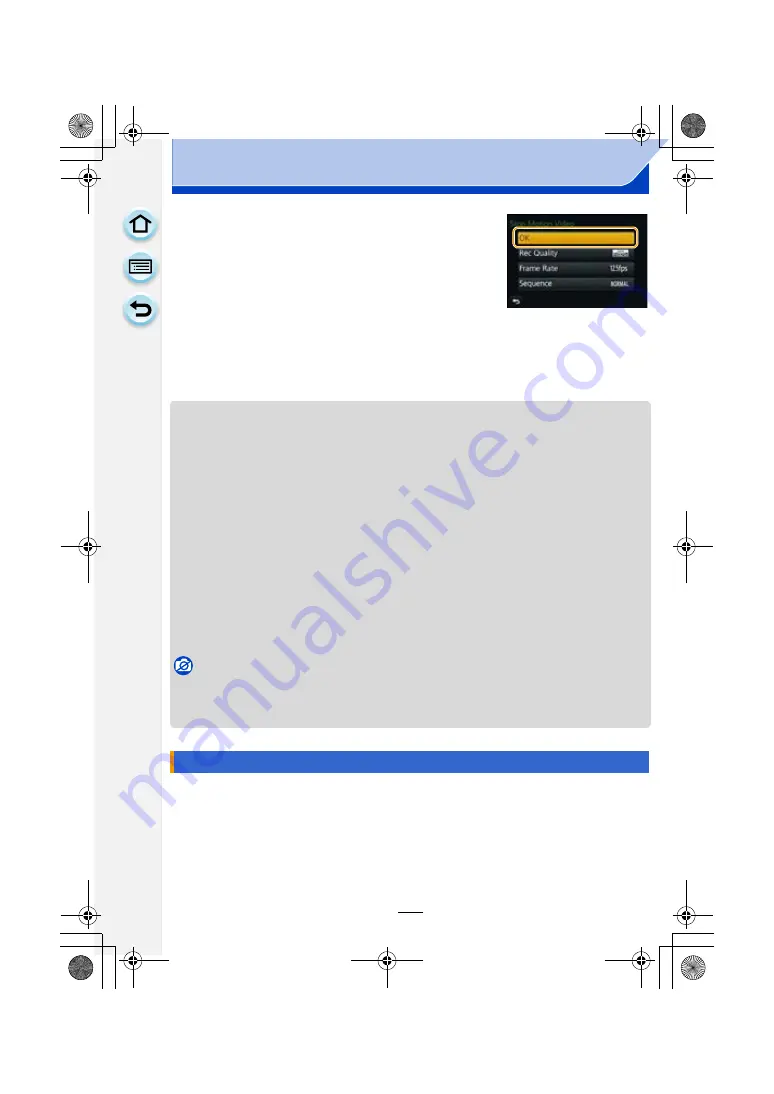
199
Recording
7
Touch [OK].
• Confirmation screen is displayed. It is executed when [Yes]
is selected.
• Motion pictures can also be created from [Stop Motion
Video] in the [Playback] menu.
∫
Adding pictures to the Stop Motion Animation group
Selecting [Additional] in step
2
will display group pictures recorded with [Stop Motion
Animation]. Select a set of group pictures, touch [Set], and then select [Yes] on the
confirmation screen.
• Automatic recording may not take place at set intervals because recording takes time under
certain recording conditions, such as when the flash is used for recording.
• When a picture quality different from the aspect ratio of the original pictures is selected, black
strips will be displayed on the top and bottom or the left and right of the motion picture.
• When a picture quality with a picture size larger than the original pictures is selected, the
resolution of the motion picture will deteriorate.
• We recommend that you use a sufficiently charged battery or an AC adaptor (optional) and a
DC coupler (optional).
• If power supply is lost by unplugging the AC adaptor or due to a blackout while creating a
motion picture with the AC adaptor, the motion picture you are creating will not be recorded.
• A motion picture that exceeds the recording time of 29 minutes and 59 seconds and a motion
picture that exceeds the file size of 4 GB cannot be created.
• A motion picture shorter than 1 second is displayed as “0s” on the motion picture recording time
• If only one picture was taken, the picture is not saved as a group picture. A picture cannot be
selected from [Additional] when it is the only one that was taken.
Not available in these cases:
• [Stop Motion Animation] is not available in the following cases.
– [Multi Exp.]
– When using [Time Lapse Shot]
• Refer to
for details.
[Panorama Settings]
DMC-G6PDF-VQT4Z82_mst.book 199 ページ 2013年4月18日 木曜日 午前11時53分






























