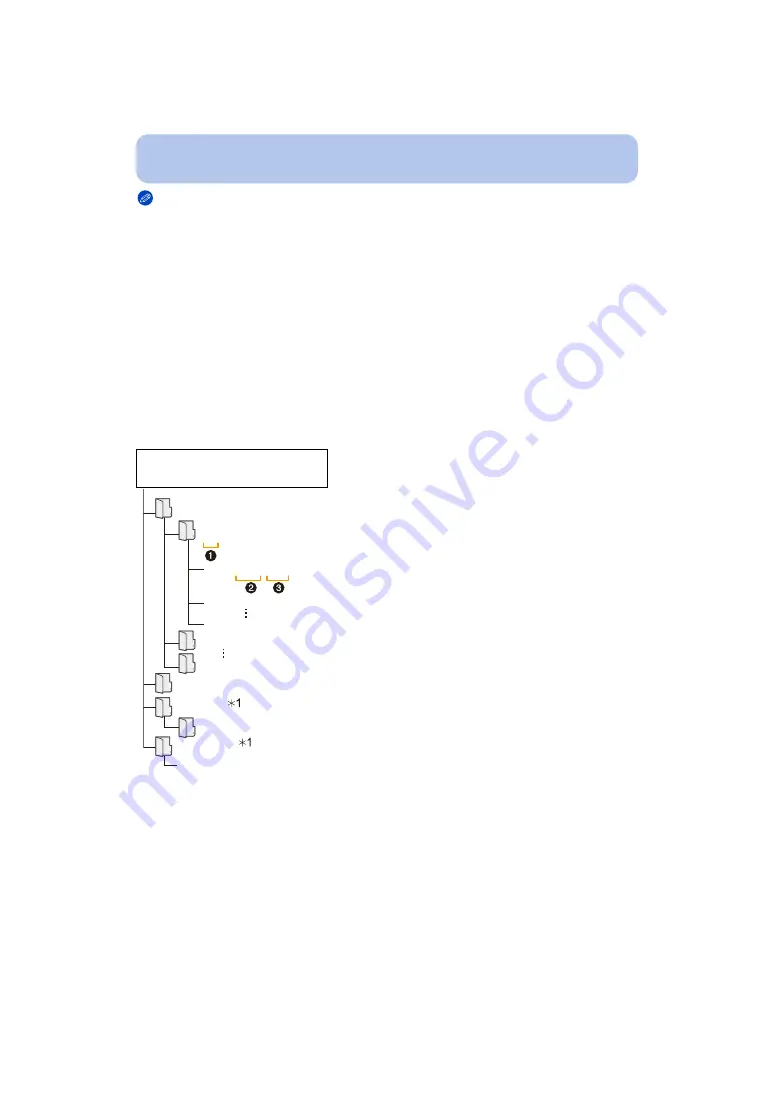
- 184 -
Connecting to other equipment
Note
• “PHOTOfunSTUDIO” is not compatible with Mac.
• Use a battery with sufficient battery power or the AC adaptor (optional). If the remaining battery
power becomes low while the camera and the PC are communicating, the status indicator blinks and
the alarm beeps.
Refer to
“Disconnecting the USB connection cable safely”
before disconnecting the USB
connection cable. Otherwise, data may be destroyed.
• Before connecting or disconnecting the AC adaptor (optional), turn the camera off.
• Before inserting or removing a card, turn the camera off and disconnect the USB connection cable.
Otherwise, data may be destroyed.
∫
Copying to a PC without using “PHOTOfunSTUDIO”
If you are not able to install “PHOTOfunSTUDIO”, you can copy files and folders to your PC by
dragging and dropping files from this unit.
Directory structure of built-in memory/card of this unit
• AVCHD motion pictures may not be imported correctly when copied as files or folder. We
recommend using “PHOTOfunSTUDIO” on the CD-ROM (supplied) for importing files. Refer to
for details.
• A new folder is created when pictures are taken in the following situations.
– After [No.Reset]
in the [Setup] menu has been executed
– When a card containing a folder with the same folder number has been inserted (such as when
pictures were taken using another maker of camera)
– When there is a picture with file number 999 inside the folder
For Windows:
A drive ([Removable Disk]) is displayed in [Computer]
For Mac:
A drive ([LUMIX], [NO_NAME] or [Untitled]) is displayed on the desktop
• Built-in Memory
• Card
DCIM:
Images
1
Folder number
2
File number
3
JPG:
Still pictures
MP4:
[MP4] Motion pictures
RW2
¢
2
:
Pictures in RAW files
MPO:
3D pictures
MISC:
DPOF print
Favourite
AVCHD:
[AVCHD] Motion pictures
AD_LUMIX:
For Upload set
LUMIXUP.EXE:
Upload tool
“LUMIX Image Uploader”
¢
1 Cannot be created in the built-in memory.
¢
2
(DMC-FZ200)
AVCHD
DCIM
100_PANA
101_PANA
999_PANA
P1000001.JPG
P1000002.JPG
P1000999.JPG
PRIVATE
MISC
AD_LUMIX
LUMIXUP.EXE






























