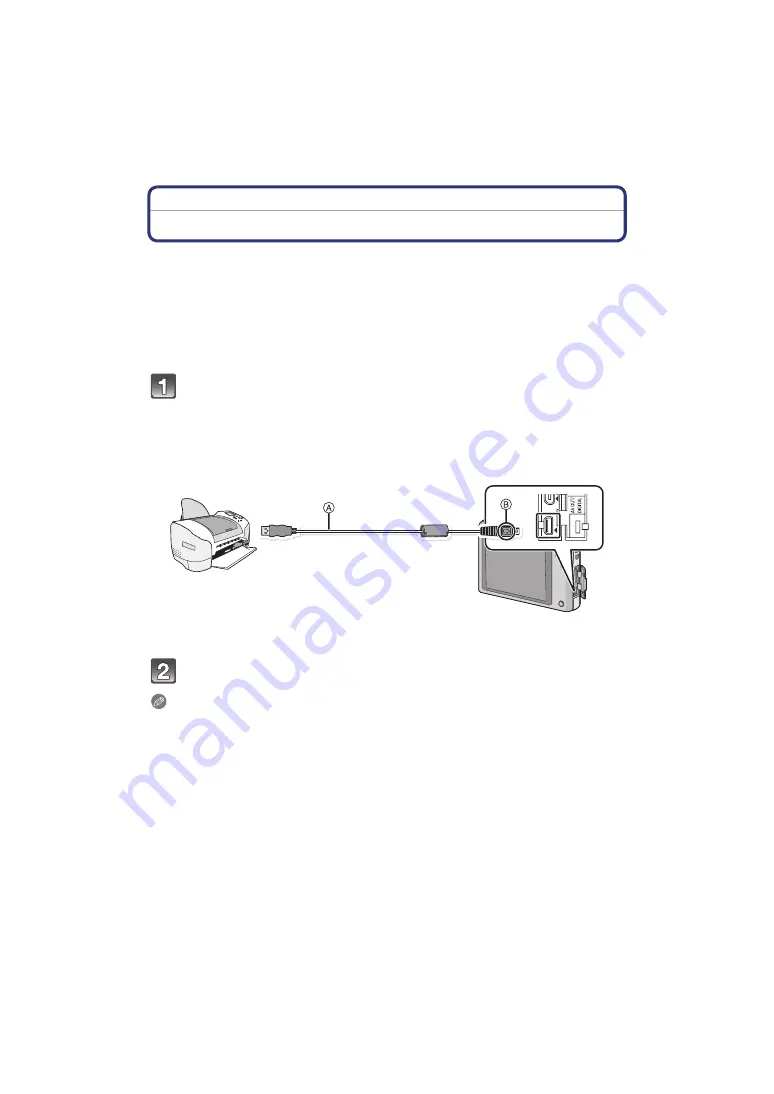
Connecting to other equipment
- 144 -
Printing the Pictures
If you connect the camera to a printer supporting PictBridge, you can select the pictures to
be printed out and instruct that printing be started from the camera’s LCD monitor.
• Some printers can print directly from the card removed from the camera. For details, refer to
the operating instructions of your printer.
Preparations:
Turn on the camera and the printer.
Remove the card before printing the pictures from the built-in memory.
Perform the print quality and other settings at the printer before printing the pictures.
Connect the printer and camera with the USB connection cable
(supplied).
• Check the directions of the connectors, and plug them straight in or unplug them straight out.
(Otherwise, the connectors may bend out of shape, which will cause a malfunction.)
• Do not use any other USB connection cables except the supplied one.
Use of cables other than the supplied USB connection cable may cause malfunction.
A
USB connection cable (supplied)
B
Align the marks, and insert.
Note
• Use a battery with sufficient battery power. If the remaining battery power becomes low while
the camera and the printer are connected, the status indicator blinks and the alarm beeps. If
this happens during printing, stop printing at once. If not printing, disconnect the USB
connection cable.
• Do not disconnect the USB cable while [
å
] (Cable disconnect prohibit icon) is displayed.
(May not be displayed depending on the type of printer used)
• Before inserting or removing a card, turn the camera off, and disconnect the USB connection
cable.
• Motion pictures cannot be printed out.
Touch [PictBridge(PTP)].






























