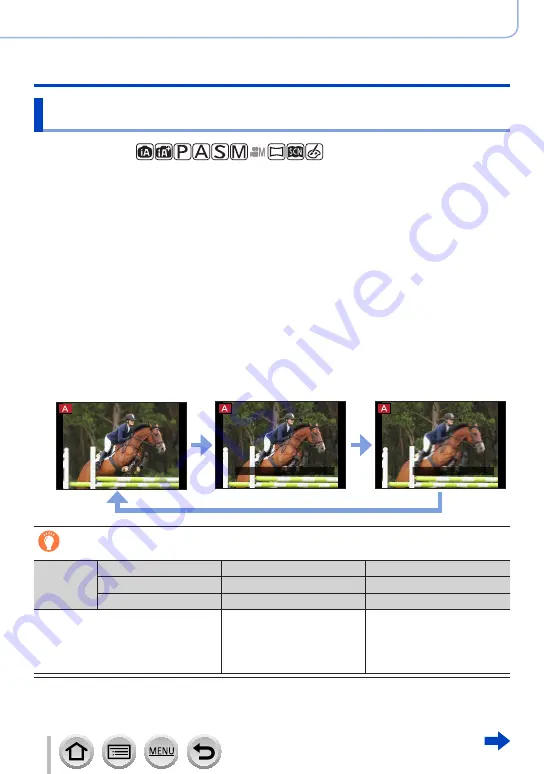
70
DVQP1285
Recording mode
Taking pictures by setting the aperture value and shutter speed
Checking the effects of the aperture value and shutter speed
(Preview Mode)
Recording mode:
You can use Preview Mode to check the effects of the selected aperture value and shutter
speed.
•
Checking the effect of the selected aperture value:
This enables you to check the
depth of field (focus range) by physically narrowing the lens aperture blades to the
aperture value used for the actual recording.
•
Checking the effect of the selected shutter speed:
This allows you to check motion
in a scene by displaying the screen at the shutter speed used for the actual recording.
Preparations
•Assign [Preview] to the function button
The following step is an example of assigning [Preview] to the [Fn3] button.
1
Press the [Fn3] button to switch the confirmation screen
•Every time you press the [Fn3] button, the screen switches.
Normal recording screen
Aperture effect preview
screen
Aperture effect: ○
Shutter speed effect: –
Shutter speed effect
preview screen
Aperture effect: ○
Shutter speed effect: ○
Fn3
Shtr Speed Effect added.
Fn3
Preview completed.
Depth of field characteristic
Recording
conditions
Aperture value
Small
Large
Focal length
Telephoto
Wide-angle
Distance to a subject
Close
Far
Depth of field
(Focus range)
Shallow (narrow)
Example:
To take a picture by
deliberately blurring the
background
Deep (wide)
Example:
To take a picture by adjusting
the focus while including the
background






























