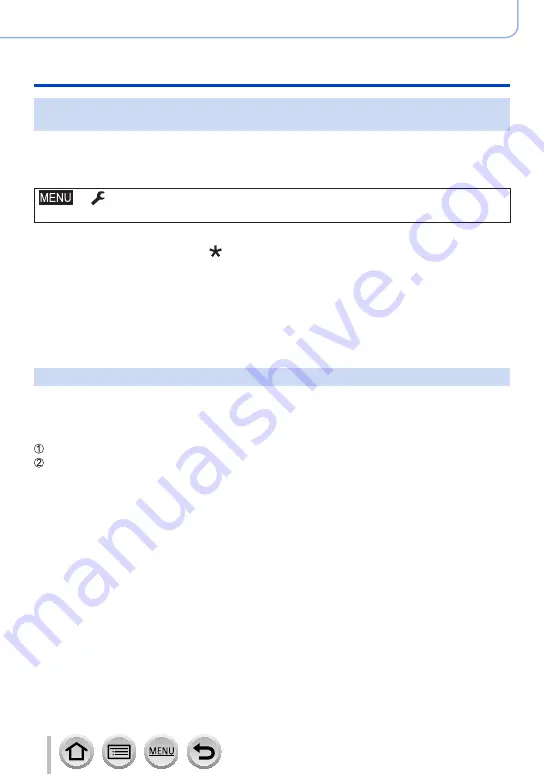
253
DVQP1285
Wi-Fi
Using “LUMIX CLUB”
Using a previously acquired login ID/confirming and changing login ID
and password ([Set Login ID])
Preparation
To use a previously acquired login ID, confirm your ID and password.
To change the “LUMIX CLUB” password on the camera, access the “LUMIX CLUB” website from your
smartphone or PC and change the “LUMIX CLUB” password in advance.
→
[Setup
] → [
Wi-Fi
] → [
Wi-Fi Setup
] → [
LUMIX CLUB]
→ [
Set/Add Account
] → [
Set Login ID]
•The login ID and password are displayed.
•The password is displayed as “ ”.
•Close the menu if only checking the login ID.
1
Select the item you wish to change
2
Enter your login ID or password
•For details on how to enter characters, refer to “Entering Text”
(→
•Enter the new password you have created on your smartphone or PC into the camera.
To set the same login ID for the camera and the smartphone
Setting the same login ID on this unit and your smartphone is convenient for sending
images on this unit to other devices or WEB services.
■
When either this unit or the smartphone has acquired the login ID
Connect this unit to the smartphone
(→
From the “Image App” menu, set the common login ID
•After connecting this unit to the smartphone, the setup screen for a common login ID
may appear when you display the playback screen. You can also set a common login
ID by following the on-screen instructions.
■
When this unit and the smartphone have acquired different login IDs
When you want to use the smartphone’s login ID for this unit
Change the login ID and password for this unit to those acquired by the smartphone.
When you want to use this unit’s login ID for the smartphone
Change the login ID and password for the smartphone to those acquired by this unit.
















































