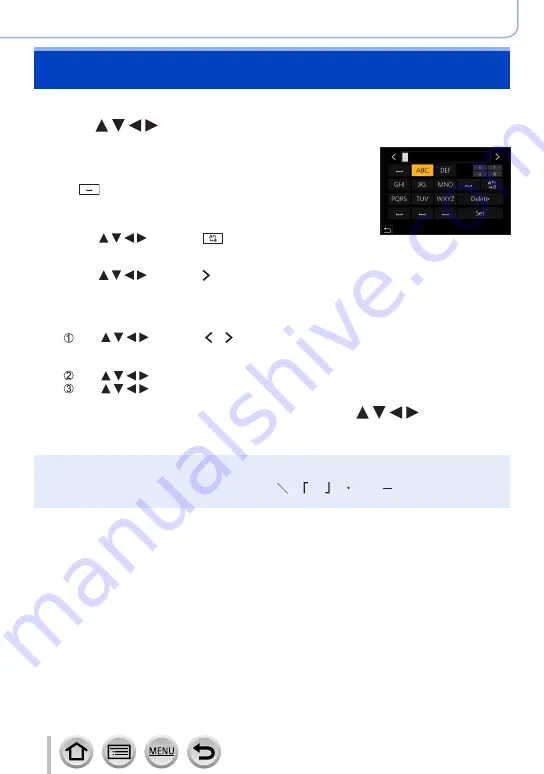
52
Basics
Entering Text
Follow the steps below when the text entry screen is displayed.
1
Use to select characters
2
Press [MENU/SET] several times until the
desired character is displayed
•[
]: Enter a blank.
■
To change the character type
•Press [DISP.] button
•Use to select [
] and press [MENU/SET]
■
To continue entering characters
•Use to select [ ] and press [MENU/SET]
•Move the zoom lever toward T side
•Rotate the control dial clockwise.
■
To edit text
Use to select [ ] [ ] and press [MENU/SET]. Then, move the cursor to
the text to edit
•You can also use the zoom lever or control dial to reposition the cursor.
Use to select [Delete] and press [MENU/SET]
Use to select the correct text, and press [MENU/SET]
3
When you are finished entering text, use to select
[Set] and press [MENU/SET]
●
A maximum of 30 characters can be entered (maximum of 9 characters when setting names in
[Face Recog.]).
●
A maximum of 15 characters can be entered for [ ], [ ], [ ], [ ] and [ ] (maximum of
6 characters when setting names in [Face Recog.]).






























