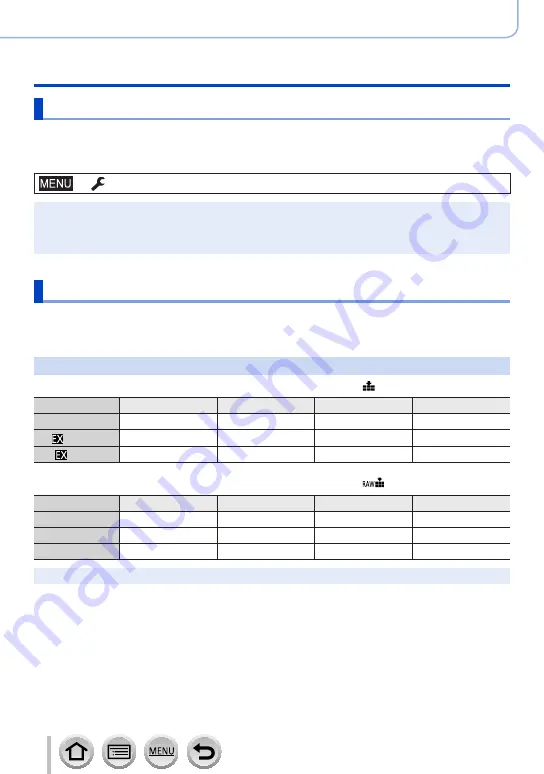
28
DVQP1288
Preparations
About the Card
Formatting the card (initialisation)
Format the card before recording a picture with this unit.
Since data cannot be recovered after formatting, make sure to back up necessary
data in advance.
→
[Setup
] → [
Format]
●
This requires a sufficiently charged battery, or an AC adaptor (optional) and DC coupler (optional).
●
Do not turn off the camera or perform other operations during formatting.
●
Always format cards with this camera. Please reformat the card with this camera if it has already
been formatted with a computer or another device.
Estimated recording capacity (number of pictures/recording time)
The number of pictures you can take and the recording time vary in proportion to card
capacity (and depending on recording conditions and type of card).
Recording picture capacity (still pictures)
When [Aspect Ratio] is set to [4:3] and [Quality] is set to [ ]
[Picture Size]
16 GB
32 GB
64 GB
128 GB
L (20M)
1450
2910
5810
11510
M (10M)
2630
5280
10510
20810
S (5M)
4600
9220
17640
34940
When [Aspect Ratio] is set to [4:3] and [Quality] is set to [
]
[Picture Size]
16 GB
32 GB
64 GB
128 GB
L (20M)
450
900
1810
3590
M (10M)
520
1050
2110
4180
S (5M)
570
1150
2290
4550
●
When the number of recordable pictures exceeds 9,999, “9999+” is displayed.






























