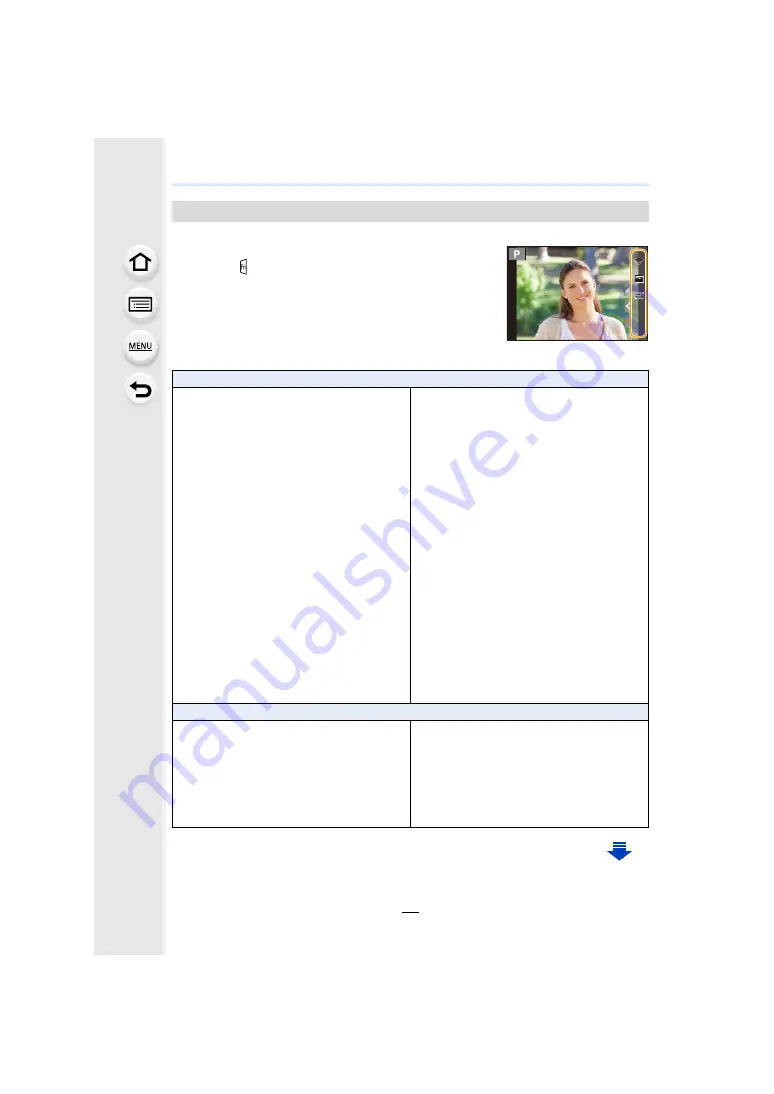
61
2. Getting Started/Basic Operations
You can use assigned functions by pressing a function button when recording.
∫
Using function buttons with touch operations
1
Touch [ ].
2
Touch [Fn7], [Fn8], [Fn9], [Fn10] or [Fn11].
∫
Functions that can be assigned in [Setting in REC mode]
Using the function buttons during recording
[Rec] menu
– [Wi-Fi]
: [Fn7]
¢
: [Fn2]
¢
– [LVF/Monitor Switch]
: [Fn5]
¢
– [AF/AE LOCK]
: [Fn6]
¢
– [One Push AE]
– [Touch AE]
– [Level Gauge]
: [Fn4]
¢
– [Focus Area Set]
– [Zoom Control]
– [Operation Lock]
: [Fn1]
¢
– [Filter Effect]
– [Aspect Ratio]
– [AFS/AFF]
– [Burst Rate]
: [Fn9]
¢
– [Bracket]
– [Highlight Shadow]
– [i.Dynamic]
– [Post Focus]
– [HDR]
– [Flash Adjust.]
– [Wireless Flash Setup]
– [Ex. Tele Conv.]
(still pictures/motion pictures)
– [Stabilizer]
– [Silent Mode]
[Motion Picture] menu
– [4K Live Cropping]
– [Motion Pic. Rec Format]
– [Picture Mode in Rec.]
– [Synchro Scan]
– [Time Code Display]
– [Mic. Directivity Adjust]
– [Color Bars]
– [WFM/Vector Scope]
Fn11
Fn11
Fn11
Fn8
Fn8
Fn8
Fn7
Fn7
Fn7
Fn9
Fn9
Fn9
Fn10
Fn10
Fn10
OFF
OFF
OFF
OFF
OFF
OFF






























