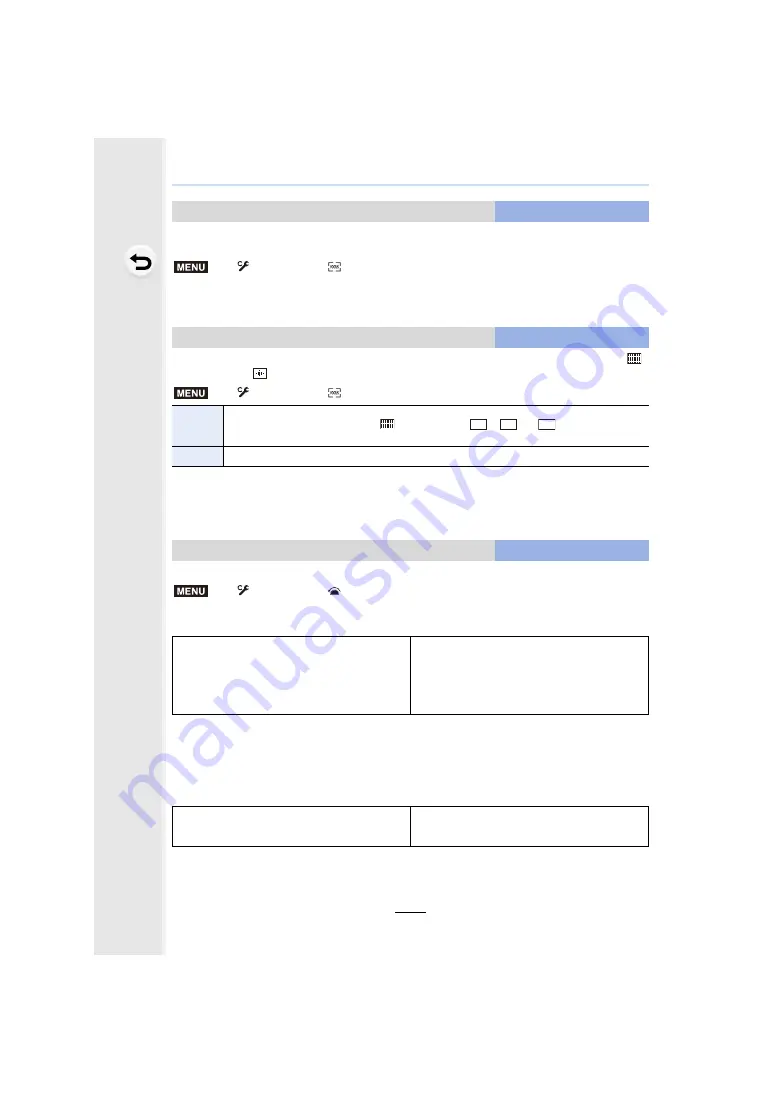
Firmware Ver. 2.0
F-20
When setting the AF area position or the MF Assist display position, you can now loop the
position from one edge to the other edge of the screen.
Settings: [ON]/[OFF]
This changes the AF area display setting to be applied when the Auto Focus Mode is set to [
]
([225-Area]) or [
] ([Custom Multi]).
Items that can be assigned to the function buttons have been added.
[Setting in REC mode]
¢
It can also be assigned in the Quick Menu ([CUSTOM]).
• With [Video Record], you can start/stop recording a motion picture in the same way as with the
motion picture button.
• [Destination Slot] is available only when [Double Slot Function] is set to [Relay Rec].
[Setting in PLAY mode]
• You can perform [RAW Processing] and [6K/4K PHOTO Bulk Saving] when playing back
images one at a time.
[Loop Movement Focus Frame]
New menu item
>
[Custom]
>
[Focus / Release Shutter]
>
[Loop Movement Focus Frame]
[AF Area Display]
New menu item
>
[Custom]
>
[Focus / Release Shutter]
>
[AF Area Display]
[ON]
Displays AF areas on the recording screen.
• AF areas are not displayed when [
] ([225-Area]) or [
], [
] or [
] in [Custom Multi] is
set to the default AF area setting.
[OFF]
Displays AF areas on the recording screen for just a few seconds after you start using them.
• In the following cases, AF areas are not displayed regardless of the setting of this item:
– When recording motion pictures
– When recording 6K/4K photos
– Creative Video Mode
[Fn Button Set]
Changes to a menu item
>
[Custom]
>
[Operation]
>
[Fn Button Set]
>
[Setting in REC mode]/[Setting in PLAY mode]
– [Video Record]
– [Destination Slot]
– [Min. Shtr Speed]
¢
– [I.S. Lock (Video)]
– [Mic Level Adj.]
– [HLG View Assist (HDMI)]
¢
– [Anamorphic Desqueeze display]
¢
– [HLG View Assist]
¢
– [Video Guide Line]
¢
– [Constant Preview]
¢
– [Hybrid Log Gamma]
– [RAW Processing]
– [6K/4K PHOTO Bulk Saving]
– [Anamorphic Desqueeze display]
– [HLG View Assist]
– [HLG View Assist (HDMI)]
MENU
MENU
ヤヒ
ヤビ
ヤピ
MENU




























