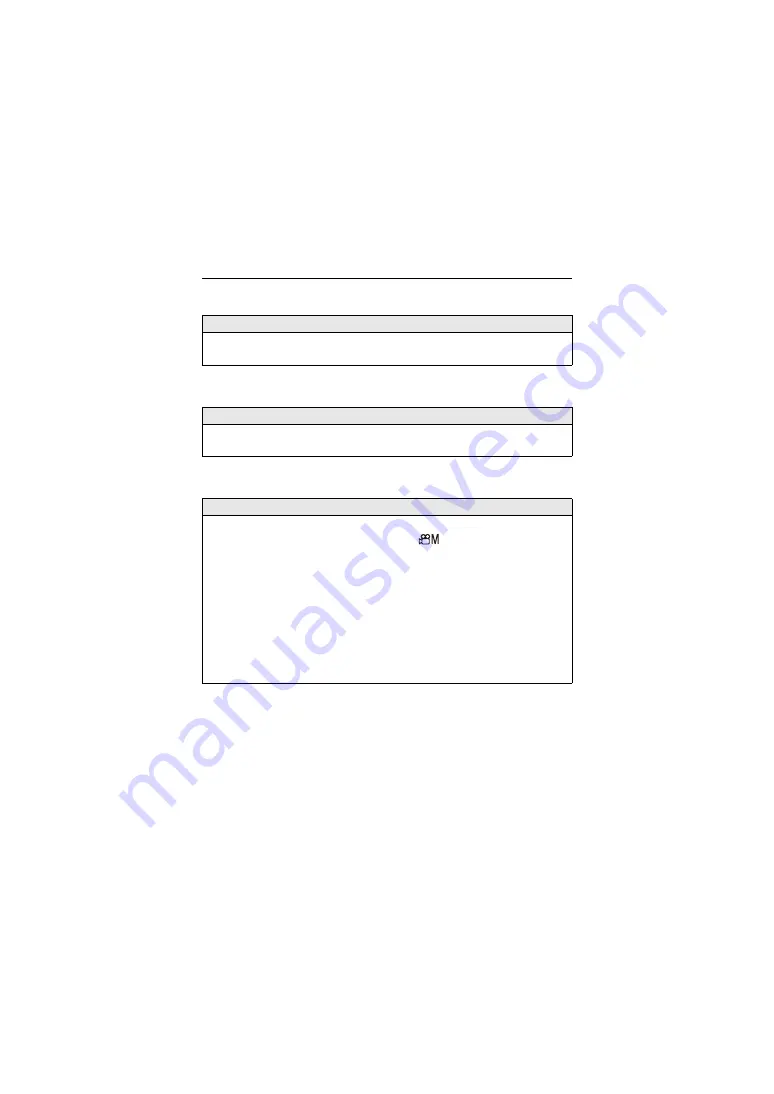
14. Menu Guide – [Custom] Menu
578
[WFM/Vector Scope]
[Color Bars]
[Video-Priority Display]
[WAVE]/[VECTOR]/
[OFF]
This displays the waveform monitor or the vector scope on the recording screen.
(
)
[SMPTE]/[EBU]/[ARIB]
The color bars are displayed on the recording screen.
(
)
[ON]/
[OFF]
When in [iA]/[P]/[A]/[S]/[M] modes, switch the recording screen display and the
control panel to suit video recording, as with the [
] mode.
The playback screen also switches to a display that prioritizes video.
•
When set to a setting where video recording is not available, such as [Post-Focus],
[Video-Priority Display] is fixed to [OFF].
•
[Video-Priority Display] works only during video recording when using the following
functions:
– [6K/4K PHOTO]
– [Time Lapse Shot]
– [Stop Motion Animation]
– [Multiple Exposure]
Содержание Lumix DC-GH5M2
Страница 29: ...1 Introduction Names of Parts 29 Names of Parts Camera 29 Lens 37 Viewfinder Monitor Displays 39 Camera ...
Страница 38: ...1 Introduction Names of Parts 38 8 Contact point 9 Lens mount rubber 10 Lens fitting mark Attaching a Lens 64 ...
Страница 105: ...3 Basic Operations Intelligent Auto Mode 105 i Night Portrait 2 i Night Scenery i Food i Sunset i Low Light ...
Страница 278: ...278 8 White Balance Image Quality White Balance WB 279 Photo Style 286 Filter Settings 294 ...
Страница 304: ...304 9 Flash Using an External Flash Optional 305 Setting Flash 309 Recording Using a Wireless Flash 318 ...
Страница 733: ...18 Materials Monitor Viewfinder Displays 733 Photo Style display White balance display Lens information display ...






























