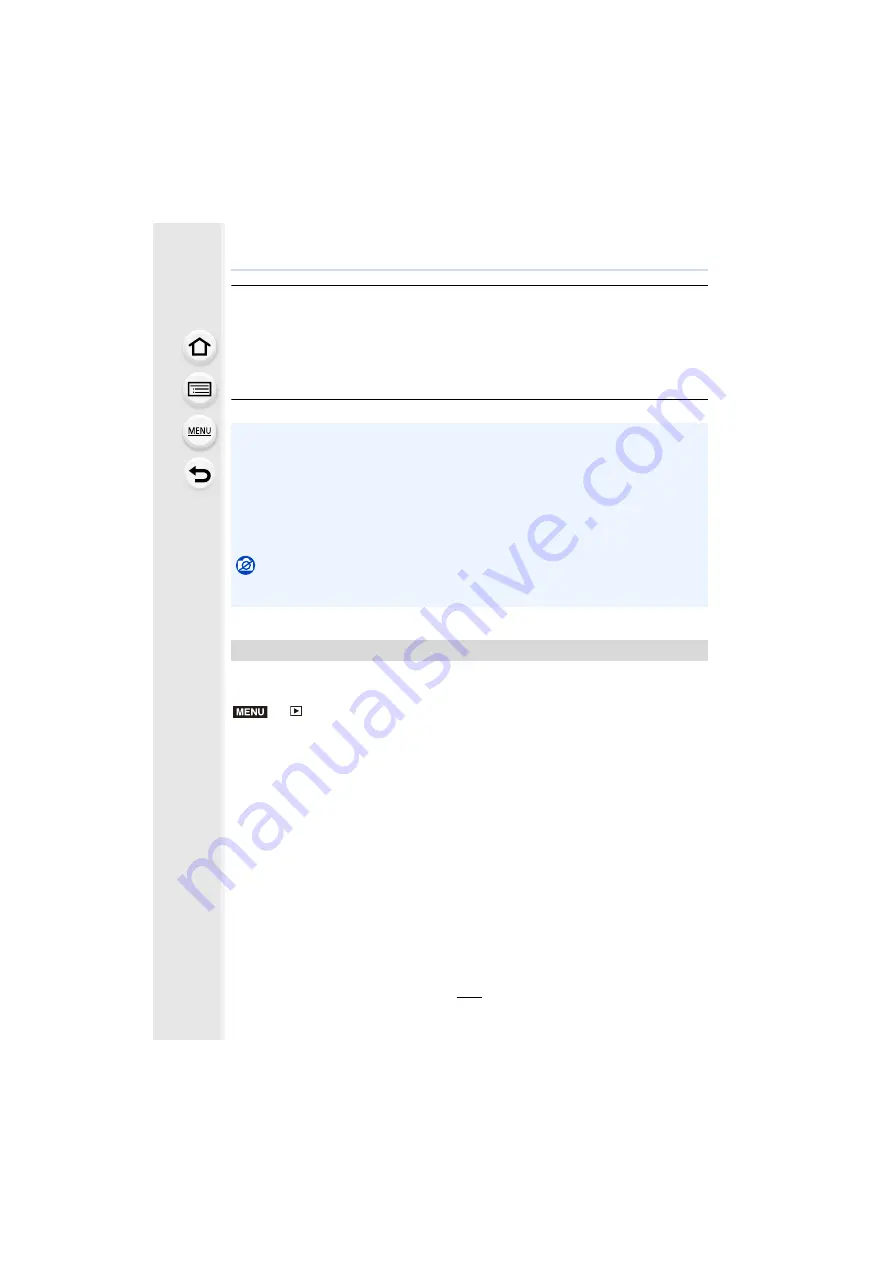
231
9. Using Menu Functions
[Setup] setting
When you select an item, the screen that asks you to select [Reinstate Adjustments],
[Color Space], or [Picture Size] will be displayed.
1
Press
3
/
4
to select an item, and press [MENU/SET].
• If you select [Reinstate Adjustments], a confirmation screen will be displayed. Selecting
[Yes] will execute the operation and return you to the item selection screen.
2
Press
3
/
4
to select a setting, and press [MENU/SET].
You can save pictures of a 4K burst file that were extracted from any 5 second period at
once.
>
[Playback]
>
[4K PHOTO Bulk Saving]
1
Press
2
/
1
to select the 4K photo burst files and press [MENU/SET].
• If the burst time is 5 seconds or less, all frames will be saved as pictures.
2
Select the first frame of the pictures to be saved at once.
• Select the frame in the same way as you select pictures from a 4K burst file.
Refer to
for details.
• Pictures will be saved as a groups of Burst Mode pictures in JPEG format.
• The effects applied through the RAW processing on the camera and those applied through the
RAW processing on the software “SILKYPIX Developer Studio”
are not completely
identical.
• RAW images recorded with the camera are always saved in the [4:3] (4592
k
3448) aspect
ratio, but when you use [RAW Processing] in the [Playback] menu, they are processed in the
aspect ratio at the time of recording.
• The [White Balance] setting of pictures taken with multiple exposures is fixed to the setting at
the time of recording.
Not available in these cases:
• [RAW Processing] is not available when an HDMI micro cable is connected.
• You can process only the RAW images you recorded with the camera.
[4K PHOTO Bulk Saving]
MENU






























