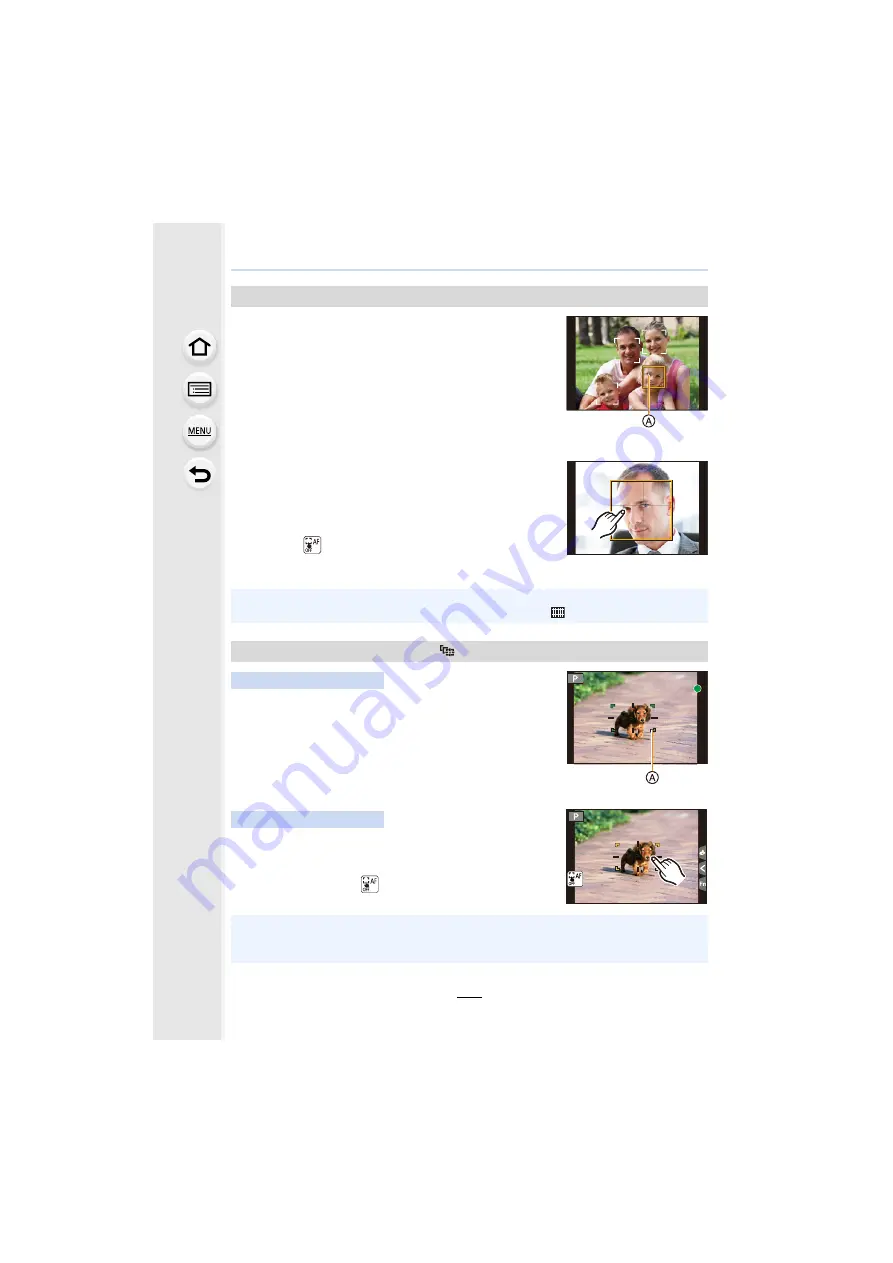
4. Focus, Brightness (Exposure) and Colour tone Settings
104
When the camera detects a face, the AF area and the mark
indicating the eye to be in focus are displayed.
A
The eye to be in focus
Yellow:
When the shutter button is pressed halfway, the frame turns
green when the camera is focused.
White:
Displayed when more than one face is detected. Other faces
that are the same distance away as faces within the yellow AF areas are also focused.
∫
Changing the eye to be in focus
Touch the eye to be in focus.
• Touch the eye in the yellow frame. If you touch any other
location, the AF area setting screen will be displayed.
• If you touch [
] or press [MENU/SET], the eye focus setting
will be cancelled.
Aim the AF tracking frame over the subject, and press
the shutter button halfway.
A
AF tracking frame
• AF area will turn green when the camera detects the subject.
• The AF area turns yellow when the shutter button is released.
• Lock is cancelled when [MENU/SET] is pressed.
Touch the subject.
• Perform the operation after cancelling the touch shutter function.
• The AF area turns yellow while the subject is locked.
• Lock is cancelled when [
] is touched.
About [
š
] ([Face/Eye Detection])
• The camera may not detect faces in certain situations, such as when the subjects are moving
fast. In such situations, the camera performs the operation of [
].
Locking the subject to be tracked (
[Tracking])
Button operation
Touch operation
• If it fails to lock, AF area will flash in red, and disappear.
• In situations where AF Tracking does not work correctly due to certain recording conditions,
such as when the subject is small or the location is dark, the operation of [
Ø
] is performed.
















































