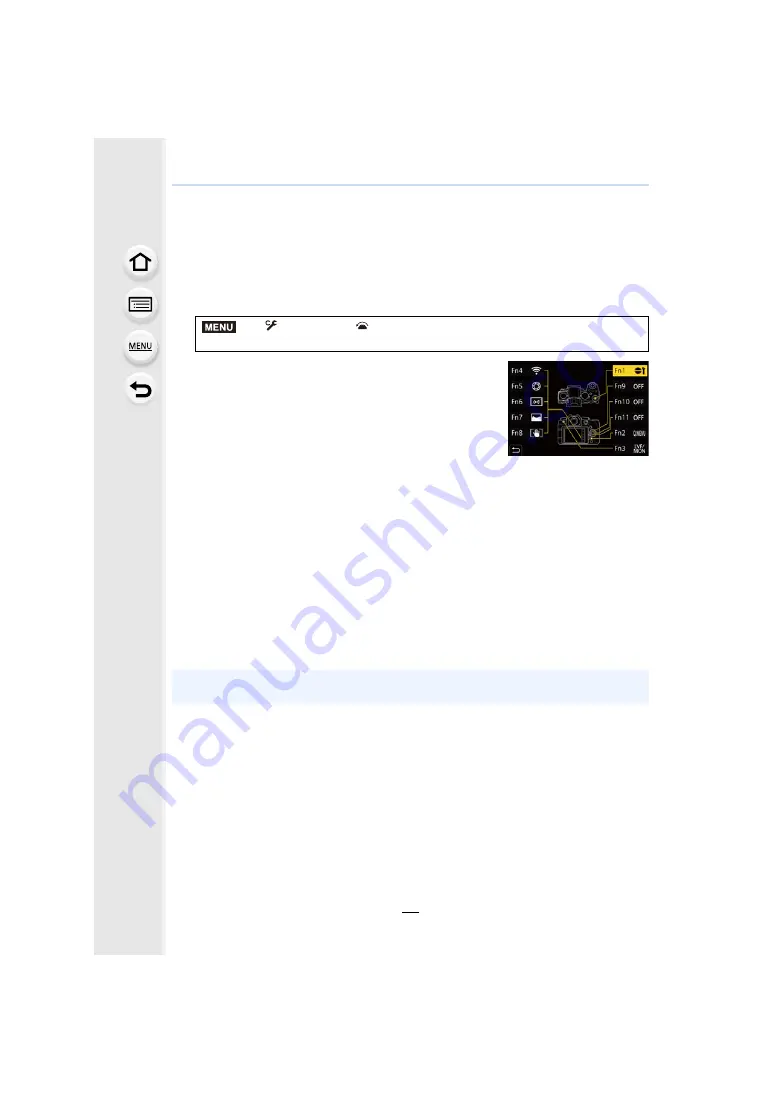
2. Getting Started/Basic Operations
60
Fn Buttons
You can register functions to the Fn (Function) buttons.
Different functions can be set for both during recording and playback.
1
Select the menu.
2
Press
3
/
4
to select the Fn button you want
to assign a function to and then press
[MENU/SET].
3
Press
3
/
4
to select the function you want to
assign and then press [MENU/SET].
• For details on the functions that can be assigned in [Setting in REC mode], refer to
• For details on the functions that can be assigned in [Setting in PLAY mode], refer to
.
• To restore the default Fn button settings, select [Restore to Default].
• When not setting a function in the Fn button, select [Off].
∫
Setting function buttons from the on-monitor recording information screen
You can also display the screen in step
2
by touching [Fn] on the on-monitor recording
information screen
∫
Assigning functions quickly
You can quickly display the screen in step
3
by pressing and holding an Fn button ([Fn1] to
[Fn3], [Fn9] to [Fn11]) for 2 seconds. (This screen, however, may not be displayed
depending on conditions such as the function registered or the screen displayed.)
>
[Custom]
>
[Operation]
>
[Fn Button Set]
>
[Setting in REC mode]/[Setting in PLAY mode]
• Some functions may not be available depending on the mode or the displayed screen.
• Some functions cannot be assigned depending on the Fn button.
MENU















































