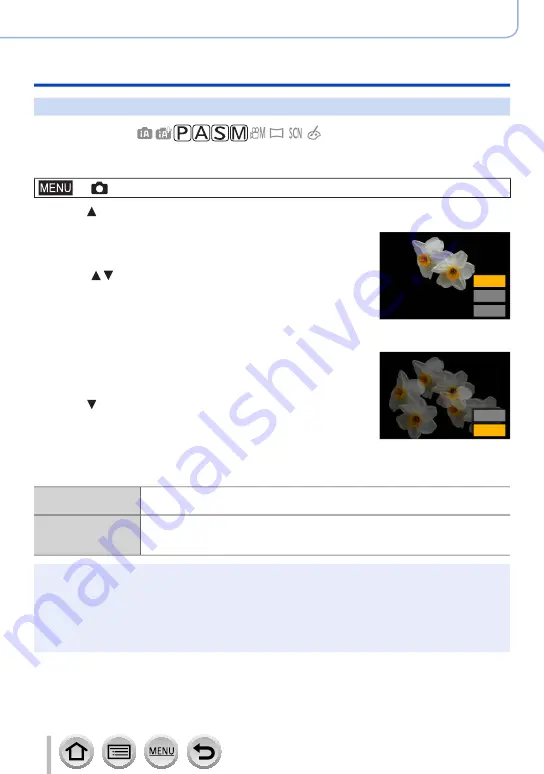
190
Using Menu Functions
Menu list
[Multi Exp.]
Recording mode:
You can create an effect similar to the operation of up to four times of exposure on a
single picture.
→
[Rec
] → [
Multi Exp.]
1
Press to select [Start] and press [MENU/SET]
2
Decide on your composition and take the first picture
• After recording the first picture, press the shutter button halfway
to proceed to the next recording.
• Press to select the item and press [MENU/SET]. You can
perform the following operations.
– [Next]: Proceed to the next recording.
– [Retake]: Delete the result of the last shot and take another
picture.
– [Exit]: Exit Multi Exposure and save the picture that was taken.
Next
Retake
Exit
3
Record the second, third, and fourth pictures
• When you press [Fn7] button while taking pictures, the pictures
that you took are saved and Multi Exposure is closed.
Retake
Exit
4
Press to select [Exit] and press [MENU/SET]
• You can also end the operation by pressing the shutter button
halfway.
■
Changing the settings
[Auto Gain]
If you select [OFF], all exposure results are superimposed as they are.
Compensate the exposure as necessary, depending on the subject.
[Overlay]
If you select [ON], you can apply Multi Exposure to previously recorded
pictures. After [Start] is selected, pictures on the card will be displayed. Select
a RAW image, and press [MENU/SET] to proceed to recording.
●
When you take the second and subsequent pictures, you cannot perform zoom operation.
●
Information for the picture taken last will be used as recording information of pictures taken using
Multi Exposure.
●
You can perform [Overlay] on RAW file pictures recorded using this camera only.
●
This function is not available in the following cases:
• When taking pictures with [Time Lapse Shot]
• When taking pictures with [Stop Motion Animation]






























