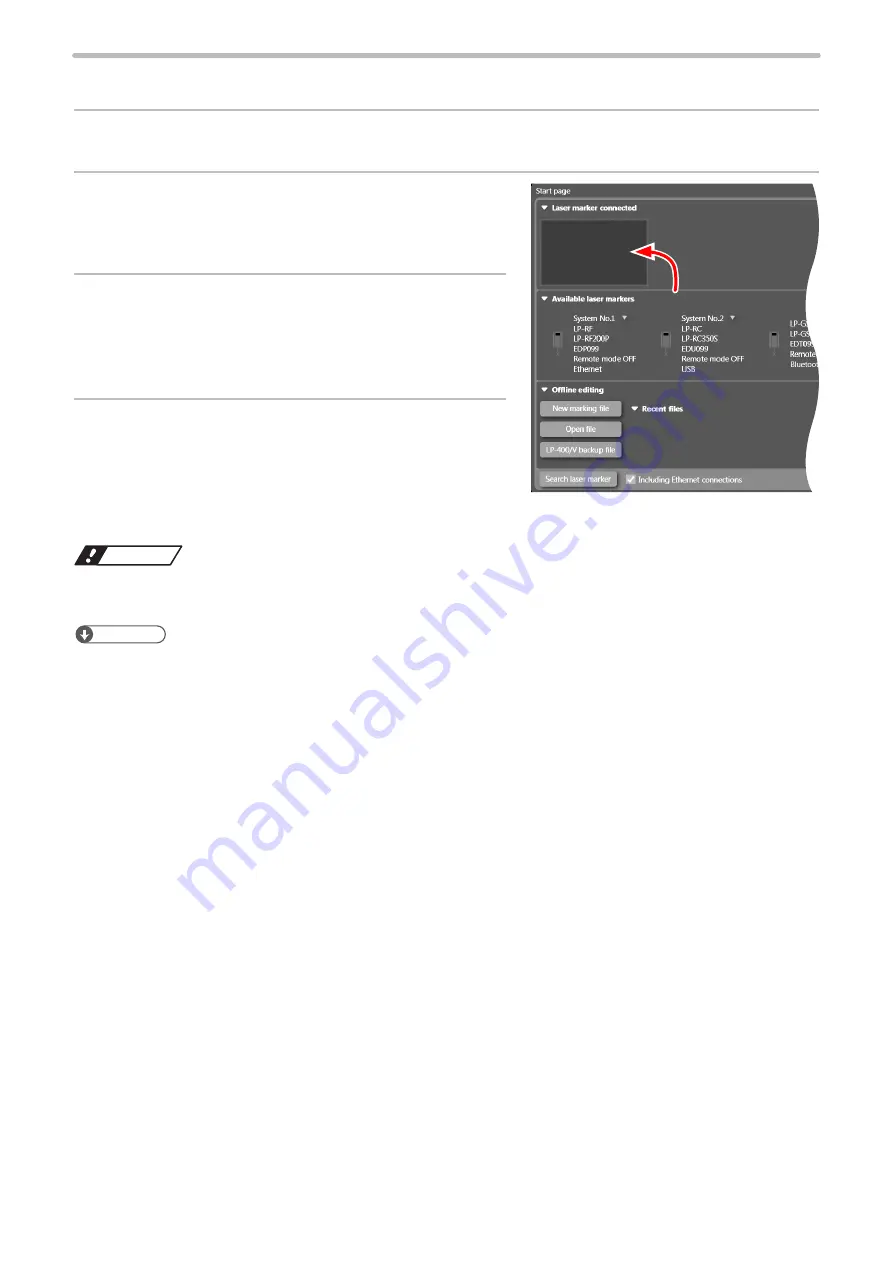
56
3-3-3 How to establish online connection
1.
Connect the laser marker and the PC with a USB cable. Start the laser marker.
2.
Start the Laser Marker NAVI smart. The start-up
screen of the laser marker selection appears.
3.
Check the laser marker name and the connection
method displayed at “Available laser markers”. Select a
laser marker to connect.
4.
Select and hold the laser marker icon and then drop it
to “Laser marker connected” or double-click the laser
marker.
ワㄐㄕㄊㄆ
• Do not remove the USB cable or LAN cable while the online connection with the laser marker is active.
• Do not turn the laser marker power OFF while being connected to online.
ンㄆㄇㄆㄓㄆㄏㄆ
• If PC goes into “Sleep” when the laser marker and PC are connected online, the online connection between them is
disabled.
If PC goes into sleep state in the REMOTE mode or RUN mode, the PC is disconnected but the operation state of the
laser marker (REMOTE mode or RUN mode state) are maintained.
• To maintain the online connection, release the sleep setting of the PC.
• If the version of using Laser Marker NAVI smart does not support the connecting laser marker model, some functions
and operations cannot be set or executed online.
ME-LPGS-SM-8
Содержание LP-GS Series
Страница 17: ...1 Product Overview ME LPGS SM 8 ...
Страница 32: ...2 Laser Marker Installation ME LPGS SM 8 ...
Страница 48: ...3 Operation Method ME LPGS SM 8 ...
Страница 68: ...4 External Control Using I O ME LPGS SM 8 ...
Страница 107: ...5 External Control by Communication Commands ME LPGS SM 8 ...
Страница 116: ...6 Link Control with External Devices ME LPGS SM 8 ...
Страница 141: ...7 Maintenance ME LPGS SM 8 ...
Страница 161: ...161 MEMO ME LPGS SM 8 ...
Страница 162: ...Troubleshooting ME LPGS SM 8 ...
Страница 186: ...Index ME LPGS SM 8 ...
Страница 188: ...188 Unit power cable 26 USB 30 45 V Vibration resistance 33 W Warning 177 Z Z axis adjustment module 154 ME LPGS SM 8 ...
Страница 189: ......
Страница 190: ... Panasonic Industrial Devices SUNX Co Ltd 2014 2019 April 2019 ...






























