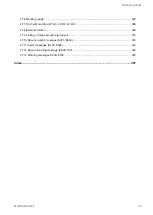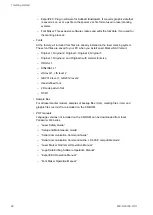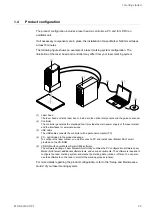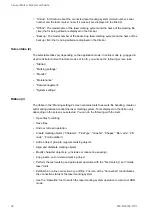2 Laser Marker NAVI smart preferences
2.4
Manage fonts that can be used in offline mode
The default fonts can be used for editing a marking file in offline mode. If you need to use a
custom font, you must add the font before editing the marking file.
The “Data management” screen is not available when editing a marking file in offline mode.
If you add a custom font for offline editing, you must add this font in the “Data management”
screen when the laser marking system is connected to your PC.
1. Start Laser Marker NAVI smart.
2. On the “Startup” screen, select “Preferences”.
3. Select “Fonts for offline editing”.
A dialog opens and shows the font list.
4. Select an empty table row to add the custom font.
A font must be assigned to a suitable font number in the table (J1, J2, GB1, GB2, etc.).
If necessary, you can also overwrite an existing font file. In this case, select an existing
font number that you want to overwrite.
5. Select “Add”.
6. Choose a font file from your local or network drive and select “Open”.
Use only font files in the .fon format. Windows TrueType fonts cannot be saved as font
files in the laser marking system. Create a TrueType object to use a TrueType font in
your marking file.
The custom font is added to the list and can be used when editing a marking file in
offline mode.
7. To close the dialog, select “Close”.
Related topics
30
ME-NAVIS2-OP-1