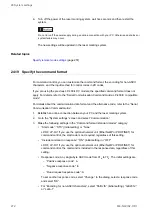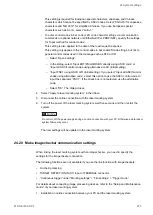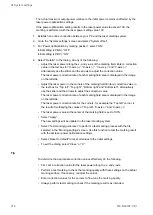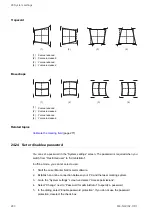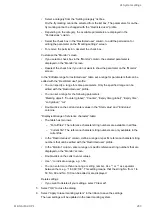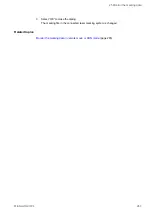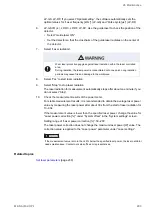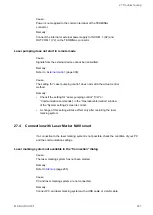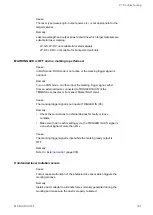25 Monitor the marking data
• “Current file”: Shows the reference character strings (depending on the set range) that
can only be used in the current file.
• “For all files”: Shows the reference character strings (depending on the set range) that
can be used in all files.
Check the status of I/O terminals
Select “I/O monitor” in the ribbon to open the I/O monitor. The status (“ON”/“OFF”) of the I/
O terminals on the laser marking system is displayed in the dialog. For details about the I/O
terminals, refer to the “Setup and Maintenance Guide” of your laser marking system.
• “-” next to a I/O terminal indicates that it cannot be monitored.
• The status (“ON”/“OFF”) of the I/O monitor is updated every 500ms.
• In the I/O monitor you can also monitor the I/O status controlled via optional network unit
(EtherNet/IP or PROFINET).
• There is a deviation between the actual input or output time and the time “ON” or “OFF” is
displayed on the screen.
Refresh the screen manually
The “Refresh screen” button is available in the ribbon, if you select “Button “Refresh screen””
in “Startup” > “Preferences” > “Screen refresh setting” > “Method”.
Use the “Refresh screen” button to manually update the “Monitor” screen.
Related topics
Specify screen refresh settings
Specify more permissions and “Monitor” screen settings
Create a character object (reference list)
25.2 Select a marking file on the “Monitor” screen
You can also select and open a marking file on the “Monitor” screen.
The marking file displayed in the “Monitor” screen is the file that is executed when the
marking process is triggered in remote mode or RUN mode.
Turn off remote mode or RUN mode before selecting the marking file.
A restricted user can perform this operation, if the option “Select file” is enabled in “System
settings” > “Access permissions”.
1. In the “Monitor” screen, select “Open”.
A dialog opens and shows a list of all marking files saved on the laser marking system.
2. Select a marking file from the list.
286
ME-NAVIS2-OP-1