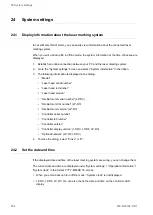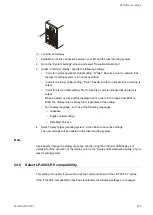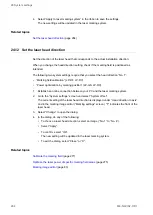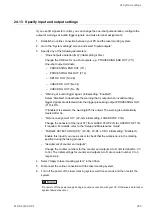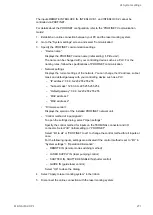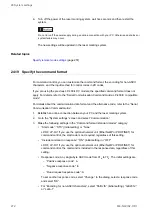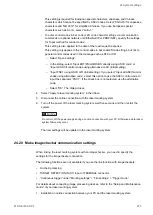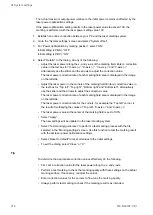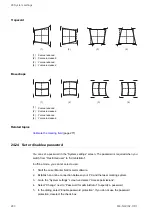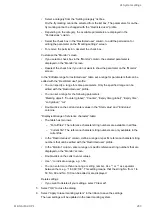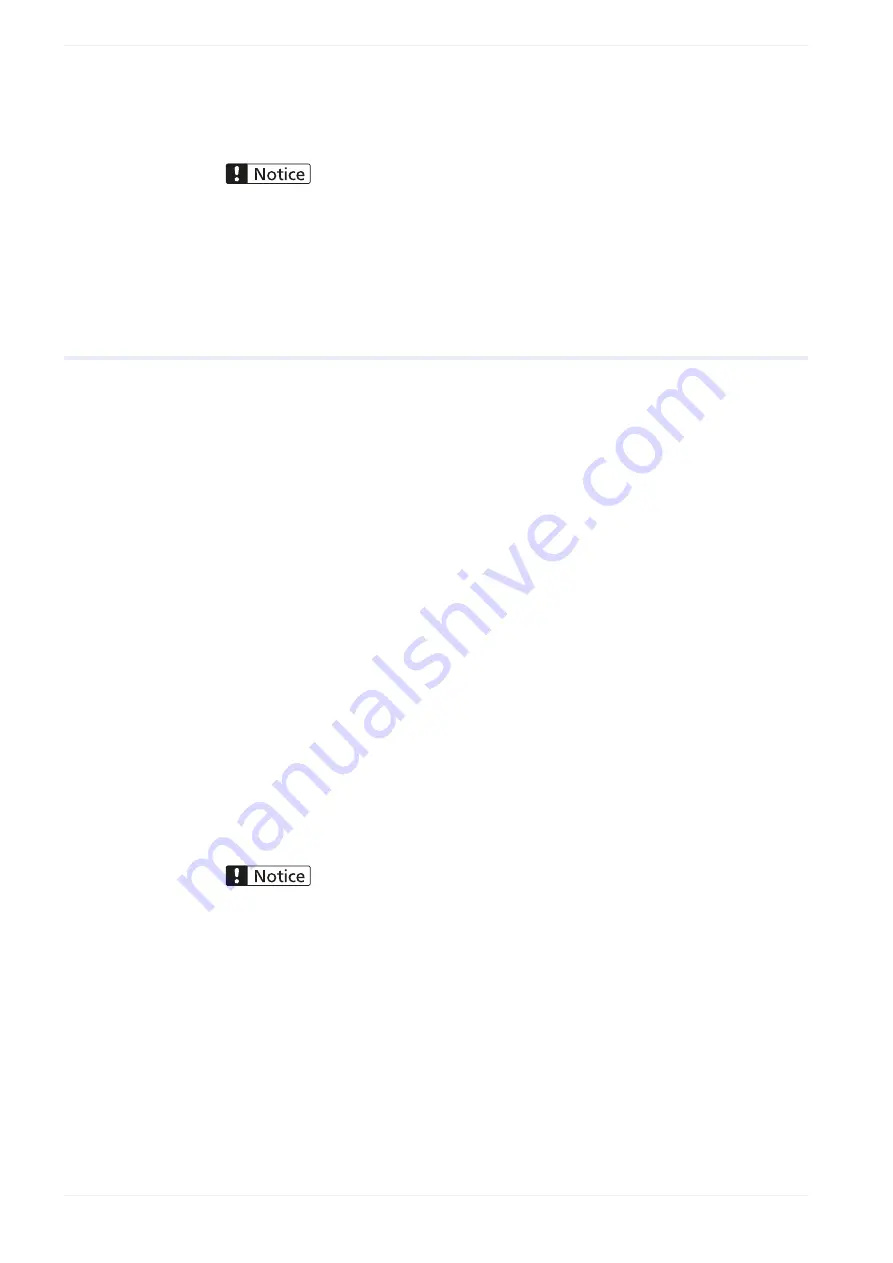
24 System settings
6. Turn off the power of the laser marking system, wait five seconds and then restart the
system.
Do not turn off the power supply during an online connection with your PC. Otherwise a data loss or
system failure may occur.
The new settings will be updated in the laser marking system.
24.16 Enable Bluetooth
If the laser marking system supports Bluetooth, you can turn it on or off in the
“Communication” tab.
• The Bluetooth function is available for the following models: LP-GS051, LP-GS051-E, LP-
GS051-L, LP-GS051-LE, LP-GS052, LP-GS052-E
• If both, your PC and laser marking system, support Bluetooth, you can establish an online
connection via Bluetooth. It cannot be guaranteed, that every Bluetooth enabled device
can connect with the laser marking system.
• For details about Bluetooth, refer to the “Setup and Maintenance Guide”.
1. Connect the laser marking system and the PC with a USB cable or with a LAN cable.
2. Establish an online connection between your PC and the laser marking system.
3. Go to the “System settings” screen and select “Communication”.
4. Under “Bluetooth communication”, select “Enabled” to turn Bluetooth on. Select
“Disabled” to turn it off.
5. Select “Apply to laser marking system” in the ribbon.
6. Disconnect the online connection with the laser marking system.
7. Turn off the power of the laser marking system, wait five seconds and then restart the
system.
Do not turn off the power supply during an online connection with your PC. Otherwise a data loss or
system failure may occur.
The new setting will be updated in the laser marking system.
Related topics
Establish a Bluetooth connection between PC and laser marking system
268
ME-NAVIS2-OP-1