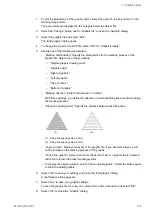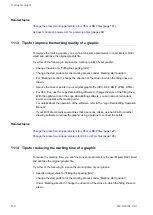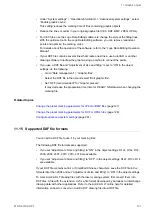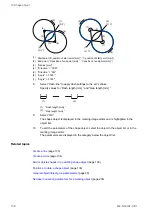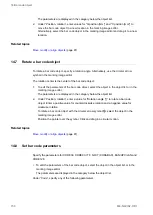13 Point radiation object
13.2 Edit, add or delete a point in an existing point radiation object
You can set several points in one point radiation object. A maximum of 50 points can be set
for one point radiation object.
If a point radiation object consists of two or more points, you can correct the position and
laser settings for all points at once. If necessary, you can specify and edit the parameters for
each point individually. In the marking image editor, a point is represented by a + symbol.
• To edit the parameters of the point radiation object, select the object in the object list or in
the marking image editor.
The parameters are displayed in the category below the object list.
• In the lower part of the “Object settings” tab, a numbered list is displayed. Each row
represents one point of the point radiation object. If you specify the parameters for one
point, the setting values are displayed in the row.
Specify parameters for a point:
• To edit a point, select a row from the list.
Alternatively, select a point in the marking image editor. The corresponding row is
highlighted in the list.
• Select “Edit” to open the dialog. Alternatively, double-click on the row to open the dialog.
• In the dialog, adjust the following parameters for the point:
“X-position [mm]”, “Y-position [mm]”, “Radiation time”, “Time unit”, “Laser power
correction [%]”
• Select “OK” to save the settings.
Add a new point:
• Select an empty row.
• Select “Edit” to open the dialog. Alternatively, double-click on the row to open the dialog.
• Specify the desired parameters and select “OK”.
Duplicate a point:
• Select a row from the list.
Alternatively, select a point in the marking image editor. The corresponding row is
highlighted in the list.
• To copy the row, select “Copy”.
• Choose the target row in the list and select “Paste”.
The setting values of the point are displayed in the row.
Delete a point:
• Select a row from the list.
Alternatively, select a point in the marking image editor. The corresponding row is
highlighted in the list.
• To delete the point, select “Delete”.
142
ME-NAVIS2-OP-1