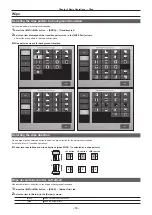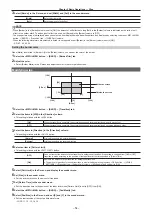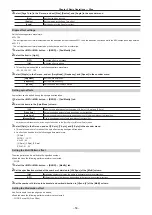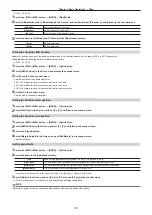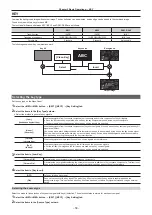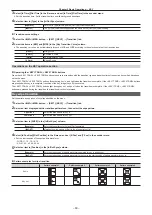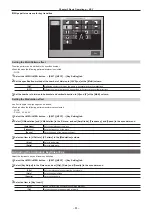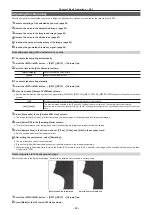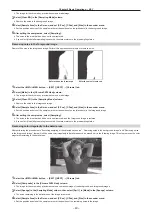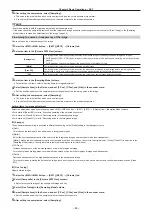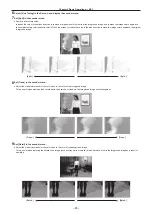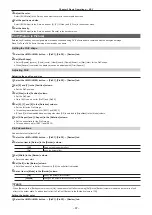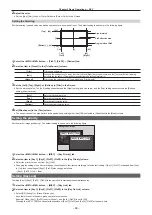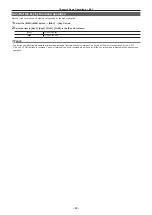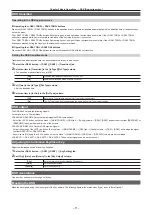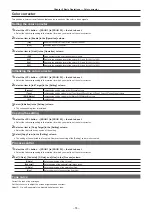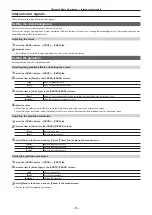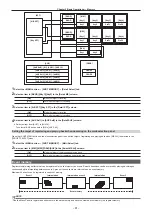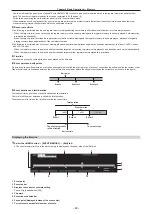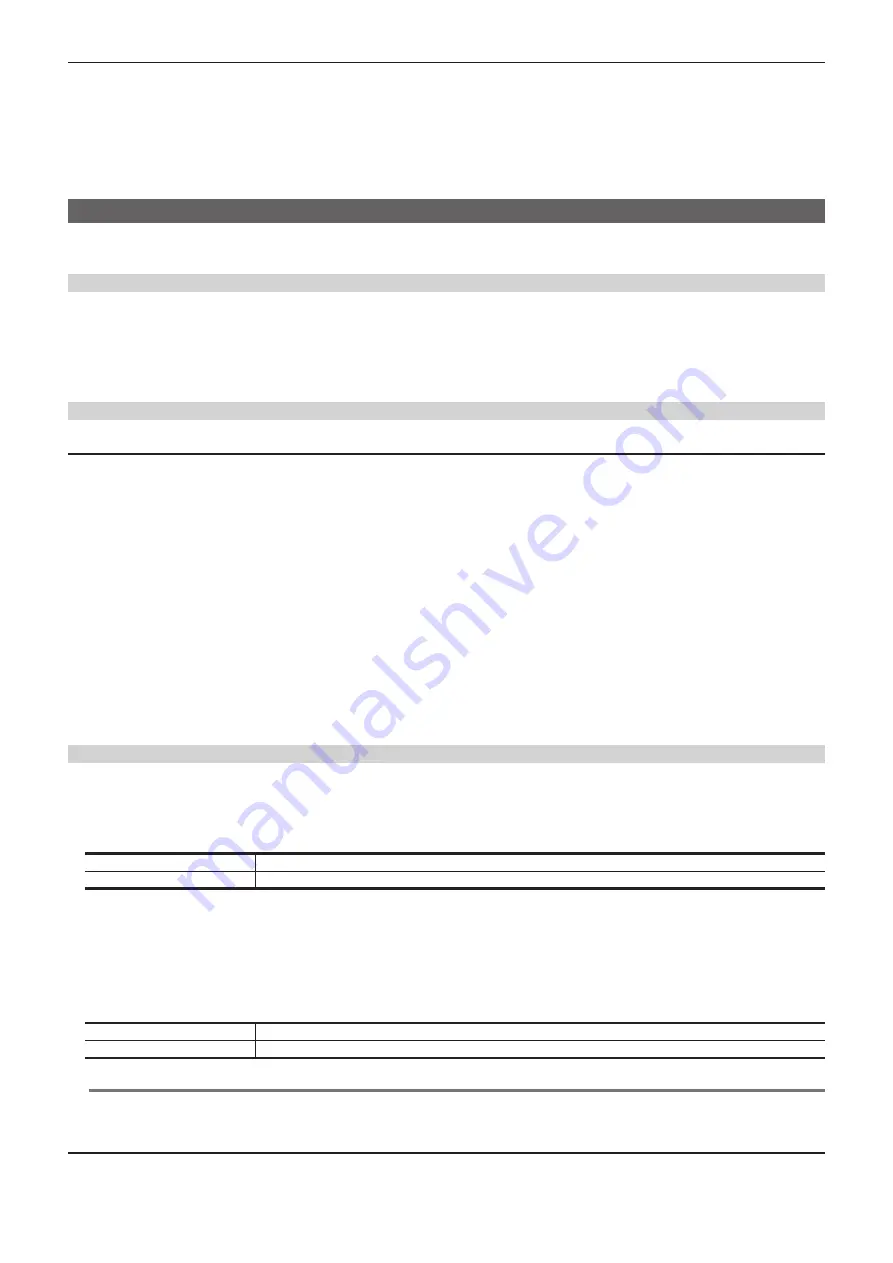
– 67 –
Chapter 5 Basic Operations — KEY
3
Adjust the color.
Select [BOX Matte] in the R menu and adjust the color in the color palette screen.
4
Set the position and size.
Select [BOX Adjust] in the R menu, and set [X], [Y], [H Size], and [V Size] in the encoder menu.
5
Set the density.
Select [BOX Adjust] in the R menu, and set [Density] in the encoder menu.
PinP (Picture in Picture)
Entered key fill and key source signals are moved and expanded using DVE effects and are combined with the background image.
Since PinP uses DVE effects, the image is delayed by one frame.
Setting the PinP shape
1
Select the <ME1>/<ME2> button
→
[PinP1], [PinP2]
→
[Resizer] tab.
2
Set [Mark Shape].
f
Select [Square] (square), [Circle] (circle), [Heart] (heart), [Flower] (flower), or [Star] (star), for the PinP shape.
f
When [Square] is selected, the display area can be adjusted with [Trim (Square)].
Adjusting PinP
Adjusting the position and size
1
Select the <ME1>/<ME2> button
→
[PinP1], [PinP2]
→
[Resizer] tab.
2
Set [X] and [Y] in the [Position] column.
f
Set the PinP position.
3
Set [Size] in the [Position] column.
f
Set the PinP size.
f
Up to 100% can be set for [PinP1] and [PinP2].
4
Set [X], [Y], and [Z] in the [Rotation] column.
f
Set the tilt for the PinP image.
f
This setting is available only for [KEY1] and [KEY2].
f
[X] and [Y] will be disabled when anything other than [Off] is selected in [WipeMask] in the [Mode] column.
5
Set [X-Aspect] and [Y-Aspect] in the [Rotation] column.
f
Set the aspect ratio for the PinP image.
f
This can be set only for [KEY1] and [KEY2].
PinP decorations
Add a border or soft effect to PinP.
1
Select the <ME1>/<ME2> button
→
[PinP1], [PinP2]
→
[Resizer] tab.
2
Select an item in [Border] in the [Border] column.
[Off]
Does not add the border effect.
[On]
Adds the border effect.
3
Set [Width] in the [Border] column.
f
Sets the border width.
4
Set [Soft] in the [Border] column.
f
Sets the amount of soft effect. When set to [0.0], the soft effect is disabled.
5
Set an item in [Mode] in the [Border] column.
[Fix]
Keeps the border width constant.
[Variable]
Changes the border width to suit the PinP size.
@
@
NOTE
t
When [Border] in the [Border] column is set to [On], the amount of soft effect set using [Soft] in the [Border] column is indicated as the ratio of soft
effect to the border width. To add only soft effect to PinP, set [Border] in the [Border] column to [Off].
Setting the border color
1
Select the <ME1>/<ME2> button
→
[PinP1], [PinP2]
→
[Resizer] tab.
Содержание Live Production Suite Series
Страница 5: ...Please read this chapter and check the accessories before use Chapter 1 Overview ...
Страница 11: ...This chapter describes installation and connection Chapter 2 Installation and Connection ...
Страница 33: ...This chapter describes basic operations and matters to be performed prior to use Chapter 4 Preparations ...
Страница 50: ...This chapter describes menu operations Chapter 5 Basic Operations ...
Страница 107: ...This chapter describes the input output signal settings Chapter 6 Input Output Signal Settings ...
Страница 112: ... 112 Chapter 6 Input Output Signal Settings Setting MultiView displays f f Set the marker size ...
Страница 113: ...This chapter describes the configuration of operations Chapter 7 Configuring Operations ...
Страница 122: ...This chapter describes how to operate system menus Chapter 8 System Menu ...
Страница 136: ...This chapter describes plug in functions Chapter 9 External Interfaces ...
Страница 138: ...This chapter describes the dimensions and specifications of this product Chapter 10 Specifications ...
Страница 139: ... 139 Chapter 10 Specifications Dimensions Dimensions Dimensions of the Gateway Unit AV LSG10 Unit mm inch ...
Страница 140: ... 140 Chapter 10 Specifications Dimensions Dimensions of the XPT Unit AV LSX10 Unit mm inch ...
Страница 141: ... 141 Chapter 10 Specifications Dimensions Dimensions of the ME Unit AV LSM10 Unit mm inch ...
Страница 142: ... 142 Chapter 10 Specifications Dimensions Dimensions of the System Manager Unit AV LSS10 Unit mm inch ...
Страница 153: ...This chapter describes the setting menu table and terms Chapter 11 Appendix ...
Страница 176: ...Web Site https www panasonic com Panasonic Corporation 2020 ...