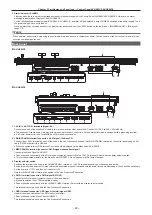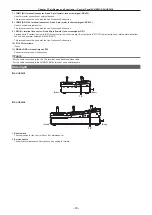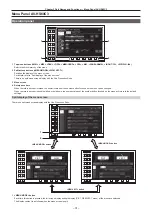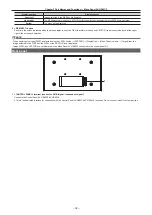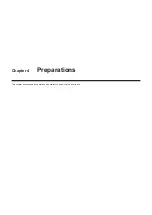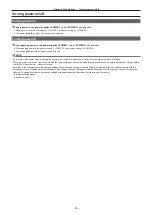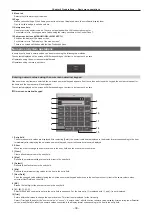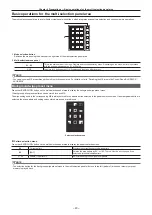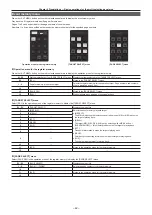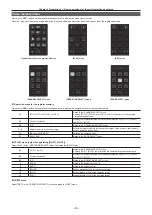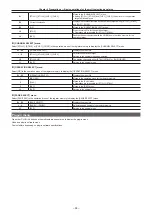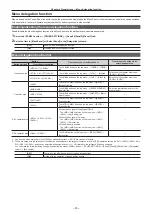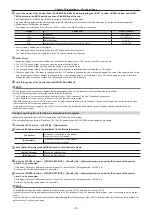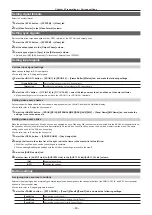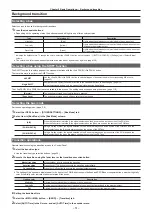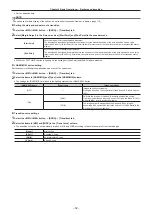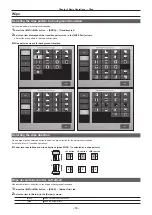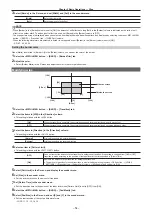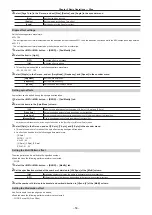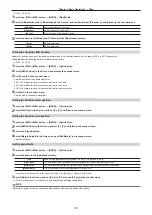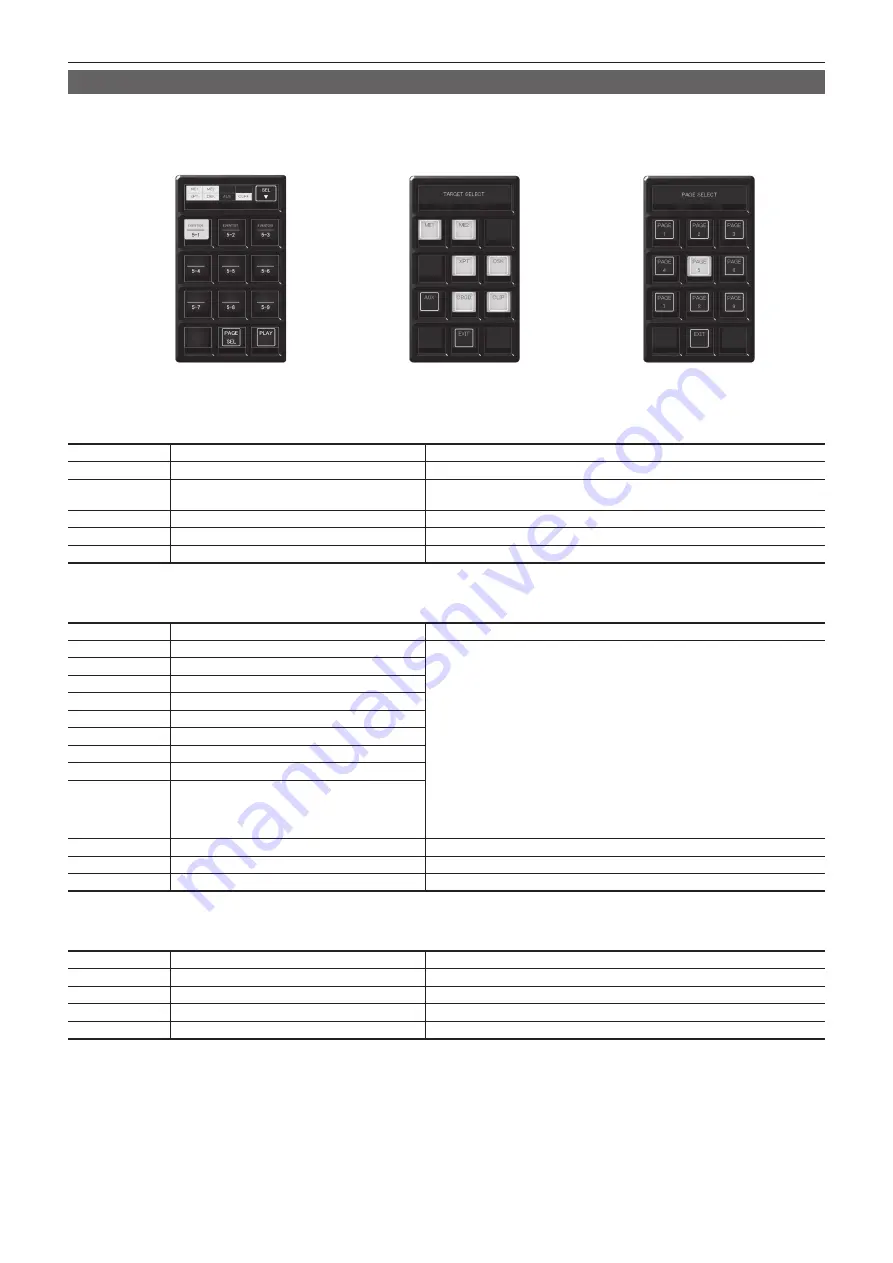
– 42 –
Chapter 4 Preparations — Basic operations for the multi-selection panel area
Event memory menu
Press the <EVT MEM> button on the multi-selection panel area to display the event memory menu.
Play back the 81 register memories (9 pages
×
9 memories).
Pages 1 to 9 can be specified for the page numbers of the memories.
Numbers 1 to 9 can be specified as the respective memory numbers for the specified page numbers.
[TARGET SELECT] menu
[PAGE SELECT] menu
Operation menu for the register memory
r
Operation menu for the register memory
Press the <EVT MEM> button on the multi-selection panel area to display the operation menu for the register memory.
S1, S2
Status display field of the [TARGET SELECT] menu
Displays the items selected in the [TARGET SELECT] menu.
S3
[SEL]
Moves to the [TARGET SELECT] menu.
1 - 9
Register memory for operation target
Selects the register memory for the operation target. Page numbers, sub-numbers,
etc. are displayed in each item.
10
―
―
11
[PAGE SEL]
Moves to the [PAGE SELECT] menu.
12
[PLAY]
Starts playback when awaiting or pausing playback.
r
[TARGET SELECT] menu
Select [SEL] in the operation menu of the register memory to display the [TARGET SELECT] menu.
S1 - S3
[TARGET SELECT]
Displays the menu title.
1
[ME SELF]
Selects the event memory playback target.
f
[ME SELF]:
The ME row with the multi-selection panel (either one of ME1 or ME2) becomes
the target of playing back.
f
[ME ALL]:
The target (ME1, ME2, DSK, AUX) set by selecting with <MEM> button
→
[EVENT MEMORY]
→
[Multi Select] tab becomes the target of playing back.
f
[XPT]:
Crosspoint information is made the target of playing back.
f
[CBGD]:
Color background setting information is made the target of playing back.
f
[CLIP]:
The clip is made the target for playing back.
2
[ME ALL]
3
―
4
[XPT]
5
[CBGD]
6
[CLIP]
7
―
8
―
9
―
10
―
―
11
[EXIT]
Moves to the operation menu for the register memory.
12
―
―
r
[PAGE SELECT] menu
Select [PAGE SEL] in the operation menu of the register memory to display the [PAGE SELECT] menu.
S1 - S3
[PAGE SELECT]
Displays the menu title.
1 - 9
[PAGE1] - [PAGE9]
Selects the page number of the register memory.
10
―
―
11
[EXIT]
Moves to the operation menu for the register memory.
12
―
―
Содержание Live Production Suite Series
Страница 5: ...Please read this chapter and check the accessories before use Chapter 1 Overview ...
Страница 11: ...This chapter describes installation and connection Chapter 2 Installation and Connection ...
Страница 33: ...This chapter describes basic operations and matters to be performed prior to use Chapter 4 Preparations ...
Страница 50: ...This chapter describes menu operations Chapter 5 Basic Operations ...
Страница 107: ...This chapter describes the input output signal settings Chapter 6 Input Output Signal Settings ...
Страница 112: ... 112 Chapter 6 Input Output Signal Settings Setting MultiView displays f f Set the marker size ...
Страница 113: ...This chapter describes the configuration of operations Chapter 7 Configuring Operations ...
Страница 122: ...This chapter describes how to operate system menus Chapter 8 System Menu ...
Страница 136: ...This chapter describes plug in functions Chapter 9 External Interfaces ...
Страница 138: ...This chapter describes the dimensions and specifications of this product Chapter 10 Specifications ...
Страница 139: ... 139 Chapter 10 Specifications Dimensions Dimensions Dimensions of the Gateway Unit AV LSG10 Unit mm inch ...
Страница 140: ... 140 Chapter 10 Specifications Dimensions Dimensions of the XPT Unit AV LSX10 Unit mm inch ...
Страница 141: ... 141 Chapter 10 Specifications Dimensions Dimensions of the ME Unit AV LSM10 Unit mm inch ...
Страница 142: ... 142 Chapter 10 Specifications Dimensions Dimensions of the System Manager Unit AV LSS10 Unit mm inch ...
Страница 153: ...This chapter describes the setting menu table and terms Chapter 11 Appendix ...
Страница 176: ...Web Site https www panasonic com Panasonic Corporation 2020 ...