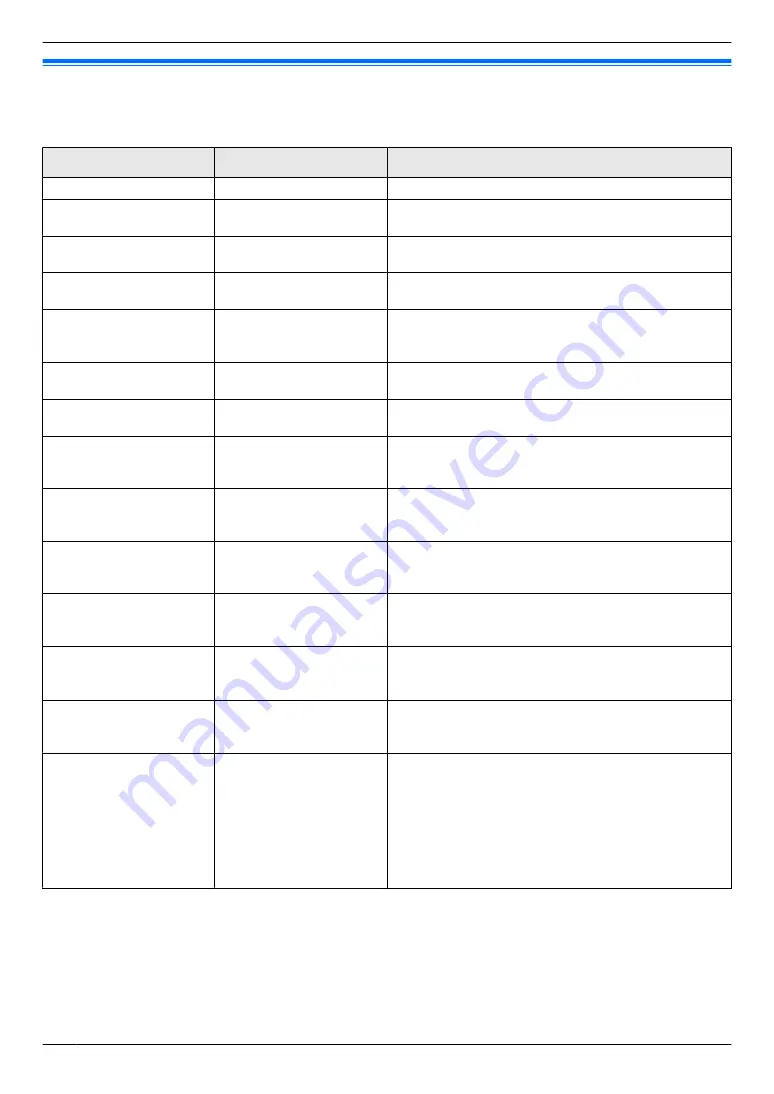
8.8 Network features (KX-MB2000/KX-MB2010/KX-MB2030, LAN
connection only)
These features can be programmed through the web browser interface.
Feature
Tab
Selection
Setting the LAN features
[LAN FEATURE]
Enter the LAN feature settings. See page 69 for details.
Setting the community
name for SNMP
[SNMP]
Enter the SNMP community name. Consult your service
provider or network administrator for details.
Setting the location
where you use this unit
[SNMP]
Enter the location information of the unit.
Displaying the link local
address for IPv6
[IPv6]
The link local address will be displayed.
Displaying the IPv6
address for auto
configuration
[IPv6]
The IP address for auto configuration will be displayed.
Setting the IP address
for IPv6
[IPv6]
Enter the IP address for IPv6. Consult your service
provider or network administrator for details.
Setting the default
router for IPv6
[IPv6]
Enter the default router address for IPv6. Consult your
service provider or network administrator for details.
Setting the information
for scan to FTP
[FTP FEATURE]
Enter the FTP server information to send scanned
images from the unit to an FTP server. See page 68 for
details.
Setting the information
for scan to SMB
[SMB FEATURE]
Enter the SMB folder information to send scanned
images from the unit to an SMB folder. See page 68 for
details.
Setting the information
for scan to email
address
[EMAIL FEATURE]
Enter the email server and SMTP server information to
send scanned images from the unit via an email. See
page 67 for details.
Registering the scan to
email address
destinations
[EMAIL FEATURE]
Register email address destinations (up to 30
destinations) for the unit. See page 68 for details.
Setting the error notify
feature
[ERROR NOTIFY]
[ENABLED]
: The unit will send an email to registered
destinations when a problem occurs.
[DISABLED]
(default): Deactivates this feature.
Setting the email server
information for the error
notify feature
[ERROR NOTIFY]
Enter the email server and SMTP server information to
send error notification emails to.
Registering
destinations for the
error notify feature
[ERROR NOTIFY]
Enter the email address to which error notifications will
be sent and select the types of problems.
[LIFE WARNING]
: A warning indicating that the toner
cartridge or drum cartridge needs to be replaced soon.
[MEDIA PATH ERROR]
: An error indicating that there
is a problem with the paper input tray/manual input tray.
[LIFE ERROR]
: An error indicating that the toner
cartridge or drum cartridge needs to be replaced.
72
8. Programmable Features
Содержание KXMB2000E
Страница 117: ...117 Notes ...
Страница 118: ...118 Notes ...
Страница 119: ...119 Notes ...
Страница 120: ... MB2000E MB2000E PNQX2626ZA CM1209SY0 CD ...
















































