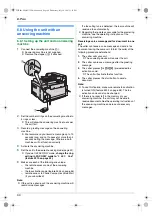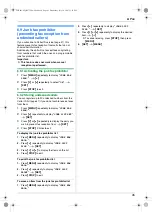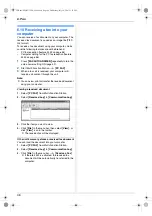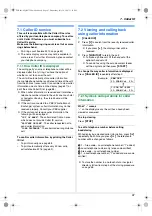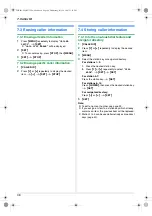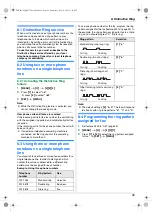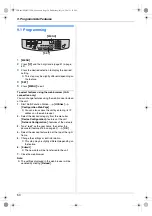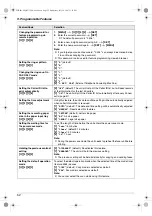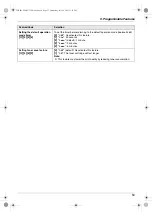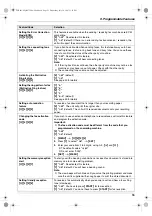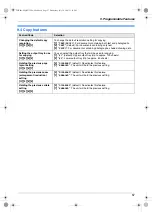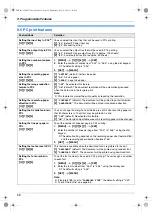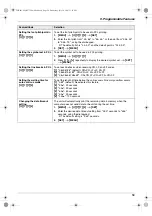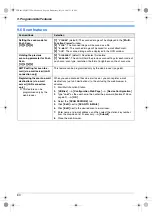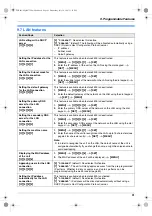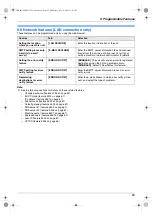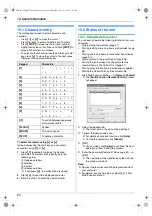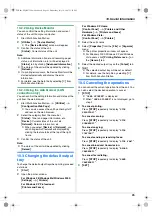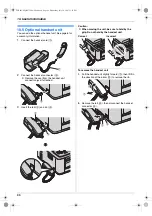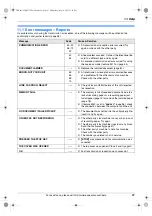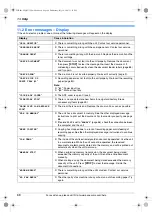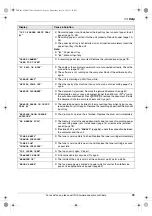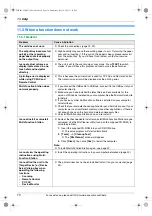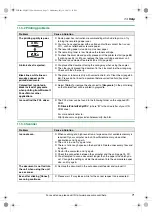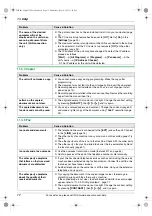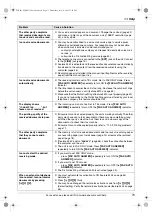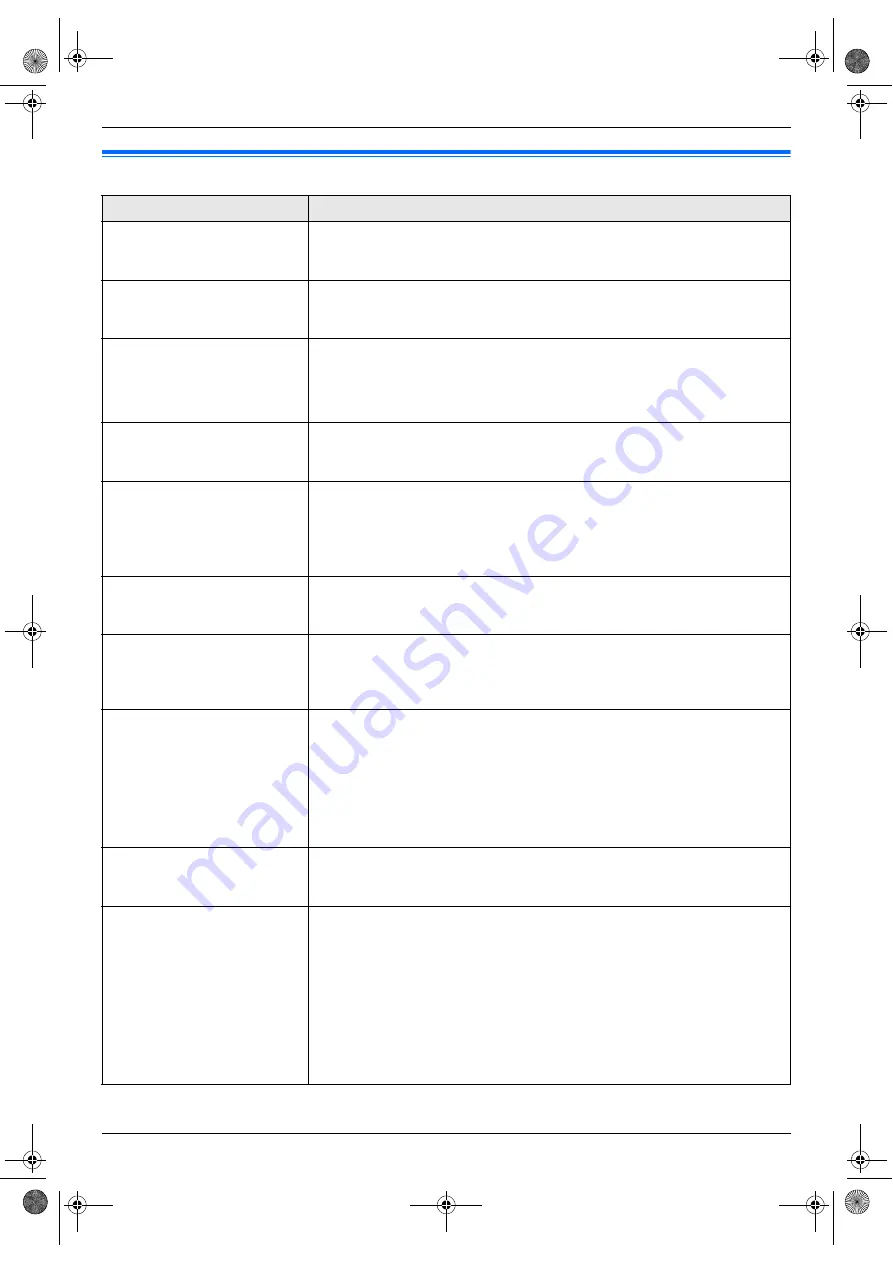
9. Programmable Features
58
9.5 PC print features
Feature/Code
Selection
Setting the input tray in PCL
®
{#}{
7
}{
6
}{
0
}
You can select the input tray that will be used in PCL printing.
{
1
}
“
#1
”
(default): Paper input tray
{
2
}
“
#2
”
: Manual input tray
Setting the output tray in PCL
{#}{
7
}{
6
}{
1
}
You can select the output tray that will be used in PCL printing.
{
1
}
“
#1
”
(default): Upper output tray (Up to approx. 100 sheets)
{
2
}
“
#2
”
: Lower output tray (Up to approx. 50 sheets)
Setting the number of copies
in PCL
{#}{
7
}{
6
}{
2
}
1.
{
MENU
}
i
{#}{
7
}{
6
}{
2
}
i
{
SET
}
2.
Enter the number of copies from
“
001
”
to
“
999
”
, using the dial keypad.
L
The default setting is
“
001
”
.
3.
{
SET
}
i
{
MENU
}
Setting the recording paper
size in PCL
{#}{
7
}{
6
}{
3
}
{
1
}
“
LETTER
”
(default): Letter size paper
{
2
}
“
A4
”
: A4 size paper
{
3
}
“
LEGAL
”
: Legal size paper
Setting the image reduction
feature in PCL
{#}{
7
}{
6
}{
4
}
{
0
}
“
OFF
”
: Deactivates this feature.
{
1
}
“
ON
”
(default): The document resolution will be automatically reduced
when the data size is too large to print.
Note:
L
This feature may lower the print quality by reducing the resolution.
Setting the recording paper
direction in PCL
{#}{
7
}{
6
}{
5
}
{
1
}
“
PORTRAIT
”
(default): The document will be printed in portrait direction.
{
2
}
“
LANDSCAPE
”
: The document will be printed in landscape direction.
Setting the A4 wide feature in
PCL
{#}{
7
}{
6
}{
6
}
You can change the margin and printable area of A4 size recording paper so
that 80 characters in 10 cpi font may be printed on a line.
{
0
}
“
OFF
”
(default): Deactivates this feature.
{
1
}
“
ON
”
: The margin and printable area of A4 recording paper will be changed.
Setting the line per page in
PCL
{#}{
7
}{
6
}{
7
}
To set the number of lines per page in PCL printing.
1.
{
MENU
}
i
{#}{
7
}{
6
}{
7
}
i
{
SET
}
2.
Enter the number of lines per page from
“
005
”
to
“
128
”
, using the dial
keypad.
L
The default setting depends on the recording paper size (feature #763)
and the recording paper direction (feature #765).
3.
{
SET
}
i
{
MENU
}
Setting the font source in PCL
{#}{
7
}{
6
}{
8
}
This feature is available when the download font is registered to the unit.
{
1
}
“
RESIDENT
”
(default): The document will be printed using resident font.
{
2
}
“
DOWNLOAD FONT
”
: The document will be printed using download font.
Setting the font number in
PCL
{#}{
7
}{
6
}{
9
}
To set the font number to be used in PCL printing. The unit assigns a number
to each font.
1.
{
MENU
}
i
{#}{
7
}{
6
}{
9
}
i
{
SET
}
2.
Enter the font number from
“
000
”
to
“
054
”
, using the dial keypad.
L
The default setting is
“
000
”
.
3.
{
SET
}
i
{
MENU
}
Note:
L
If feature #768 is set to
“
DOWNLOAD FONT
”
, the default setting is
“
001
”
.
L
To print the font list, see page 88.
FLB881-PFQX2732ZA-OI-en.book Page 58 Wednesday, July 18, 2007 11:22 PM
Содержание KXFLB881 - Network Multifunction Laser Printer
Страница 101: ...101 Notes FLB881 PFQX2732ZA OI en book Page 101 Wednesday July 18 2007 11 22 PM ...
Страница 102: ...102 Notes FLB881 PFQX2732ZA OI en book Page 102 Wednesday July 18 2007 11 22 PM ...
Страница 103: ...103 Notes FLB881 PFQX2732ZA OI en book Page 103 Wednesday July 18 2007 11 22 PM ...
Страница 104: ...PFQX2732ZA CM0707CK0 CD FLB881 PFQX2732ZA OI en book Page 104 Wednesday July 18 2007 11 22 PM ...