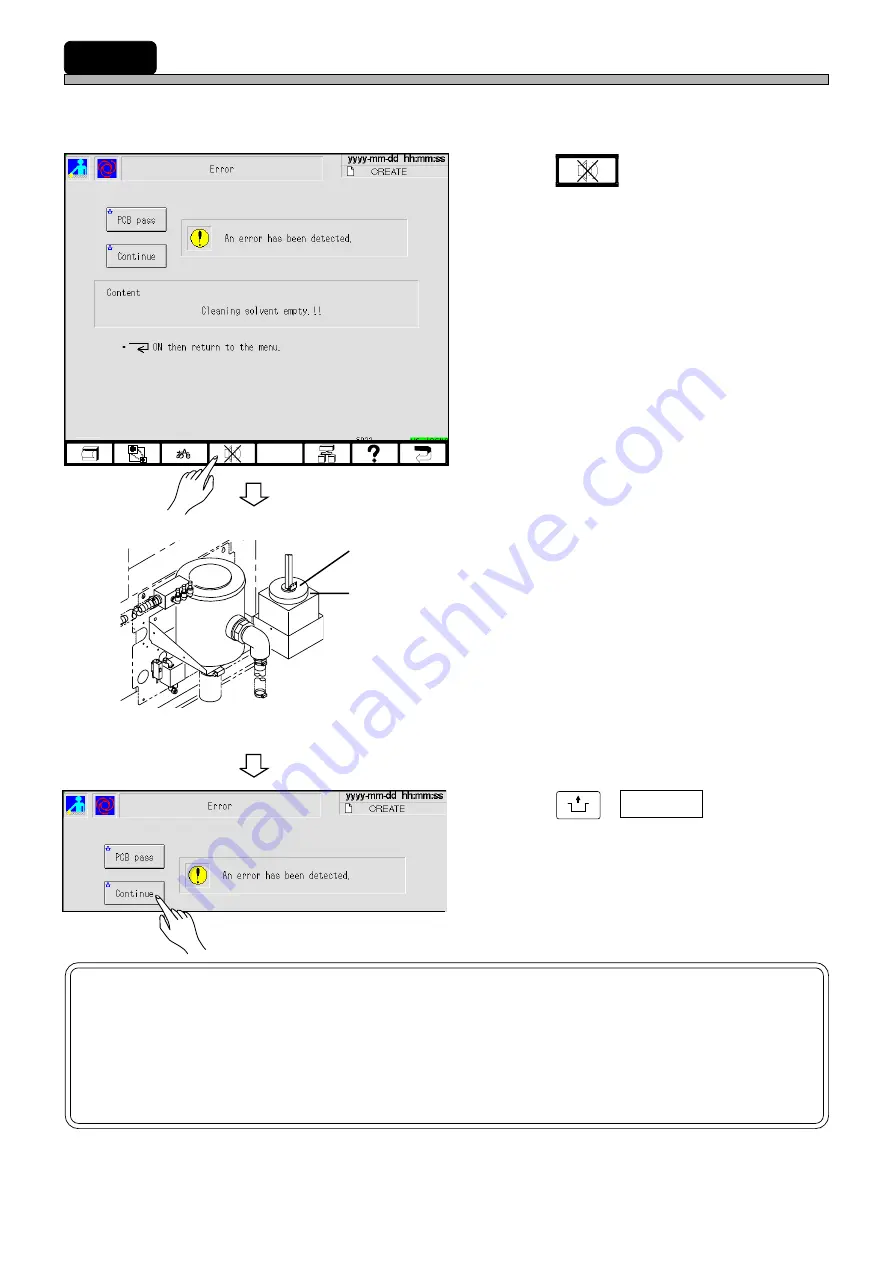
Page 5-26
5-6
How to Supply Cleaning Solvent
When cleaning solvent is running short, the following screen is displayed with a buzzer and this
machine comes to a cycle stop.
1.
Press
.
• The buzzer stops.
2.
Open the lid of the solvent tank, then
supply solvent.
• The tank can hold 2
l
of solvent.
3.
Press
UNLOCK
+ Continue .
• After the solvent has been supplied, cleaning is
resumed.
NOTICE
Use IPA or ethyl alcohol as the solvent.
(A mixture of IPA and ethyl alcohol can also be used.)
Never use solvent other than the ones mentioned above.
Otherwise, this machine will be damaged.
193C-EOp-PrEr-001
1B4C-1956C1AD
Lid
Solvent tank
193C-EOp-PrEr-001
1E4C-E-OMA05-A02-00
Содержание KXF-1B4C
Страница 2: ......
Страница 6: ...4 1E4C E OMA00 B01 00 MEMO ...
Страница 14: ...12 1E4C E OMA00 A02 01 MEMO ...
Страница 64: ...Page 1 12 MEMO 1E4C E OMA01 A02 01 ...
Страница 78: ...Page 2 14 MEMO 1E4C E OMA02 A01 01 ...





























