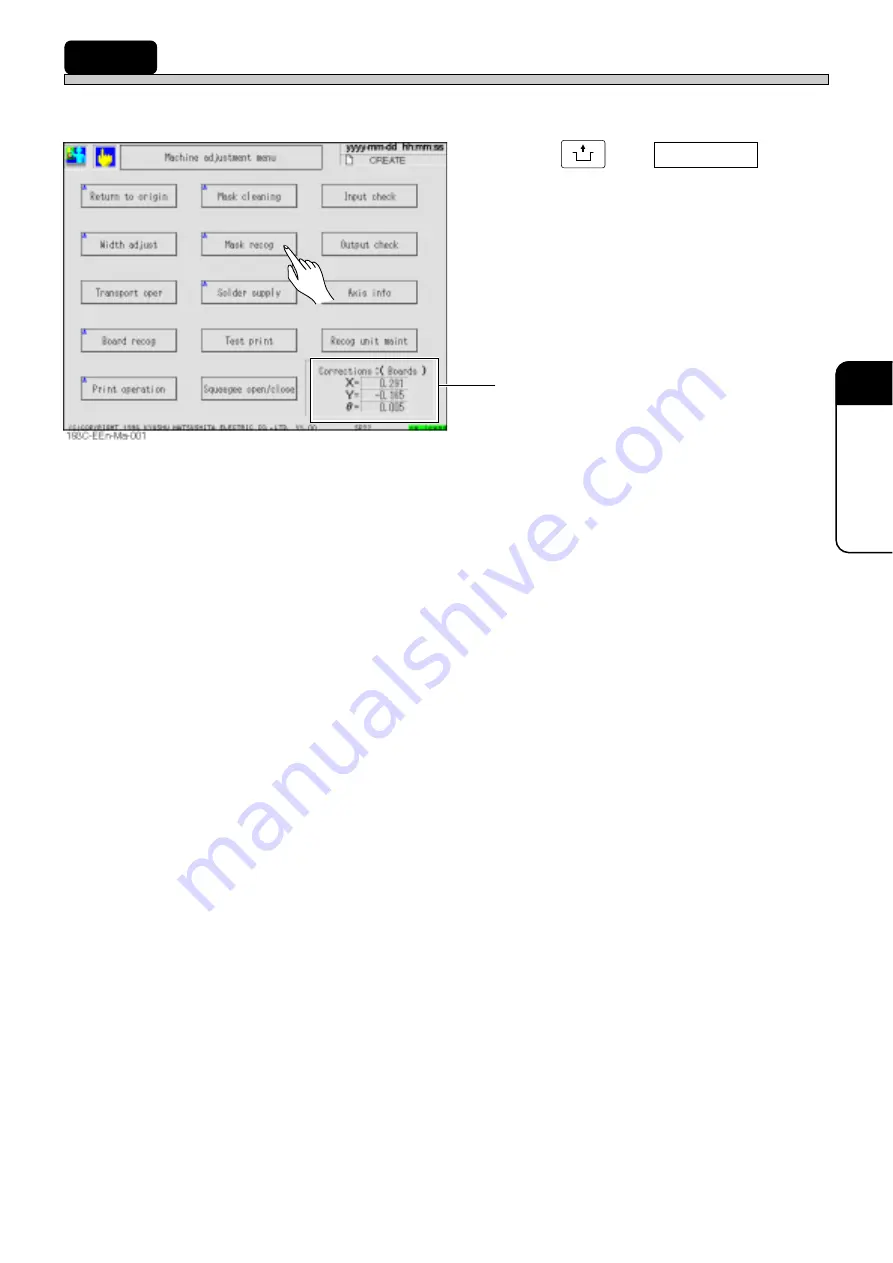
Page 7-7
MACHINE
ADJUSTMENT
7
193C-E-EMA07-A01-01
7-7
Mask Recognition
Compare the mask opening position with the mask recognition data.
1. Press
UNLOCK
and
Mask recog
.
• The mask recognition is automatically carried
out.
• After the mask recognition, the corrected value
of mask recognition point is displayed. “Mask”
appears in the parenthesis.
Содержание KXF-193C
Страница 2: ......
Страница 10: ...Page 10 193C E EMA00 A02 01 INDEX AppendixA RECOGNITION DEVICE ...
Страница 32: ...Page 32 193C E EMA00 A04 01 MEMO ...
Страница 46: ...Page 1 14 193C E EMA01 A01 01 MEMO ...
Страница 80: ...Page 3 26 193C E EMA03 A02 01 MEMO ...
Страница 128: ...Page 4 48 193C E EMA04 A03 01 MEMO ...
Страница 158: ...Page 5 30 193C E EMA05 A01 01 MEMO ...
Страница 176: ...Page 6 18 193C E EMA06 A01 01 MEMO ...
Страница 192: ...Page 7 16 193C E EMA07 A01 01 MEMO ...
Страница 202: ...Page 8 10 193C E EMA08 A01 01 MEMO ...
Страница 206: ...Page 4 193C E EMA0Z A01 01 MEMO ...
















































