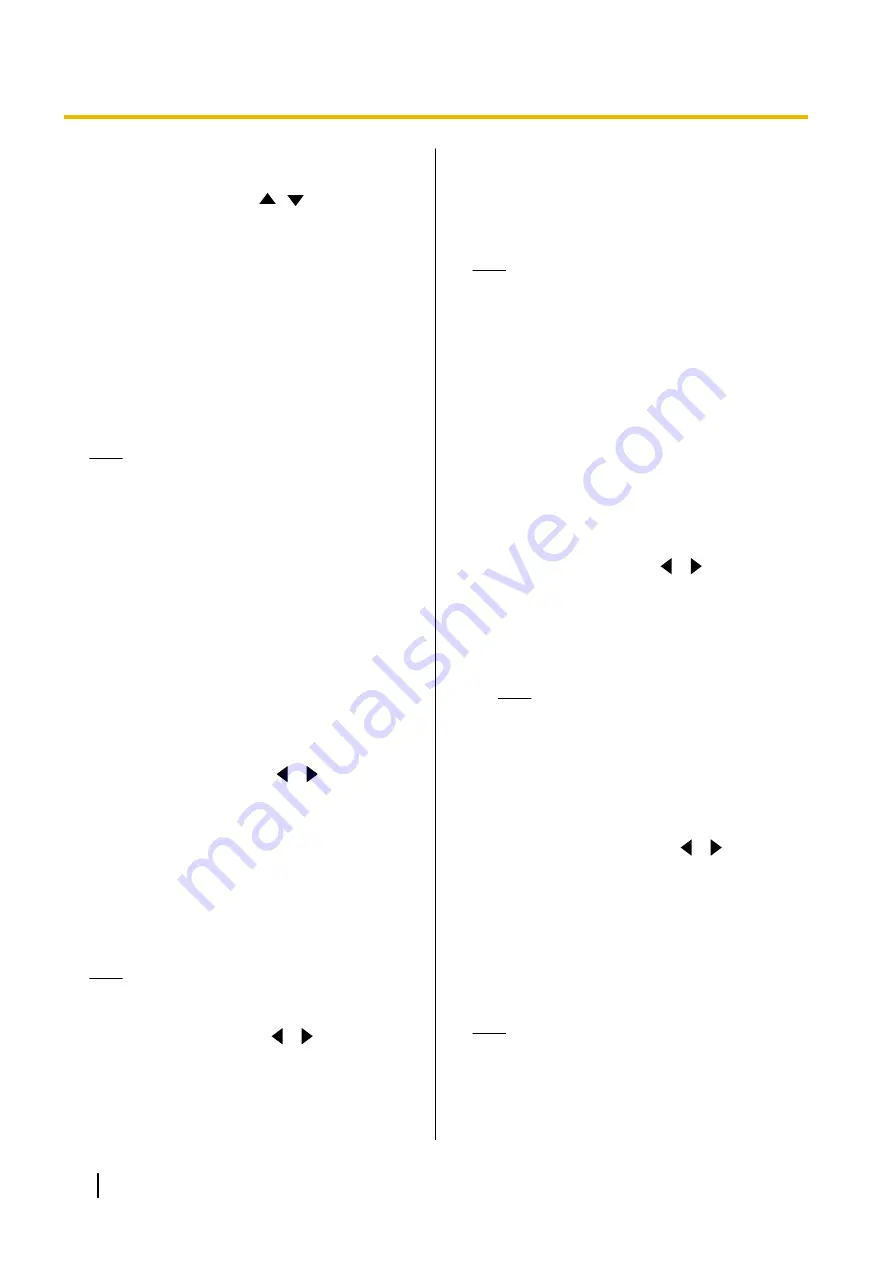
"Max Resolution"
is automatically
changed to
"Auto"
.
"Max Resolution"
: Use
[
][
]
to select the
maximum display resolution of the main video
camera and sub video camera used during a video
conference call.
–
"Full HD"
: Maximum resolution: 1920
´
1080
(This mode switches the display resolution
according to the condition of the network.)
–
"HD"
: Maximum resolution: 1280
´
720
(This mode switches the display resolution
according to the condition of the network.)
–
"Auto"
(default): This mode selects either
"Full
HD"
or
"HD"
according to the available
bandwidth.
Note
•
Selecting
"Auto"
or
"HD"
is recommended.
•
When
"Full HD"
is selected, if the other
party has a low bandwidth, the display
resolution may be lower than when
"HD"
or
"Auto"
is selected.
•
When making a 3-party video conference
call, the main video camera will be
automatically set to
"HD"
, even if you have
specified
"Full HD"
.
•
When making a 4-party video conference
call, the main video camera and sub video
camera will be automatically set to
"HD"
,
even if you have specified
"Full HD"
.
•
When
"Video Quality"
is set to
"Sharpness"
, only
"Full HD"
and
"Auto"
can be selected.
"Quality of Service"
: Use
[
][
]
to select
between prioritising sound or images when
bandwidth is low or the network is congested.
–
"Audio"
(default): When bandwidth is low
sound quality is prioritised, and when the
network is congested sound disturbance is
reduced.
–
"Video"
: Even when bandwidth is low or the
network is congested, image quality is
prioritised.
Note
•
If one of the other parties is using an older
software version,
"Audio"
will be selected.
"Audio only mode"
: Use
[
][
]
to select
whether to use only audio communication
(Audio-only mode) in periods of network
congestion. When in Audio-only mode, your image
is not sent to the other party. Instead, a blue screen
is sent.
–
"ON"
: Communication will become audio only
if there is network congestion.
–
"OFF"
(default): Communication will not
become audio only, even if there is network
congestion.
Note
•
To select
"ON"
,
"Quality of Service"
must
be set to
"Audio"
.
•
Contents cannot be shared while in Audio
only mode.
•
When connecting to an MCU or
non-Panasonic video conference system,
or when one of the other parties is using an
older software version, communication will
not become audio only even if
"Audio only
mode"
is set to
"ON"
.
•
When changing to Audio-only mode, it may
take some time for the blue screen to be
displayed. Until the blue screen is
displayed, the image may become
distorted.
"Still image quality"
: Use
[
][
]
to select the
display resolution to use when you send still images
from the sub video camera to other parties.
–
"Full HD"
(default): The resolution of still
images is Full HD.
–
"HD"
: The resolution of still images is HD.
Note
•
If the network has low bandwidth and a
high rate of packet loss, selecting
"HD"
is recommended. For details,
contact your dealer.
•
During a 4-party video conference call,
the display resolution will be
"HD"
, even
if you have specified
"Full HD"
.
"Default MIC Mute set"
: Use
[
][
]
to select
whether to mute the microphone(s) at the start of a
received video conference call.
–
"ON"
: Mutes the microphone(s).
–
"OFF"
(default): Does not mute the
microphone(s).
"Call Limit time"
: Enter the maximum length of
time for the duration of a video conference call (in
hours and minutes).
Note
•
If you set 0 hours 0 minutes (default), the
call time is unlimited.
•
If the duration of a video conference call
exceeds the specified length of time, the call
will be automatically disconnected.
86
User Manual
Contacts and Settings






























