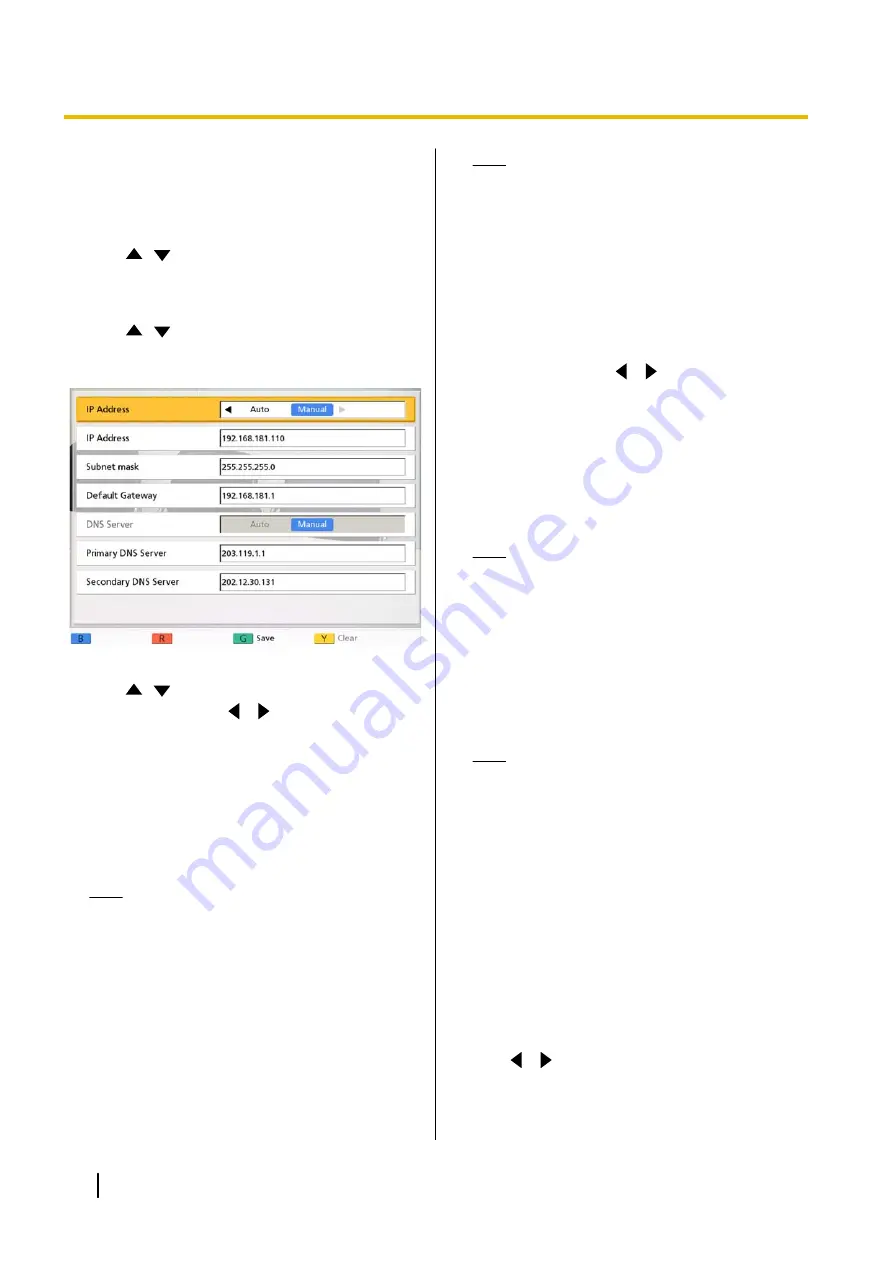
Making Network Settings
1.
Press
[Menu]
.
•
The Menu screen is displayed.
2.
Use
[
][
]
to select
"Settings"
and press
[Enter]
.
•
The system settings screen is displayed.
3.
Use
[
][
]
to select
"Network Settings"
and
press
[Enter]
.
•
The network settings screen is displayed.
4.
Use
[
][
]
to select the following items for input:
"IP Address"
: Use
[
][
]
to select whether the
IP address information for this unit (
"IP Address"
,
"Subnet mask"
,
"Default Gateway"
) will be
obtained automatically from a DHCP server or will
be set manually.
–
"Auto"
(default): Obtain the IP address
information automatically.
–
"Manual"
: Set the IP address information
manually.
Note
•
Even if you have selected
"Auto"
, you still
may not be able to acquire an IP address
due to problems such as network
congestion. In this case,
"Address is not
assigned"
is displayed in the upper right of
the Home screen. Contact your network
administrator.
"IP Address"
: Enter the IP address of the unit.
"Subnet mask"
: Enter the subnet mask.
"Default Gateway"
: Enter the IP address of the
default gateway.
Note
•
"IP Address"
,
"Subnet mask"
, and
"Default Gateway"
can be entered only if
"IP Address"
is set to
"Manual"
.
•
If the value for
"IP Address"
,
"Subnet
mask"
, or
"Default Gateway"
contains 1 or
2 digits numbers, enter these numbers as
they are. Do not enter like [.001].
Example: The IP address is [192.168.0.1].
–
Correct entry: [192.168.0.1]
–
Wrong entry: [192.168.000.001]
"DNS Server"
: Use
[
][
]
to select whether the
IP address information for the DNS servers
(
"Primary DNS Server"
,
"Secondary DNS
Server"
) will be obtained automatically from a
DHCP server or will be set manually.
–
"Auto"
(default): Obtain the IP address
information automatically.
–
"Manual"
: Set the IP address information
manually.
Note
•
To select
"Auto"
,
"IP Address"
must be
set to
"Auto"
.
•
The DNS server setting is necessary to
check for upgrades and to download the
latest software.
"Primary DNS Server"
: Enter the IP address of the
primary DNS server.
"Secondary DNS Server"
: Enter the IP address of
the secondary DNS server.
Note
•
"Primary DNS Server"
and
"Secondary
DNS Server"
can be entered only if
"DNS
Server"
is set to
"Manual"
.
•
If the value for
"Primary DNS Server"
or
"Secondary DNS Server"
contains 1 or 2
digits numbers, enter these numbers as
they are. Do not enter like [.001].
Example: The IP address is [192.168.0.1].
–
Correct entry: [192.168.0.1]
–
Wrong entry: [192.168.000.001]
5.
Press
[G]
.
•
A dialogue box to confirm the saving of settings
is displayed.
6.
Use
[
][
]
to select
"Yes"
and press
[Enter]
.
•
The system settings screen is displayed.
84
User Manual
Contacts and Settings






























