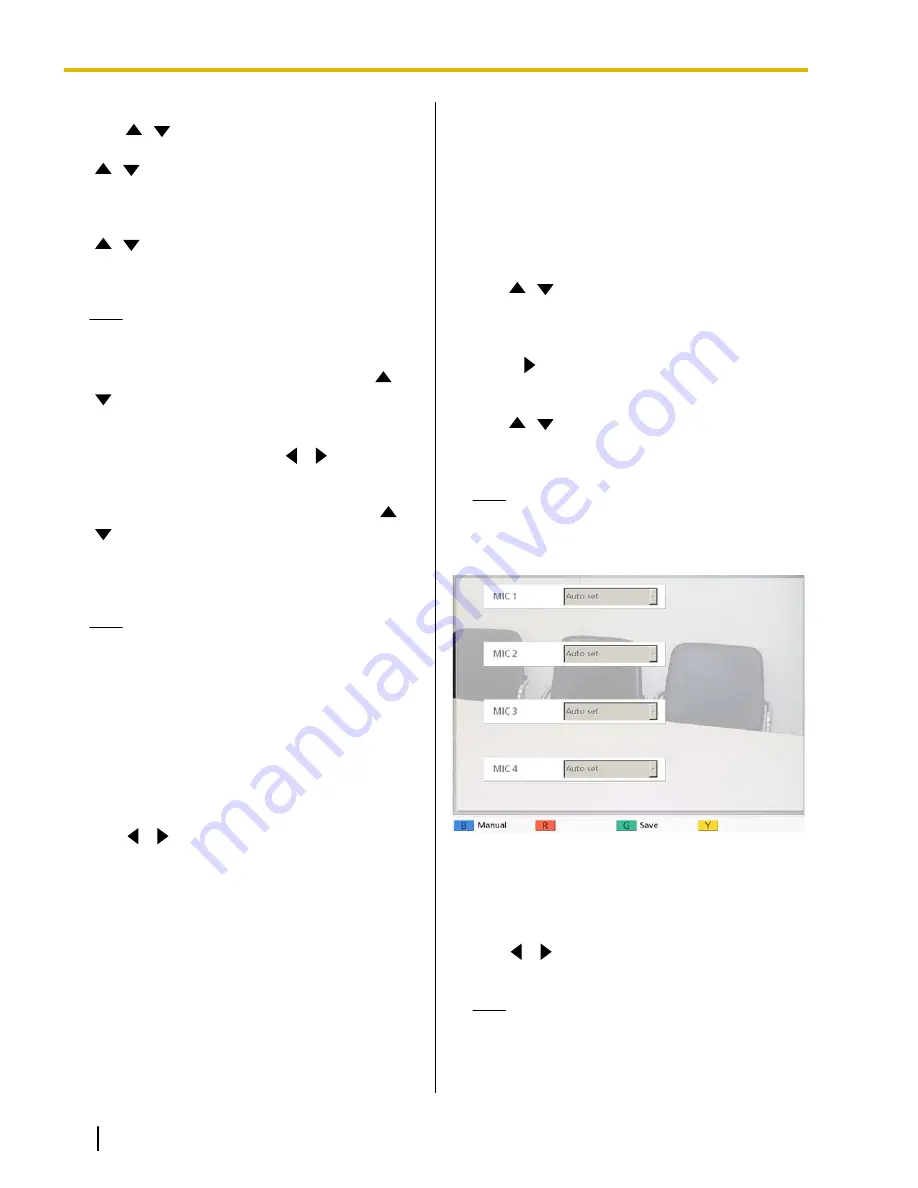
5.
Use
[
][
]
to select the following items for input:
"Welcome Screen Vol."
: Press
[Enter]
and use
[
][
]
to select the volume level (
"OFF"
,
"Low"
,
"Medium"
[default] or
"High"
) played at the
start-up.
"Ringback Tone Vol."
: Press
[Enter]
and use
[
][
]
to select the volume level (
"OFF"
,
"Low"
,
"Medium"
[default] or
"High"
) of an outgoing call
ring.
Note
•
The volume level of the busy tone will be the
same level as the ring back tone.
"Ring Tone Vol."
: Press
[Enter]
and use
[
]
[
]
to select the volume level (
"OFF"
,
"Low"
,
"Medium"
[default] or
"High"
) of an incoming call
ring.
"Default Sound Lev."
: Use
[
][
]
to select the
volume level (
0
–
20
) at the start of a video
conference call (default:
16
).
"Sound Pre-sets"
: Press
[Enter]
and use
[
]
[
]
to select the tone (
"More Highs"
,
"Standard"
[default],
"More Lows"
,
"Voice"
or
"Music"
) at the start of a video conference call
Note
•
You can listen to a sample of the following
items by pressing
[R]
.
–
"Welcome Screen Vol."
–
"Ringback Tone Vol."
–
"Ring Tone Vol."
6.
Press
[G]
.
•
A dialog box to confirm the saving of settings is
displayed.
7.
Use
[
][
]
to select
"Yes"
and press
[Enter]
.
•
The system settings screen is displayed.
8.
Press
[Home]
.
•
The Home screen is displayed.
Setting the MIC Position
(KX-VC600 only)
You can specify where a Digital Boundary Microphone
is conceptually positioned relative to the display. When
sounds are transmitted to another party, they are played
in accordance with the specified positions, which
creates a stereo environment.
Setting the MIC Position
automatically
1.
Press
[Menu]
.
•
The Menu screen is displayed.
2.
Use
[
][
]
to select
"Settings"
and press
[Enter]
.
•
The system settings screen is displayed.
3.
Press
[
]
.
•
The second page is displayed.
4.
Use
[
][
]
to select
"MIC Setting"
and press
[Enter]
.
•
The auto settings screen is displayed.
Note
•
If the manual settings screen is displayed,
press
[B]
to return to the auto settings
screen.
5.
Press
[G]
.
•
A dialog box to confirm the saving of settings is
displayed.
6.
Use
[
][
]
to select
"Yes"
and press
[Enter]
.
•
The system settings screen is displayed.
Note
•
Depending on how many Digital Boundary
Microphones are connected, the output
settings differ as follows:
94
Operating Manual
Document Version 2012-03
Contacts and Settings






























