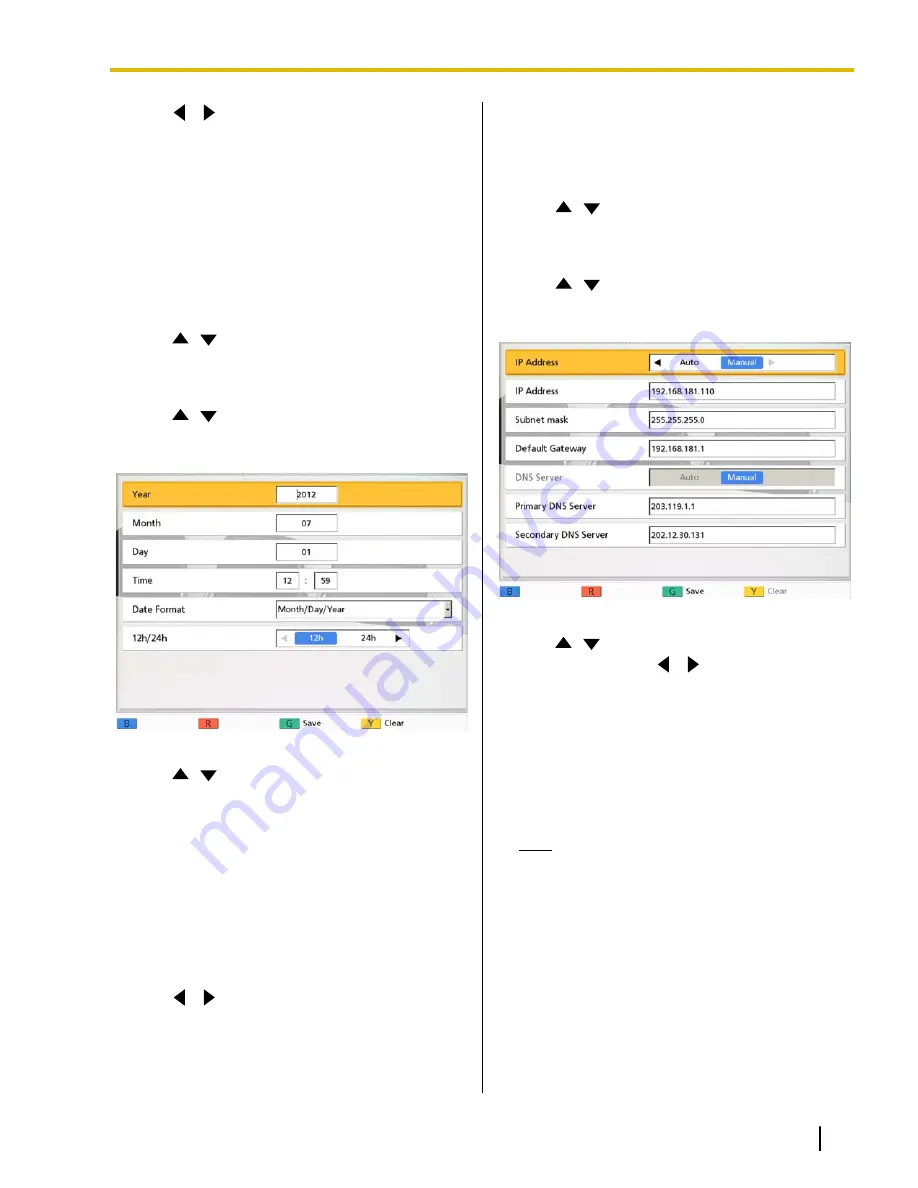
6.
Use
[
][
]
to select
"Yes"
and press
[Enter]
.
•
The system settings screen is displayed.
7.
Press
[Home]
.
•
The Home screen is displayed.
Setting the Date and Time
1.
Press
[Menu]
.
•
The Menu screen is displayed.
2.
Use
[
][
]
to select
"Settings"
and press
[Enter]
.
•
The system settings screen is displayed.
3.
Use
[
][
]
to select
"Set Date/Time"
and press
[Enter]
.
•
The date/time settings screen is displayed.
4.
Use
[
][
]
to select the item and input
information.
•
Enter the year (4 digits), month (1–2 digits), day
(1–2 digits), time (24 hour display), and select
the date format (Month/Day/Year, Day/Month/
Year, Year/Month/Day) and hour display format
(12h/24h).
5.
Press
[G]
.
•
A dialog box to confirm the saving of settings
and system restart after saving is displayed.
6.
Use
[
][
]
to select
"Yes"
and press
[Enter]
.
•
The system will automatically restart to reflect
changes to system settings.
Making Network Settings
1.
Press
[Menu]
.
•
The Menu screen is displayed.
2.
Use
[
][
]
to select
"Settings"
and press
[Enter]
.
•
The system settings screen is displayed.
3.
Use
[
][
]
to select
"Network Settings"
and
press
[Enter]
.
•
The network settings screen is displayed.
4.
Use
[
][
]
to select the following items for input:
"IP Address"
: Use
[
][
]
to select whether the
IP address information for this unit (
"IP Address"
,
"Subnet mask"
,
"Default Gateway"
) will be
obtained automatically from a DHCP server or will
be set manually.
–
"Auto"
(default): Obtain the IP address
information automatically.
–
"Manual"
: Set the IP address information
manually.
Note
•
Even if you have selected
"Auto"
, you still
may not be able to acquire an IP address
due to problems such as network
congestion. In this case,
"Address is not
assigned"
is displayed in the upper right of
the Home screen. Contact your network
administrator.
"IP Address"
: Enter the IP address of the unit.
"Subnet mask"
: Enter the subnet mask.
"Default Gateway"
: Enter the IP address of the
default gateway.
Document Version 2012-03
Operating Manual
89
Contacts and Settings






























