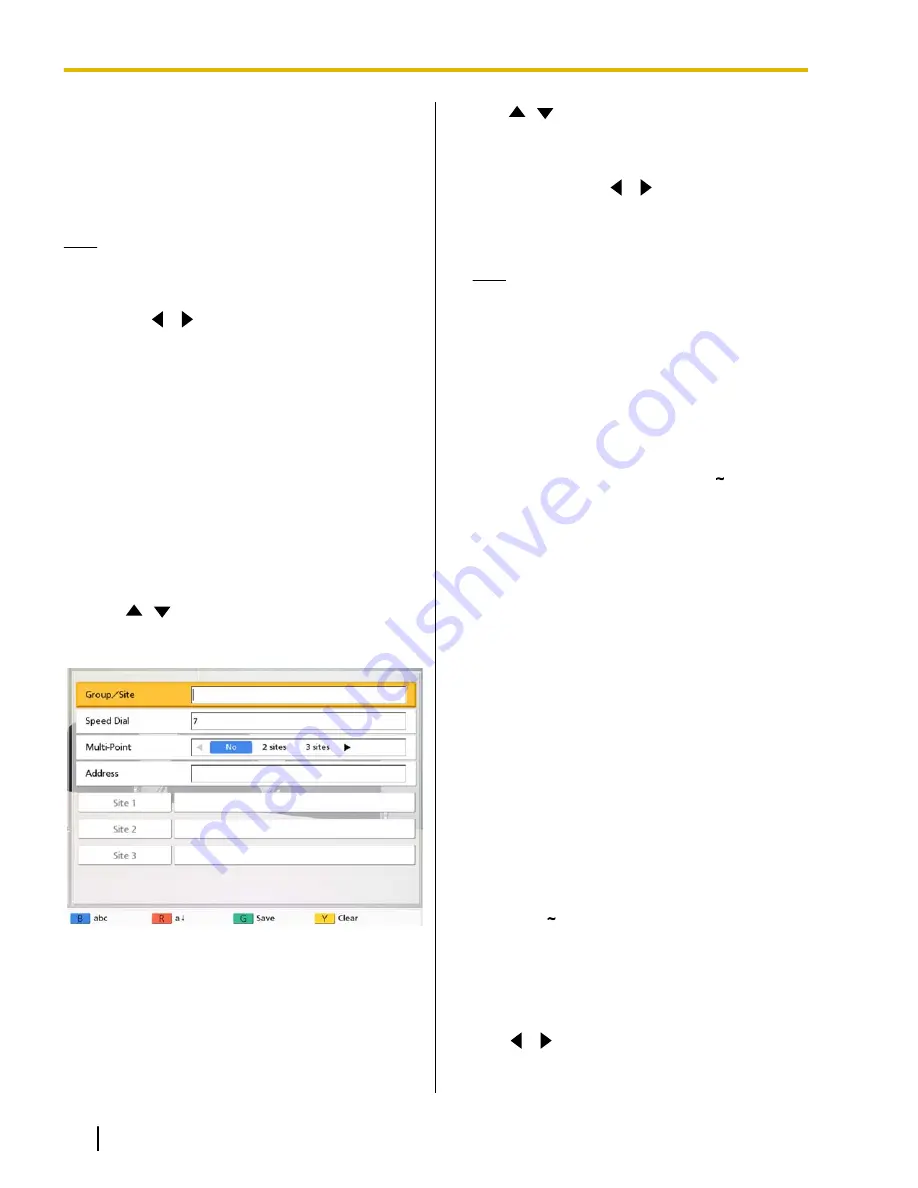
Adding Contacts to the
Contact List
You can register the information of up to 300 contacts
in the contact list.
Note
•
If a video conference call is received while data
is being entered, a dialog box to confirm if you
answer a video conference call is displayed.
Use
[
][
]
to select
"Yes"
or
"No"
and press
[Enter]
.
•
When
"Yes"
is selected, you can answer a
video conference call while any unsaved
data is lost.
•
When
"No"
is selected, you can continue
entering the data.
Registering a New Contact
Registering a Single-party Contact
1.
Press
[Menu]
.
•
The Menu screen is displayed.
2.
Use
[
][
]
to select
"New Contact"
and press
[Enter]
.
•
The contact list registration screen is displayed.
3.
Use
[
][
]
to select the following items for input:
"Group/Site"
: Enter a name for the contact (up to
"Speed Dial"
: Enter a speed dial number
(1–300)
.
"Multi-Point"
: Use
[
][
]
to select
"No"
.
"Address"
: Enter an IP address, SIP URI (or SIP
user name), or MCU’s conference room
number@IP address.
Note
•
When entering an IP address, if the IP
address contains 1 or 2 digit numbers, enter
these numbers as they are. Do not enter like
[.001].
Example: The IP address is [192.168.0.1].
–
Correct entry: [192.168.0.1]
–
Wrong entry: [192.168.000.001]
•
The characters that can be input for SIP URI
entry are as follows:
SIP user name: Alphanumeric characters
and the symbols
. = * + _ - $ ! ? / ' ( )
(up
to 60 characters)
SIP domain name: Alphanumeric
characters and the symbols
.
and
-
(up to
128 characters)
•
If the other party has the same SIP domain
name as yours, you can register only their
SIP user name. If the other party has a
different SIP domain name from yours, their
SIP domain name must be entered along
with their SIP user name.
•
If the SIP domain name is not entered, your
own SIP domain name is automatically
appended to the registered contact. This
may result in a different, unintended party
being registered as a contact, so be careful
when entering a contact’s information.
•
Enter an RFC-compliant value.
For details, contact your network
administrator.
•
The characters that can be input for an
MCU’s conference room number are as
follows:
Alphanumeric characters, symbols
. = * + _
- $ ! ? / ' ( )
(up to 60 characters)
4.
Press
[G]
.
•
A dialog box to confirm the saving of settings is
displayed.
5.
Use
[
][
]
to select
"Yes"
and press
[Enter]
.
•
The contact list screen is displayed.
84
Operating Manual
Document Version 2012-03
Contacts and Settings
Contacts and Settings






























