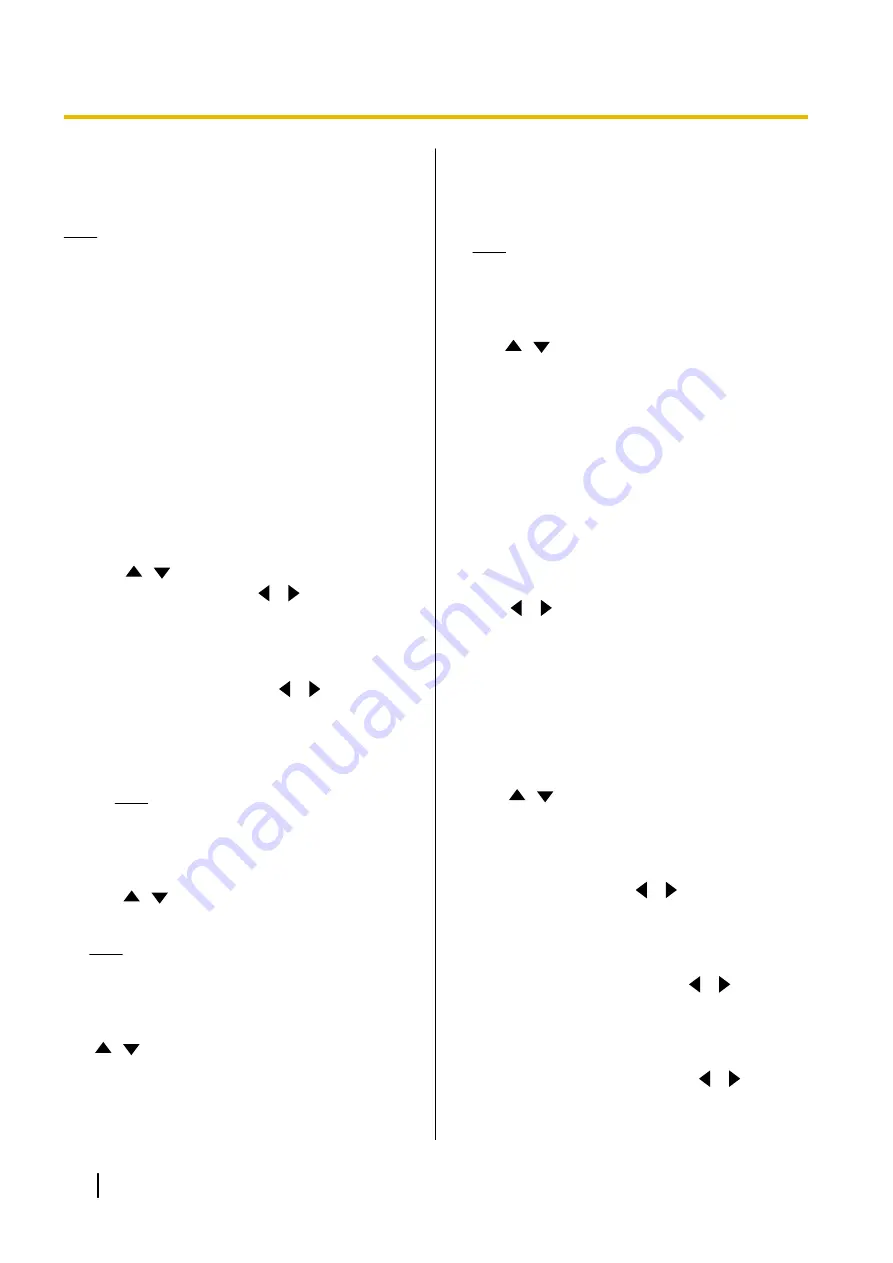
Making Audio Input/Output
Settings
Note
•
These settings are for adjusting the audio
handling.
•
"Echo Canceller"
and
"Auto Gain Control"
should normally be set to
"ON"
. Changing
either of these settings to
"OFF"
may result in
degradation of the sound quality during a video
conference call.
•
"Output local site sound"
should normally be
set to
"OFF"
.
•
When a mic is connected, feedback may occur
if your voice is output through the TV speakers.
In places where a mic is used, do not have your
voice output through the speakers.
1.
Select
"Audio I/O"
and press
[ENTER]
.
•
The audio input/output settings screen is
displayed.
2.
Use
[
][
]
to select the following items for input:
"Echo Canceller"
: Use
[
][
]
to select whether
to enable the echo canceller feature.
–
"ON"
(default): Enables the echo canceller
feature.
–
"OFF"
: Disables the echo canceller feature.
"Auto Gain Control"
: Use
[
][
]
to select
whether to enable the auto gain control feature.
–
"ON"
(default): Enables the auto gain control
feature.
–
"OFF"
: Disables the auto gain control feature.
Note
•
In order to set
"Auto Gain Control"
, the
setting for
"Echo Canceller"
must be
"OFF"
.
"RCA input gain for Audio"
: Press
[ENTER]
and
use
[
][
]
to select the input gain for the Audio
In L/R jack (-42 dB to +4 dB) (default: -32 dB).
Note
•
The value set for
"RCA input gain for
Audio"
will be applied when
"Auto Gain
Control"
is set to
"ON"
.
"Audio output terminal"
: Press
[ENTER]
and use
[
][
]
to select audio output for during a video
conference call.
–
"HDMI1"
(default): Outputs your own site’s
audio to HDMI1.
–
"HDMI2"
: Outputs your own site’s audio to
HDMI2.
–
"OFF"
: Your own site’s audio is not output to
HDMI.
Note
•
In the image output settings, when
"Video
Output"
is set to
"HDMI 1"
,
"HDMI2"
is not
"Output local site sound"
: Press
[ENTER]
and
use
[
][
]
to select whether your own site’s audio
is output to its destination during a video conference
call.
–
"OFF"
(default): Local site audio is not output.
–
"RCA"
: Local site audio is output through the
the Audio Out L/R jack.
–
"HDMI"
: Local site audio will be output to the
HDMI connection set in
"Audio output
terminal"
.
3.
Press
[G]
.
•
A dialogue box to confirm the saving of settings
is displayed.
4.
Use
[
][
]
to select
"Yes"
and press
[ENTER]
.
•
The administrator menu screen is displayed.
Making GUI Settings
1.
Select
"GUI Settings"
and press
[ENTER]
.
•
The GUI settings screen is displayed.
2.
Use
[
][
]
to select the following items for input:
•
The following items are displayed over 2 pages.
To view all the items, press
[R]
to move to the
next page, and press
[B]
to move to the
previous page.
"Settings" Menu
: Use
[
][
]
to select
"ON"
(default) or
"OFF"
.
•
If you select
"OFF"
, the settings screen is not
displayed even if you select
"Settings"
in the
menu screen.
"Select local site" Menu
: Use
[
][
]
to select
"ON"
(default) or
"OFF"
.
•
If you select
"OFF"
, the select local site screen
is not displayed even if you select
"Select local
site"
in the menu screen.
"Network Settings" Menu
: Use
[
][
]
to select
"ON"
(default) or
"OFF"
.
124
User Manual
Document Version 2015-03
Contacts and Settings






























