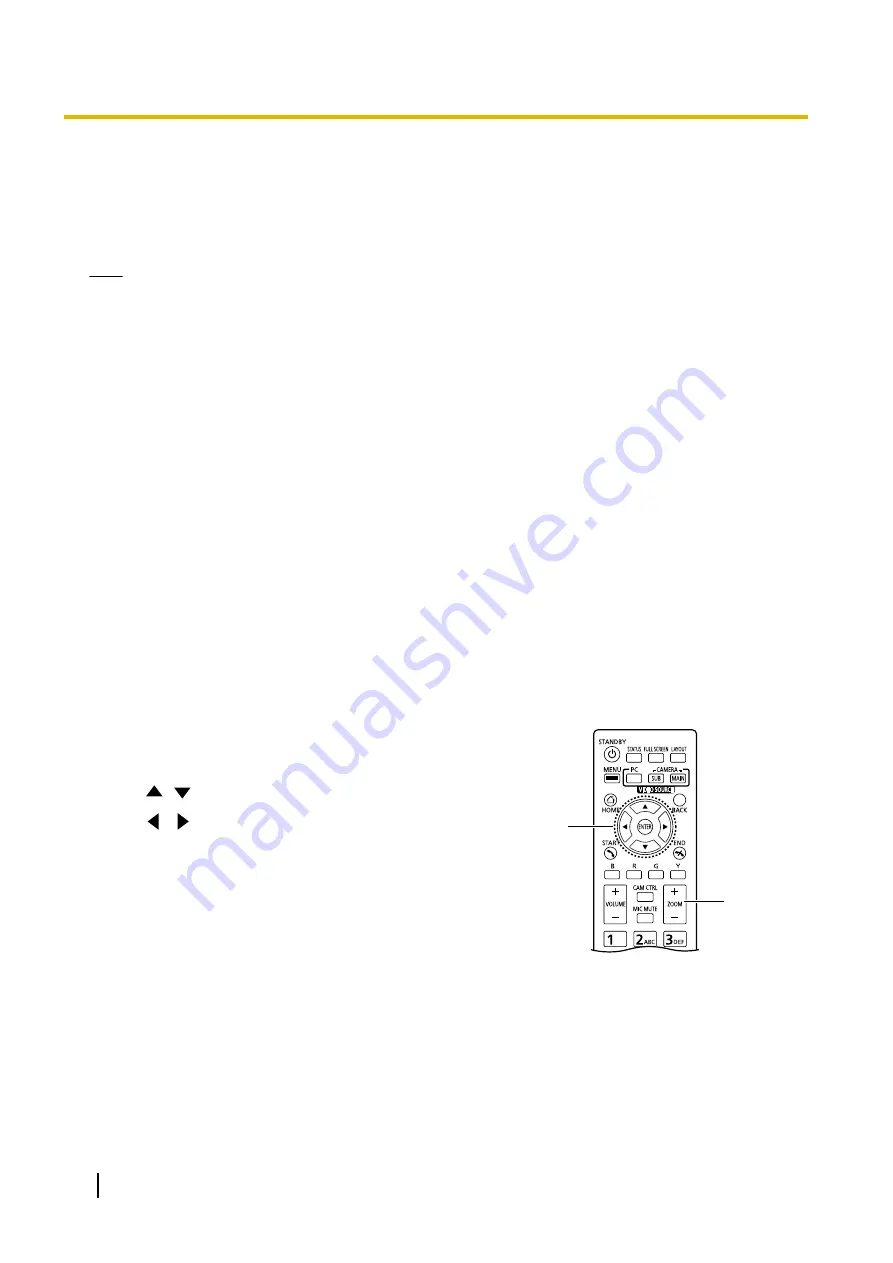
Controlling a Video Camera
If a PTZ (pan, tilt, zoom) camera or a FIX camera is connected to your unit or the other party’s unit, you can
control the pan (side-to-side movement), the tilt (up-down movement), and the zoom of the video camera during
a video conference call. You can perform this operation with the main video camera or a sub video camera.
Note
•
In this manual, "PTZ camera" indicates a video camera whose moving parts will rotate when the
direction of the video camera is changed. "FIX camera" indicates a video camera that has no moving
parts and does not rotate.
•
For details about compatible video camera models, contact your dealer.
•
The features that can be used may be limited depending on your video camera model.
(e.g., A video camera with only a zoom feature)
•
When the other party is using a non-Panasonic video conference system, some operations may not
be available, or unintended operations may occur.
•
The setting
"Direct Cam Ctrl on Home Screen"
can be used to disable the operation of idle video
•
If any of the other parties is using the KX-VC400/KX-VC500/KX-VC300/KX-VC600 with a software
version older than 2.30 (not including 2.30), you will not be able to control any of the other party’s video
cameras. You will only be able to control your own video camera.
•
In order for other parties to be able to control your video camera, you must set
"CAM ctrl from remote
site(s)"
in your settings to
"ON"
(by default, it is set to
"OFF"
•
The Main Site can operate the cameras of all sites, and Sub Sites can operate their own camera and
the camera of the site being displayed as the main display at the Main Site.
•
For Sub Sites to be able to control cameras of sites other than their own during a multiple-party video
conference call using a built-in MCU, at the Main Site the setting
"Camera control
transmitting"
(default:
"OFF"
) must be set to
"ON"
Operating your own video camera directly
You can directly perform PTZ (pan/tilt/zoom) operations from
the home screen and the video conference call screen using
the remote control.
3
1, 2
1.
[
][
]
:
Tilt the video camera up/down.
2.
[
][
]
:
Pan the video camera left/
right.
3.
[ZOOM (+/-)]
:
Zoom in/zoom out the video
camera.
78
User Manual
Document Version 2015-08
C
o
n
t
r
o
l
l
i
n
g
a
V
i
d
e
o
C
a
m
e
r
a
Controlling a Video Camera






























