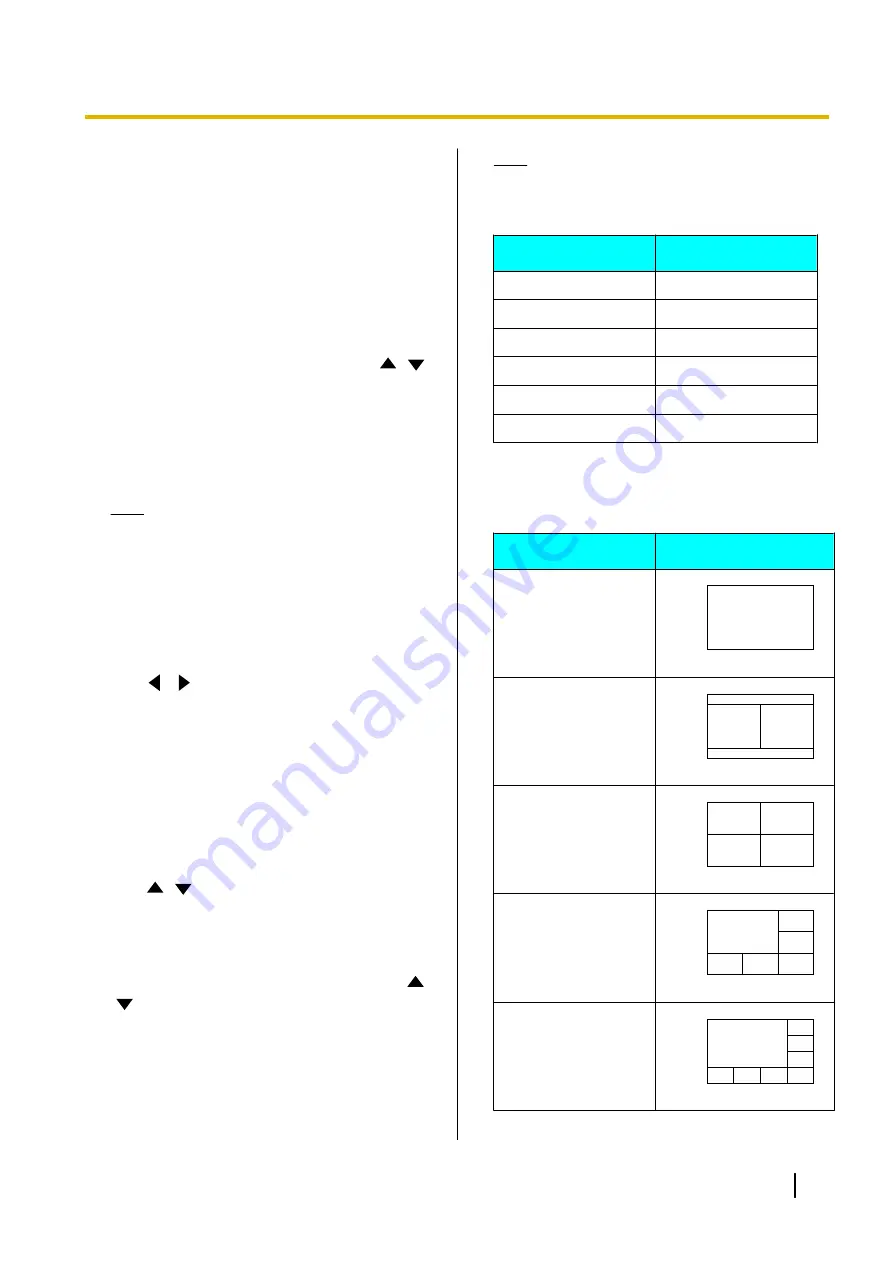
to become unable to communicate with
other parties.
•
Be aware that if encryption is disabled,
eavesdropping might be possible on
networks that are not secured against such
actions.
•
If you cannot specify a value for
"Encryption (SIP)"
/
"Encryption (H.
323)"
/
"Encryption (NAT Traversal)"
because the setting is unavailable, contact
your network administrator.
"Server Port"
: Press
[ENTER]
and use
[
][
]
to
select the port to use when connecting using NAT
Traversal Mode.
–
"Default"
(default): A normally-used port will be
automatically selected.
–
"Alternate"
: Set when communication cannot
be performed normally.
Note
•
Displayed when
"Connection mode"
is set
to
"NAT Traversal Mode"
or
"IP / NAT
Traversal Mode"
.
3.
Press
[G]
.
•
A dialogue box to confirm the saving of settings
is displayed.
4.
Use
[
][
]
to select
"Yes"
and press
[ENTER]
.
•
The system settings screen is displayed.
Setting the MCU
1.
Select
"MCU Settings"
and press
[ENTER]
.
•
The settings screen of the built-in MCU is
displayed.
2.
Use
[
][
]
to select the following items for input:
•
The following items are displayed over 2 pages.
To view all the items, press
[R]
to move to the
next page, and press
[B]
to move to the
previous page.
"Screen Layout"
: Press
[ENTER]
and use
[
]
[
]
to select the screen layout.
–
"Auto"
(default): Automatically changes the
layout depending on the number of parties
joining a video conference call.
–
"CP1-CP10"
: Sets the screen layout manually.
Note
•
When
"Auto"
is selected, the layout
changes automatically depending on the
number of sites joining the conference.
Number of Sites
Layout Number
1–2
CP1
3–4
CP4
5–6
CP6
7–8
CP8
9
CP9
10
CP10
•
The screen layout during a conference call can
be selected from the following 7 patterns. The
numbers in the layout configurations indicate
each site’s image display priority.
Layout Number
Layout Configuration
CP1
1
CP2
1
2
CP4
1
2
3
4
CP6
1
2
3
6
5
4
CP8
1
2
3
8
7
6
5
4
Document Version 2015-08
User Manual
107
Contacts and Settings






























