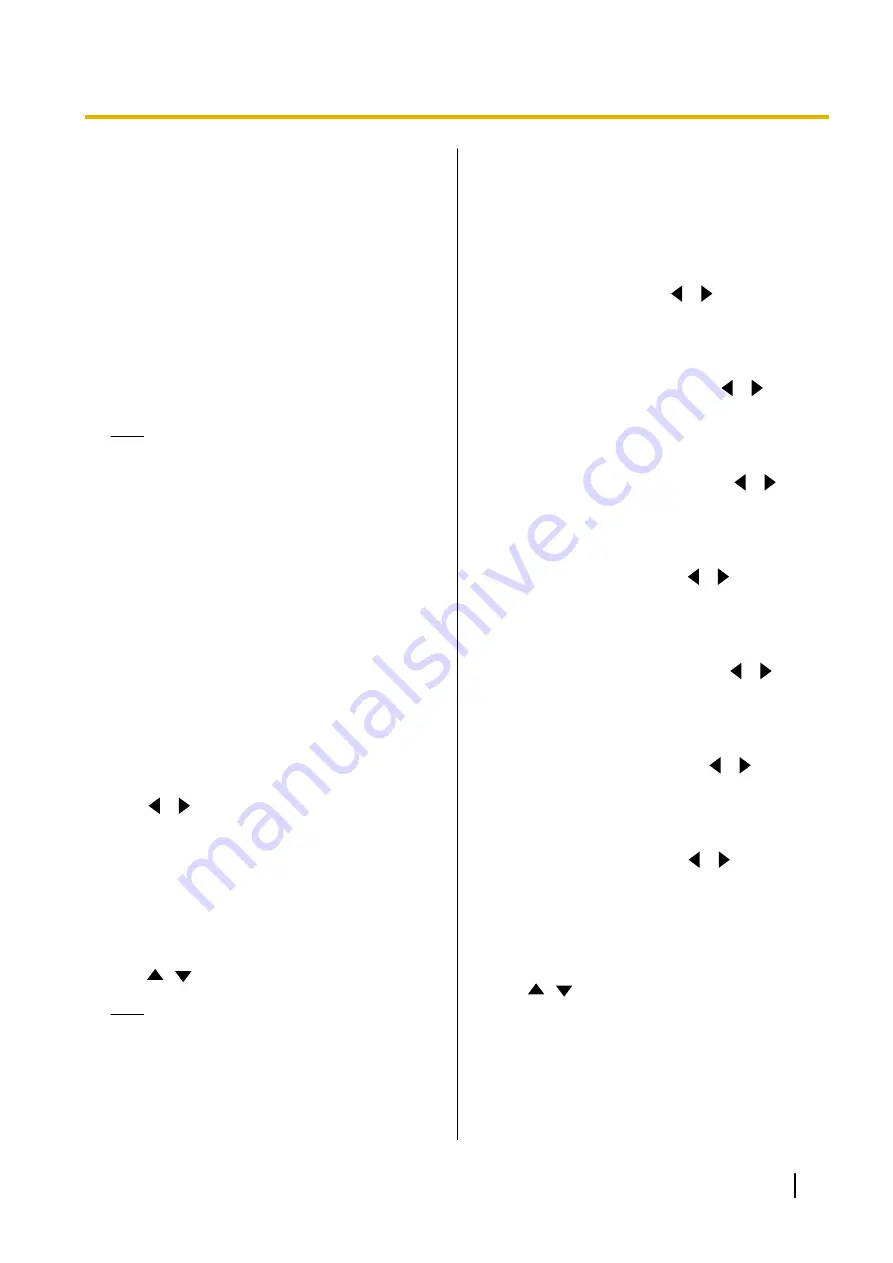
–
"OFF"
: Audio is not input.
–
"Main Camera"
: Audio is input from the main
camera.
–
"Sub Camera"
: Audio is input from the sub
camera.
–
"PC"
(default): Audio is input from PC-HDMI.
–
"Sub PC"
: Audio is input from the
sub camera and PC-HDMI.
"HDMI input gain for Audio"
: Press
[ENTER]
, and
then select the audio input gain (+6 dB to -32 dB,
"OFF"
) (default: 0 dB).
"Output gain for HDMI inp. Audio"
: Press
[ENTER]
, and then select the audio output gain
(+6 dB to -32 dB,
"OFF"
) (default: 0 dB).
Note
•
Even when audio input is set for
"Main
Camera Audio input"
or
"HDMI Audio
input / content"
, if
"HDMI input gain for
Audio"
and
"Output gain for HDMI inp.
Audio"
are set to
"OFF"
, audio will not be
output.
•
When
"Main Camera"
is selected for
"HDMI Audio input / content"
, set
"Main
Camera Audio input"
to
"ON"
.
•
When a video camera with a microphone is
used, if
"Main Camera Audio input"
is set
to
"ON"
and
"Output gain for HDMI inp.
Audio"
is set to a setting other than
"OFF"
, feedback may occur.
3.
Press
[G]
.
•
A dialogue box to confirm the saving of settings
is displayed.
4.
Use
[
][
]
to select
"Yes"
and press
[ENTER]
.
•
The administrator menu screen is displayed.
Making GUI Settings
1.
Select
"GUI Settings"
and press
[ENTER]
.
•
The GUI settings screen is displayed.
2.
Use
[
][
]
to select the following items for input:
Note
•
The following items are displayed over 2
pages. To view all the items, press
[R]
to
move to the next page, and press
[B]
to
move to the previous page.
•
""Y" Button during MCU"
is not displayed
for the KX-VC1000.
•
When using a KX-VC1000 that has not
been expanded for 4 Point Built-in MCU
support, the following items are not
displayed.
–
""MCU Settings" Menu"
–
"Edit Profile"
""Settings" Menu"
: Use
[
][
]
to select
"ON"
(default) or
"OFF"
.
•
If you select
"OFF"
, the settings screen is not
displayed even if you select
"Settings"
in the
menu screen.
""Select local site" Menu"
: Use
[
][
]
to select
"ON"
(default) or
"OFF"
.
•
If you select
"OFF"
, the select local site screen
is not displayed even if you select
"Select local
site"
in the menu screen.
""Network Settings" Menu"
: Use
[
][
]
to
select
"ON"
(default) or
"OFF"
.
•
If you select
"OFF"
, the network settings screen
is not displayed even if you select
"Network
Settings"
in the menu screen.
""Call set up" Menu"
: Use
[
][
]
to select
"ON"
(default) or
"OFF"
.
•
If you select
"OFF"
, the connection settings
screen is not displayed even if you select
"Call
set up"
in the menu screen.
""Camera Settings" Menu"
: Use
[
][
]
to
select
"ON"
(default) or
"OFF"
.
•
If you select
"OFF"
, the video camera setting
screen is not displayed even if you select
"Camera Settings"
in the menu screen.
""MCU Settings" Menu"
: Use
[
][
]
to select
"ON"
(default) or
"OFF"
.
•
If you select
"OFF"
, the MCU setting screen is
not displayed even if you select
"MCU
Settings"
in the menu screen.
"Active Home Menu"
: Use
[
][
]
to select
"ON"
(default) or
"OFF"
.
•
If you select
"OFF"
, the guide is not displayed
in the Home screen. Pressing
[FULL
SCREEN]
on the remote control will switch
between displaying/hiding.
"Active Camera control Menu"
: Press
[ENTER]
,
use
[
][
]
to select
"Partially Hide"
(default) or
"Fully Hide"
.
•
This setting determines the result when you
press
[FULL SCREEN]
on the remote control
to hide the guide area while using the camera
control screen during a video conference.
Document Version 2018-01
User Manual
153
Contacts and Settings
Содержание KX-VC1000
Страница 227: ...Document Version 2018 01 User Manual 227 Notes ...






























