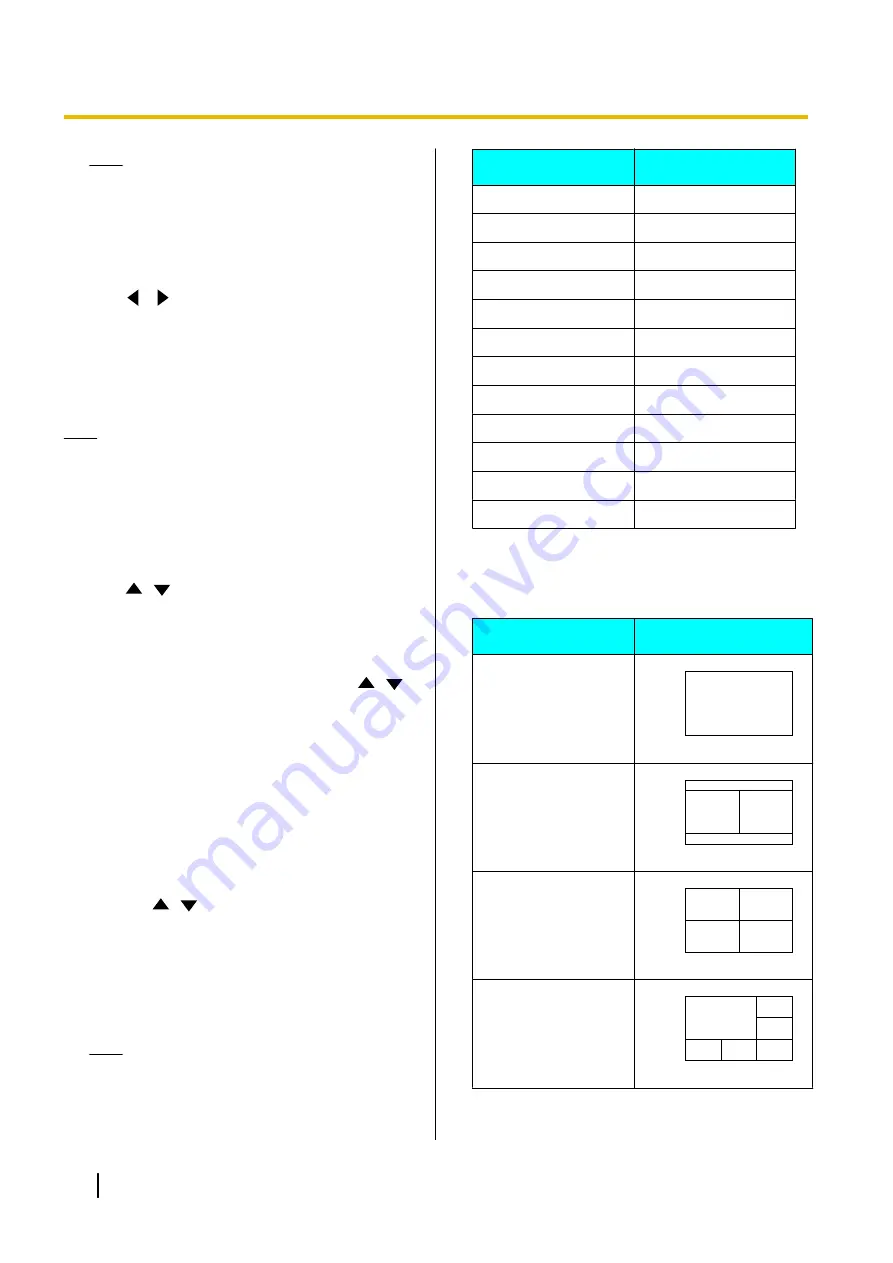
Note
•
If
"OFF"
is set, other communications that
use the same network may be affected.
3.
Press
[G]
.
•
A dialogue box to confirm the saving of settings
is displayed.
4.
Use
[
][
]
to select
"Yes"
and press
[ENTER]
.
•
The system settings screen is displayed.
Setting the MCU
Note
•
When using a KX-VC1000 that has not been
expanded for 4 Point Built-in MCU support,
"MCU Settings"
is not displayed in the system
settings screen.
1.
Select
"MCU Settings"
and press
[ENTER]
.
•
The settings screen of the built-in MCU is
displayed.
2.
Use
[
][
]
to select the following items for input:
•
The following items are displayed over 2 pages.
To view all the items, press
[R]
to move to the
next page, and press
[B]
to move to the
previous page.
"MCU Mode"
: Press
[ENTER]
and use
[
][
]
to
select the MCU mode used when starting a video
conference.
–
"Discussion"
(default): The same image is
displayed for the main site and sub sites. This
mode is suited to discussion-style conferences.
–
"Presentation
": The main site sees a
composite image including the sub sites, and
the sub sites see the image from the main site
only. This mode is suited to lecture-style
conferences.
"Screen Layout (Discussion)"
: Press
[ENTER]
and use
[
][
]
to select the screen layout for
Discussion Mode.
–
"Auto"
(default): Automatically changes the
layout depending on the number of parties
joining a video conference call.
–
"CP1"
to
"CP28"
: Sets the screen layout
manually.
Note
•
When
"Auto"
is selected, the layout
changes automatically depending on the
number of sites joining the conference.
Number of Sites
Layout Number
2
CP1
3–4
CP4
5–6
CP6
7–8
CP8
9
CP9
10
CP10
11-13
CP13
14-15
CP15
16
CP16
17-20
CP20
21
CP21
22-24
CP24
•
The screen layout during a conference call can
be selected from the following 15 patterns. The
numbers in the layout configurations indicate
each site’s image display priority.
Layout Number
Layout Configuration
CP1
1
CP2
1
2
CP4
1
2
3
4
CP6
1
2
3
6
5
4
124
User Manual
Document Version 2018-01
Contacts and Settings
Содержание KX-VC1000
Страница 227: ...Document Version 2018 01 User Manual 227 Notes ...






























