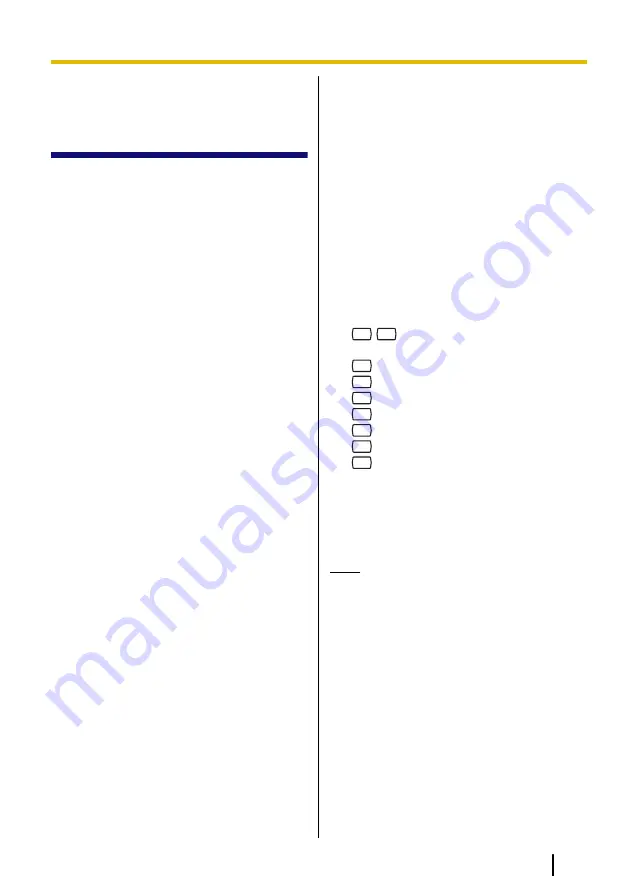
5 Other Features
5.1 Call Transfer
When a call reaches your extension via the
Automated Attendant service, normally your
extension will ring and you can answer the
call. If you use the Call Transfer feature,
however, the VPS can handle the call in a
number of ways. The status you set for Call
Transfer determines what happens to the
call. You can set one of the following:
Call Blocking:
The call will be handled by
the Incomplete Call Handling feature (see
5.2 Incomplete Call Handling), which allows
you to have your calls ring at another
extension, transferred to your mailbox,
transferred to the operator, etc. The call will
not ring at your extension. The call will be
handled according to the settings you have
made for Incomplete Call Handling for No
Answer.
Call Screening:
The VPS will prompt the
caller to record his or her name. If you are
available to answer calls, the VPS will ring
your extension and play back the name of
the caller. You can then answer the call if
you choose. If you do not or cannot answer
the call, the call will be handled according to
the settings you have made for Incomplete
Call Handling for No Answer.
Intercom Paging:
The VPS will page you
using the Intercom Paging feature of the
PBX. The call will not ring at your extension.
Your name will be announced to alert you to
the call. This feature is available with certain
PBXs only. If you do not or cannot answer
the call, the call will be handled according to
the settings you have made for Incomplete
Call Handling for No Answer.
Beeper Access:
The VPS will prompt the
caller to enter his or her telephone number,
then will send the caller’s telephone number
to your beeper so you can return the call.
•
To use this feature, Notification
Schedule setting for your mailbox is
required. For more information, consult
your System Administrator.
Transfer to Mailbox:
The VPS will transfer
the caller to your mailbox where he or she
can leave a message for you. The call will
not ring at your extension.
Transfer to Custom Service:
The VPS will
transfer the caller to the Custom Service
you specify here. The call will not ring at
your extension.
Disable Call Transfer:
Turns the Call
Transfer feature off. The call will ring at your
extension.
1.
Log in to your mailbox.
•
See 2.1 Logging in to Your Mailbox
if necessary.
2.
4
1
3.
Select the desired Call Transfer status.
1
for Call Blocking.
2
for Call Screening.
3
for Intercom Paging.
4
for Beeper Access.
5
for Transfer to Mailbox.
6
for Transfer to Custom Service.
7
for Disable all Transfer.
4.
Follow the prompts as necessary.
•
The prompts heard will vary
depending on the feature you set in
step 3.
5.
Go on-hook.
Note
•
If Call Screening or Disable is
selected, calls will be transferred to
an outside telephone if a telephone
number has been programmed for
Call Transfer to Outside Line (see
5.16 Assigning and Cancelling
Telephone Numbers for Call
Transfer to Outside Line).
•
Intercom Paging is only available
with Panasonic KX-T series PBXs
using APT or DPT Integration. For
more information, consult your
System Administrator.
Document Version 3.0 2010/07
Subscriber’s Manual
29
5.1 Call Transfer






























