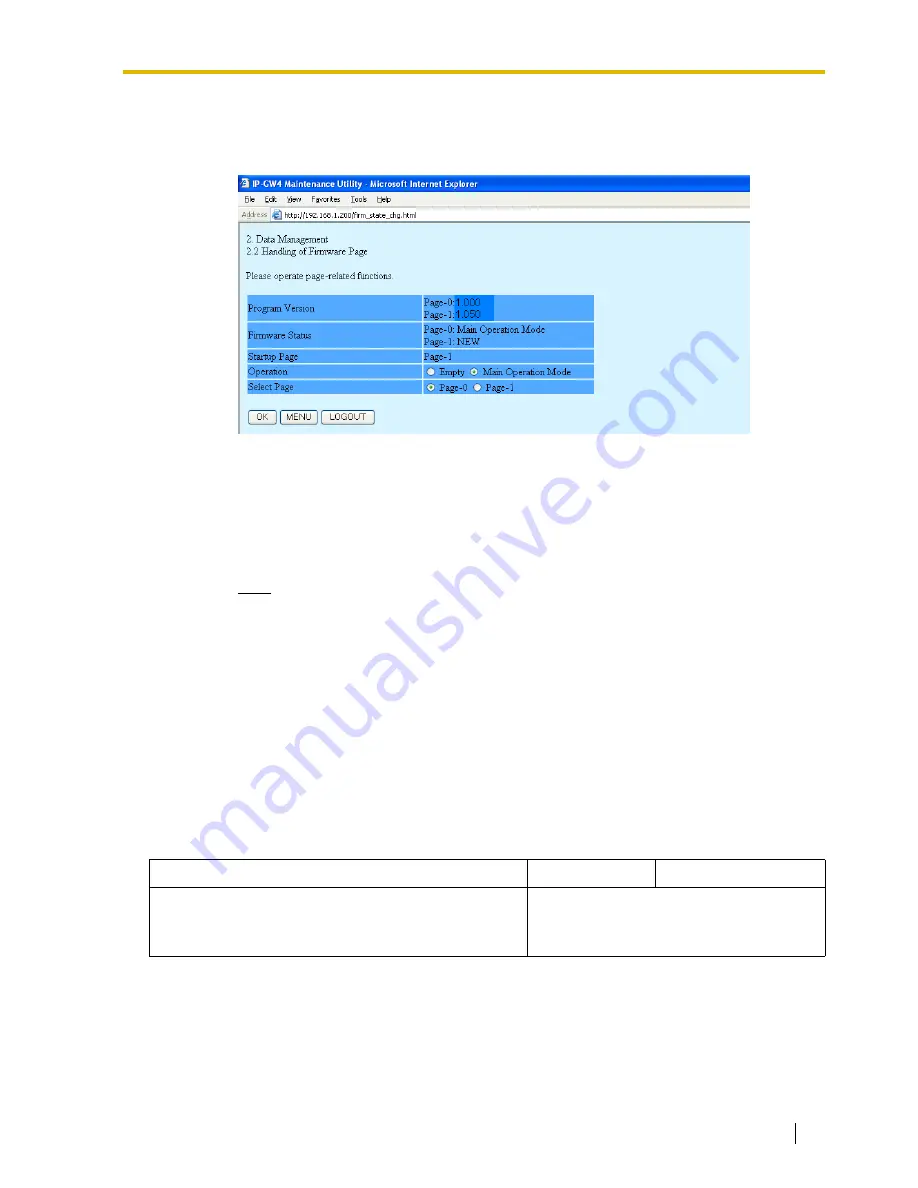
3.3 Data Management
Programming Guide
61
3.3.2
Handling of Firmware Page
1.
Click
2.2 Handling of Firmware Page
in the main menu.
For details about the parameters on this screen, refer to the descriptions below.
2.
Click
Main Operation Mode
for
Operation
to set the desired page as the active page on
startup.
At any time during the session, you can:
•
Click
MENU
to return to the main menu (see "3.1 Main Menu for the Installer").
•
Click
LOGOUT
to log out from the IP-GW4 Maintenance Utility (see "3.4.2 Log Out").
Note
Do not click
Empty
, as it is an option provided for engineer use only.
3.
Click the option for the page in the "NEW" status for
Select Page
to specify it as the target
page of the operation.
4.
Click
OK
.
You will see a confirmation screen.
5.
Click
OK
.
You will see a result screen.
6.
Click
OK
.
You will be taken back to the
Handling of Firmware Page
screen.
Parameter Descriptions
Parameter & Description
Default
Value Range
Program Version
Indicates the current version of the two firmware data
in the VoIP Gateway Card: page 0 and page 1.
Display only
Содержание KX-TDA5480
Страница 6: ...1 1 Starting the IP GW4 Maintenance Utility 6 Programming Guide ...
Страница 51: ...2 5 Others Programming Guide 51 2 5 2 Log Out 1 Click LOGOUT in the main menu 2 Click OK to log out ...
Страница 52: ...2 5 Others 52 Programming Guide ...
Страница 64: ...3 4 Others 64 Programming Guide 3 4 2 Log Out 1 Click LOGOUT in the main menu 2 Click OK to log out ...
Страница 65: ...Programming Guide 65 Index ...






















