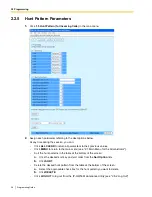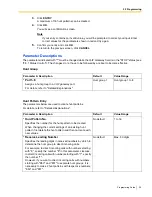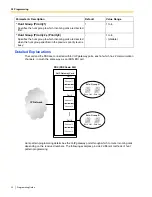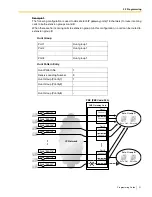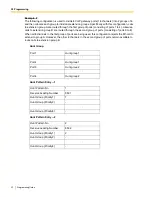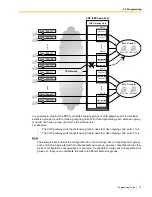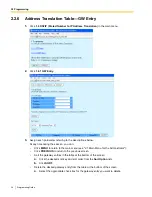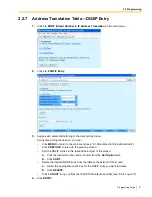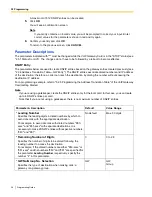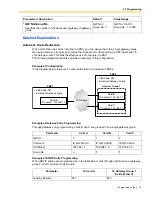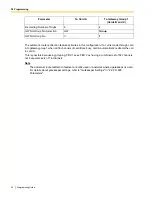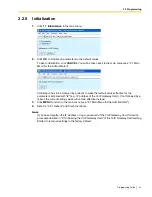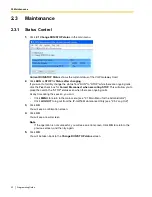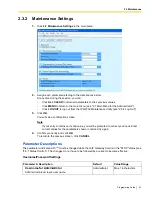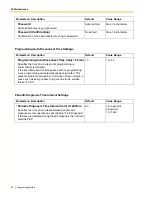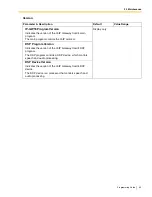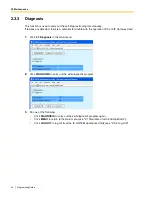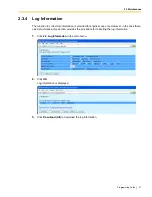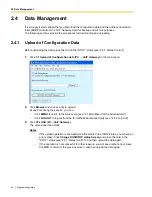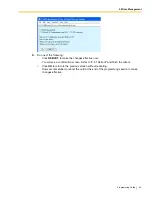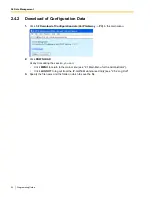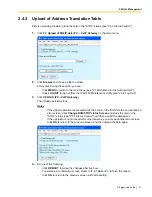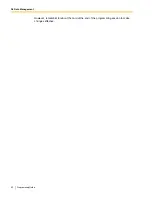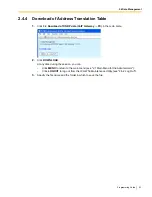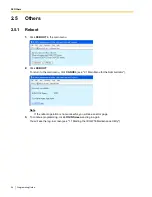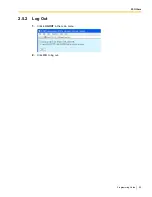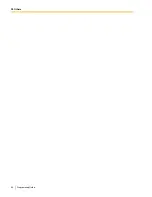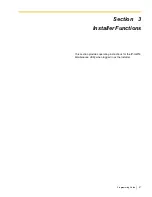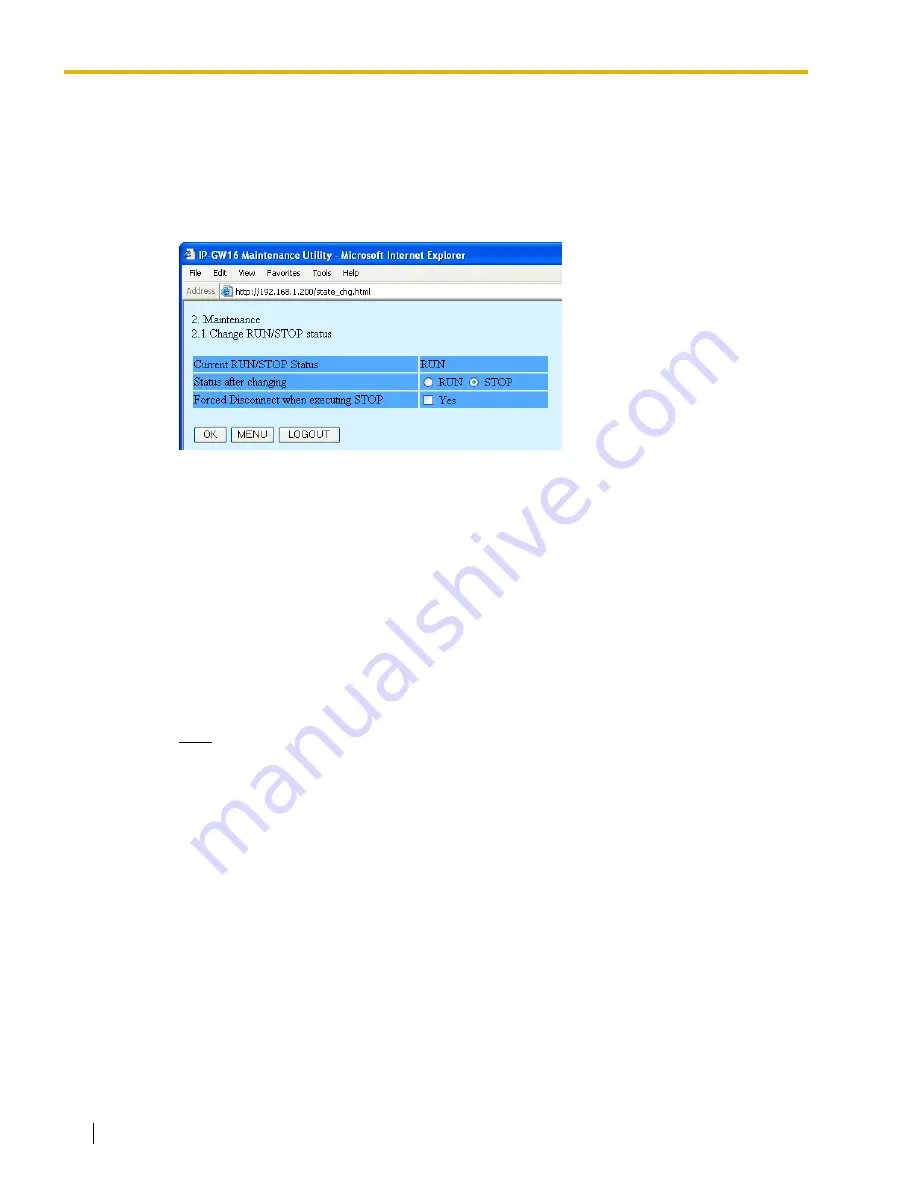
2.3 Maintenance
42
Programming Guide
2.3
Maintenance
2.3.1
Status Control
1.
Click
2.1 Change RUN/STOP status
in the main menu.
Current RUN/STOP Status
shows the current status of the VoIP Gateway Card.
2.
Click
RUN
or
STOP
for
Status after changing
.
If you want to forcibly change the status from "RUN" to "STOP" while there are ongoing calls,
click the
Yes
check box for
Forced Disconnect when executing STOP
. This will allow you to
place the card in the "STOP" status even when there are ongoing calls.
At any time during the session, you can:
•
Click
MENU
to return to the main menu (see "2.1 Main Menu for the Administrator").
•
Click
LOGOUT
to log out from the IP-GW16 Maintenance Utility (see "2.5.2 Log Out").
3.
Click
OK
.
You will see a confirmation screen.
4.
Click
OK
.
You will see a result screen.
Note
If the operation is not successful, you will see an error screen. Click
OK
to return to the
previous screen, and then try again.
5.
Click
OK
.
You will be taken back to the
Change RUN/STOP status
screen.
Содержание KX-TDA0490
Страница 6: ...1 1 Starting the IP GW16 Maintenance Utility 6 Programming Guide...
Страница 55: ...2 5 Others Programming Guide 55 2 5 2 Log Out 1 Click LOGOUT in the main menu 2 Click OK to log out...
Страница 56: ...2 5 Others 56 Programming Guide...
Страница 68: ...3 4 Others 68 Programming Guide 3 4 2 Log Out 1 Click LOGOUT in the main menu 2 Click OK to log out...
Страница 69: ...Programming Guide 69 Index...