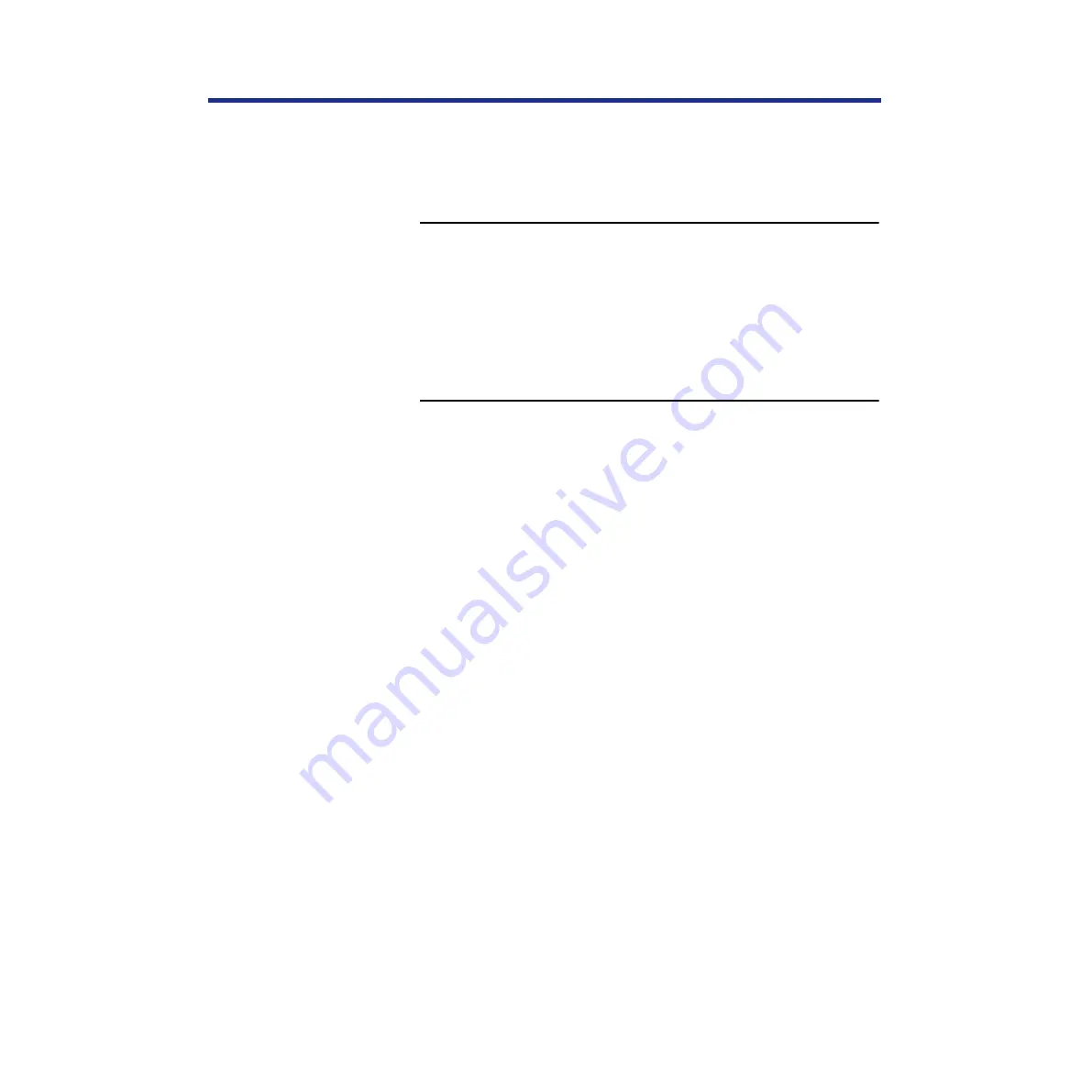
98
Installing Software for Windows
■
Setting up IPX (Novell) printing with Windows 95
The following procedure describes how to prepare the computer for printing
using IPX protocols.
Before you begin:
Verify the printer has been configured for Novell printing in
Network Protocol Setup.
For more information about setting up the printer for IPX (Novell) printing,
see “Setting up IPX (Novell) printing” on page 82
To set up IPX (Novell) printing:
1
Click
[Start]
, select Settings, and click Control Panel.
2
Double-click the
Network
icon.
Make sure that IPX/SPX-compatible Protocol is listed in the
Installed Network Components section. For instructions, see your
Windows 95 documentation.
3
Close the Network window and the Control Panel
window.
4
Click
[Start]
, select Settings, and then click Printers.
5
Click the
Panasonic
KX-PS8100
printer icon, and select
Properties from the File menu (or right-click the printer
icon, and left-click Properties).
6
Click the Details tab, and click
[Add\Port...]
.
A list of connection options is displayed.
7
In the Add Port window, click “Network” and specify
the network path, or click
[Browse...]
for a display of
your network environment.
8
If you are using a NetWare file server, double-click the
icon of the server you want to use for printing to the
printer and click
[OK]
.
9
Click the printer icon labeled with the NetWare print
queue you will use and click
[OK]
.
Содержание KX-PS8100
Страница 33: ......
Страница 59: ...59 Setup Connecting the printer to a network port See page 70 Function Windows Mac Printing Documents Yes Yes ...
Страница 127: ......
Страница 167: ......
















































