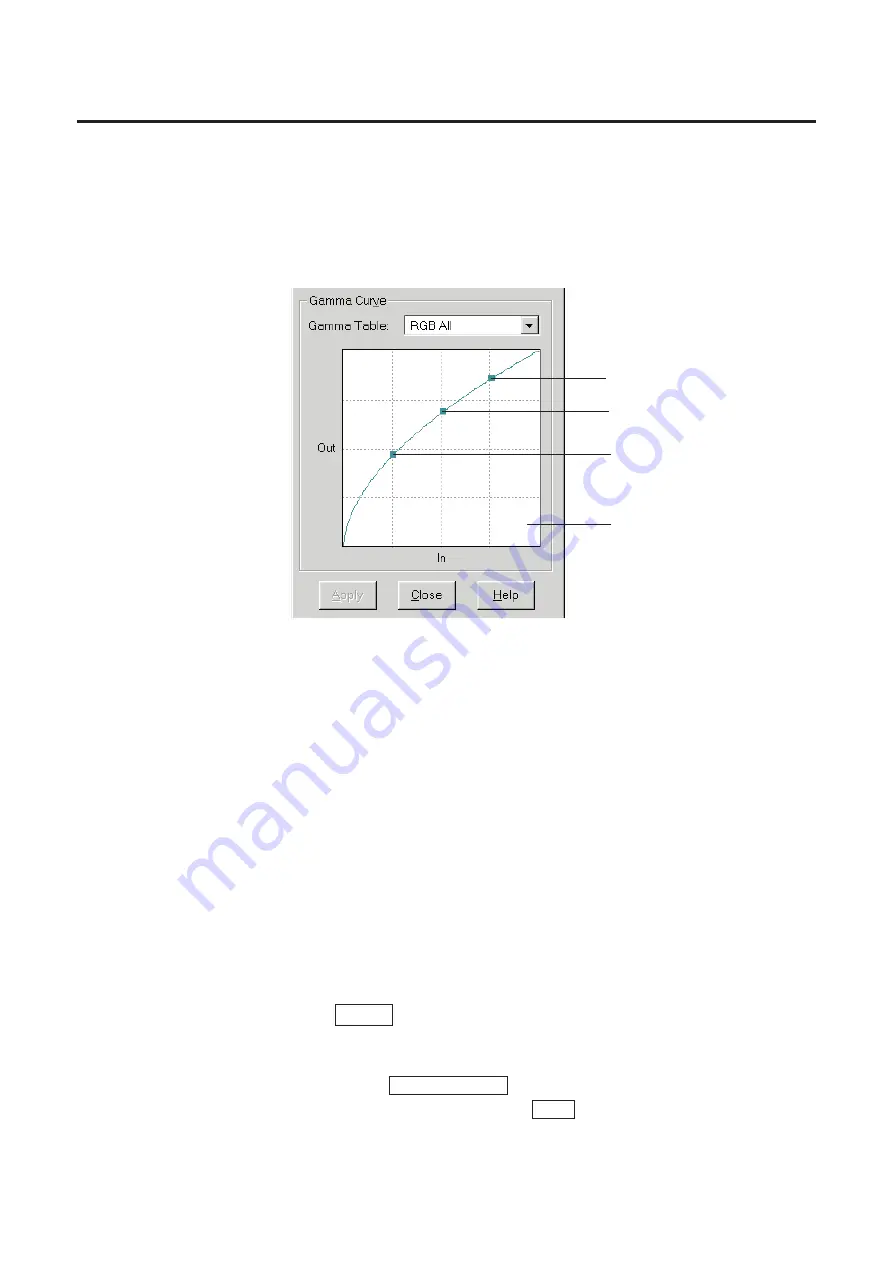
96
Adjusting Color Intensity
■
Using Gamma Curve Control Points
Click on the Gamma curve customize check box.
A gamma curve with three control points appears in the gamma diagram.
Click
G
of the Gamma Table, and select the color to be adjusted.
RGB ALL: Red, Green and Blue colors can be adjusted at once.
Red, Green, Blue: Each color can be adjusted individually.
The color of the gamma curve changes according to the color selection.
If Red is selected, the gamma curve appears in red.
Place the mouse pointer on one of the control points, hold down
the mouse button, and drag the gamma curve.
B
Light tone :
Adjusts the lighter shade.
B
Middle tone :
Adjusts the middle shade.
B
Dark tone :
Adjusts the darker shade.
Click Apply to see the result of the adjustment in the Preview
Screen.
B
To cancel the adjustment, click off the Gamma curve customize check
box, or click Restore Default in the Adjust tab.
B
To scan the adjusted image, click Scan in the Panasonic Scanner Driver
window.
1
2
4
3
Dark tone
Light tone
Middle tone
Gamma diagram
Содержание KX-PS8000
Страница 61: ...61 Area Duplicate Layout box BTo make the setting effective click OK The Area Duplicate window will be closed...
Страница 83: ...83 Black White Halftone Black White 2colors Color 8colors Black White Photo Hints for Scanning...
Страница 84: ...84 Color Photo 256 Color Halftone Hints for Scanning...
Страница 85: ...85 Hints for Scanning 4 bit 2 bit Color Depth Full Color 8 bit...
Страница 86: ...86 Hints for Scanning Dither B Dither A Dither Color Black White Halftone Dither C Error Diffusion 1...
Страница 87: ...87 Error Diffusion 2 Error Diffusion 3 Error Diffusion 4 Hints for Scanning...
Страница 88: ...88 Hints for Scanning Red Green Drop Out Color Monochrome Factor Y Blue...






























