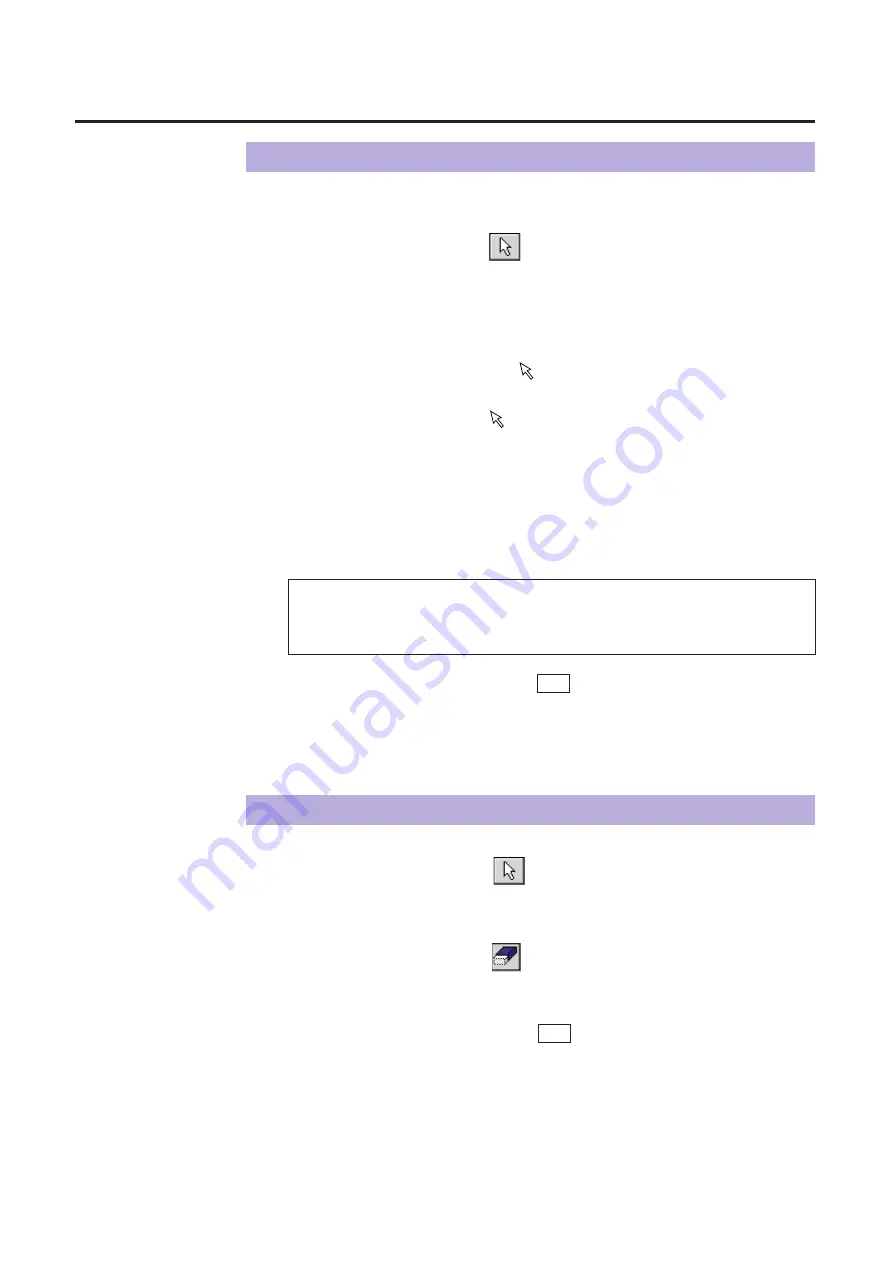
55
The image pasted in the Layout box is resized by resizing the selection area in the
Original box.
Click the Resize button ( ).
Click inside a selection area.
Position the mouse pointer (
) to the side/corner of the
selection area.
The shape of mouse pointer (
) changes into a double-ended arrow( ).
Hold down the mouse button and drag the side/corner to obtain
the desired size, then release the mouse button.
The corresponding image area in the Layout box is changed to the same
selection area in the Original box.
B
To make the setting effective, click OK . The Area Duplicate window will
be closed.
Area Duplicate
Resizing a Selection Area
1
2
3
4
Canceling a Selection Area
Click the Resize button ( ), then click the selection area that
is to be canceled in the Original box.
Click the Delete button ( ) in the Original box.
The rectangle is deleted and the selection area is canceled.
The corresponding image in the Layout box is also deleted.
B
To make the setting effective, click OK . The Area Duplicate window will
be closed.
1
2
Z
[
Note:
B
When an image is resized by dragging its corner, the width and the
length will be resized with the same proportion.
Содержание KX-PS8000
Страница 61: ...61 Area Duplicate Layout box BTo make the setting effective click OK The Area Duplicate window will be closed...
Страница 83: ...83 Black White Halftone Black White 2colors Color 8colors Black White Photo Hints for Scanning...
Страница 84: ...84 Color Photo 256 Color Halftone Hints for Scanning...
Страница 85: ...85 Hints for Scanning 4 bit 2 bit Color Depth Full Color 8 bit...
Страница 86: ...86 Hints for Scanning Dither B Dither A Dither Color Black White Halftone Dither C Error Diffusion 1...
Страница 87: ...87 Error Diffusion 2 Error Diffusion 3 Error Diffusion 4 Hints for Scanning...
Страница 88: ...88 Hints for Scanning Red Green Drop Out Color Monochrome Factor Y Blue...






























