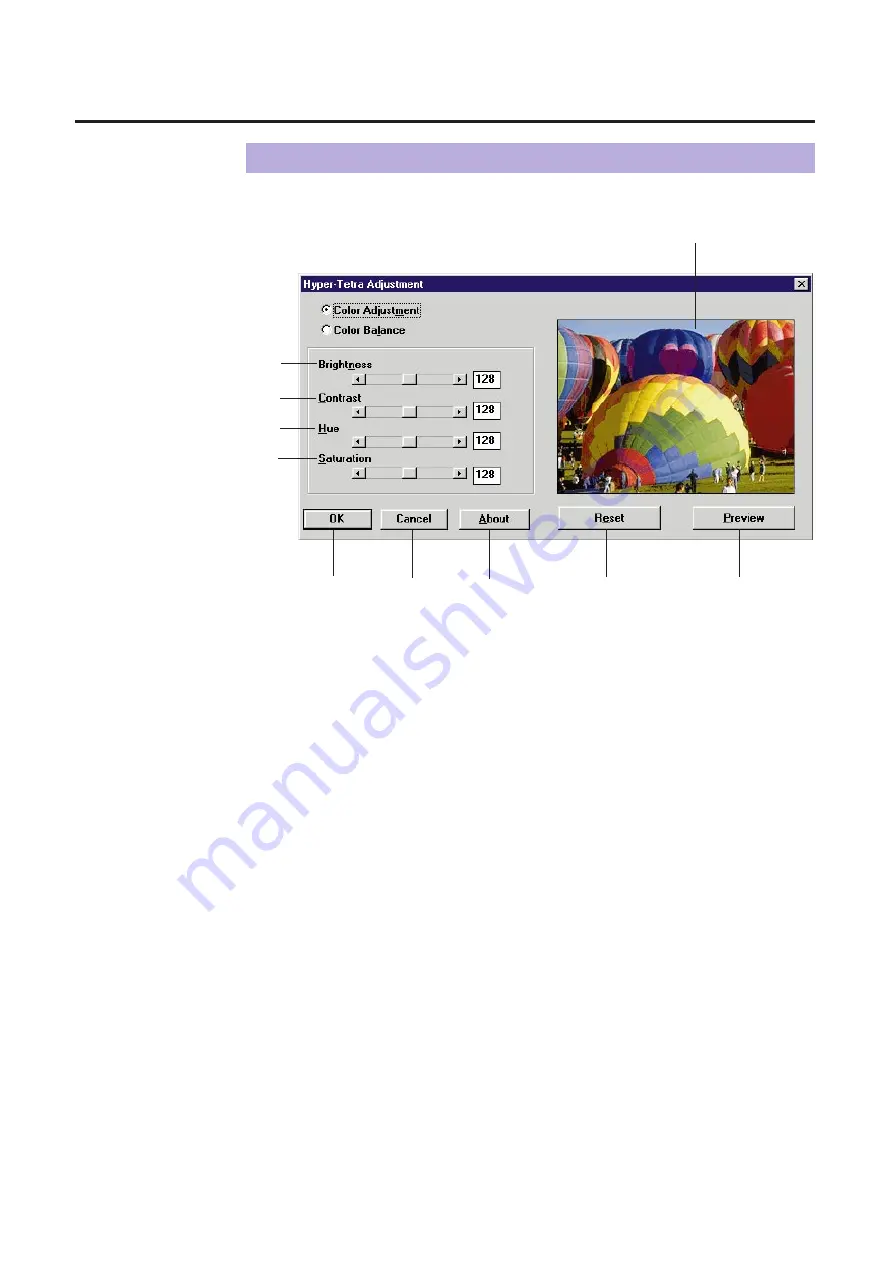
129
To adjust the brightness, contrast, hue or saturation of color, select Color
Adjustment in the Hyper-Tetra Adjustment window.
#
Brightness
Changes the brightness of an image. A higher brightness setting provides a
lighter image, and a lower brightness setting provides a darker image.
$
Contrast
Adjusts the range between the darkest and the lightest shades in the
image.
%
Hue
Changes the aspect of color.
&
Saturation
Changes the brightness and vividness of color. Lower saturation settings
provide dull and dark image, and higher saturation settings provide bright
and vivid image.
The setting range of each option (
#
to
&
) is from 0 to 255.
'
OK button
Makes a selection effective and closes the window.
(
Cancel button
Cancels a selection and closes the window.
Color Adjustment
#
$
%
&
'
(
)
*
Preview box
Adjusting Color Intensity
+
Содержание KX-PS8000
Страница 61: ...61 Area Duplicate Layout box BTo make the setting effective click OK The Area Duplicate window will be closed...
Страница 83: ...83 Black White Halftone Black White 2colors Color 8colors Black White Photo Hints for Scanning...
Страница 84: ...84 Color Photo 256 Color Halftone Hints for Scanning...
Страница 85: ...85 Hints for Scanning 4 bit 2 bit Color Depth Full Color 8 bit...
Страница 86: ...86 Hints for Scanning Dither B Dither A Dither Color Black White Halftone Dither C Error Diffusion 1...
Страница 87: ...87 Error Diffusion 2 Error Diffusion 3 Error Diffusion 4 Hints for Scanning...
Страница 88: ...88 Hints for Scanning Red Green Drop Out Color Monochrome Factor Y Blue...
















































