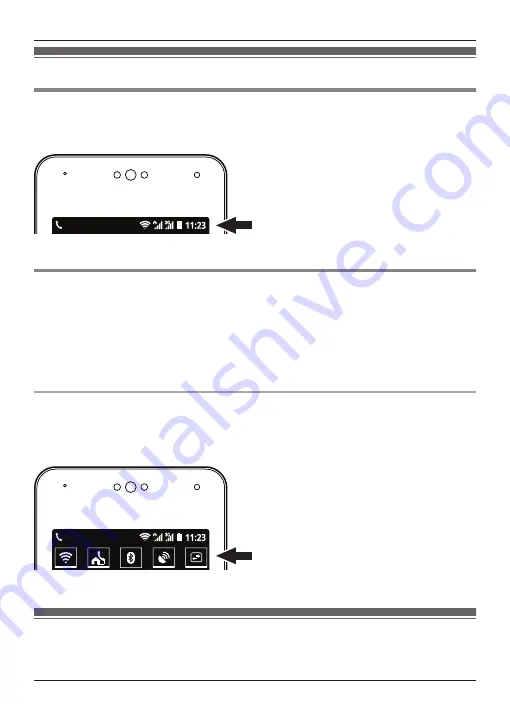
Status and notifications
Status bar
The status bar is displayed at the top of the handset’s screen when using most apps. It displays
the time and provides icons and other indicators that let you know the status of the handset’s
battery, network signal strength, and certain features of the handset.
See page 59 for a list of commonly used status icons and their meanings.
Notifications panel
The notifications panel provides detailed information about incoming email messages, missed
calls, calendar events, etc. You can open the notifications panel by sliding your finger down from
the top to the bottom of the screen. To close the notifications panel, slide your finger up from the
bottom to the top of the screen. While the notifications panel is open, you can tap a notification
and open the corresponding app, and some notifications can be removed by flicking them left or
right.
See page 60 for a list of commonly used notification icons and their meanings.
Control panel
The control panel is displayed at the top of the notifications panel and allows you to change
settings for certain features quickly without switching to another screen. Simply tap the feature
icons that are displayed in the control panel to toggle through the available settings. You can see
more settings by flicking the control panel left and right.
See page 61 for a list of the settings available in the control panel.
Landline app
The
[Landline]
app is displayed by default on the handset’s home screen, and allows you to
access commonly used features of your phone system.
21
Getting Started
Содержание KX-PRX150FXB
Страница 70: ...70 Notes ...
Страница 71: ...71 Notes ...
















































