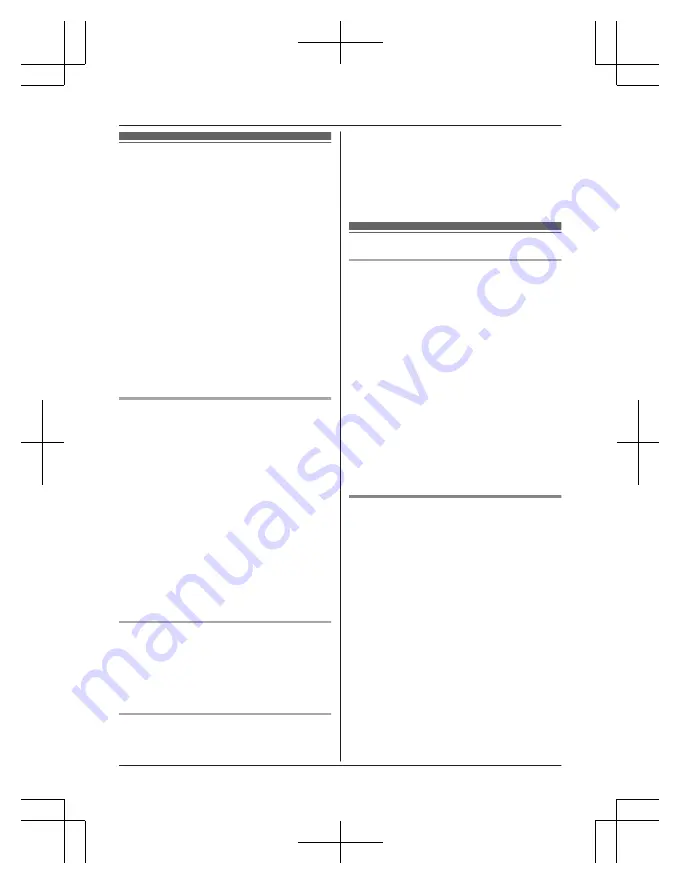
Smartphone integration
You can install the free Smartphone Connect
app on your smartphone and use your
smartphone as an extension of your phone
system. The following features are available
when using the app.
– Making and receiving calls using your
landline
– Making and receiving intercom calls
– Checking your call log
– Copying phonebook entries from your
smartphone to your phone system
– Transferring landline calls between your
smartphone and your handset
– Copying images from your smartphone to
your handset to be used as wallpaper
patterns (Android™ version only)
– Copying the ringtone from your smartphone
to your handset (Android version only)
Requirements
R
iPhone 4, iPhone 4S, iPhone 5, iPad, or
iPad mini (iOS 5.0 or later)
or
An Android device (Android 4.0 or later)
R
The Smartphone Connect app (see
page 40)
R
A wireless router (IEEE 802.11g or IEEE
802.11n recommended)
R
You must configure both your base unit and
your smartphone to connect wirelessly to
your home network via your wireless router.
R
In order to use most of the app’s features,
your smartphone needs to be connected to
the same wireless router as your base unit.
(You cannot use these features while away
from home.)
Functionality information
R
The app may not function properly
depending on system environment, such as
your smartphone model, peripherals
connected to your smartphone, and the
apps installed on your smartphone.
Trademarks
R
Android is a trademark of Google Inc.
R
iPhone and iPad are trademarks of Apple
Inc.
R
Wi-Fi
®
is a registered mark of the Wi-Fi
Alliance.
R
All other trademarks identified herein are
the property of their respective owners.
Network settings
Before you begin
Confirm the following before you configure the
base unit to connect wirelessly to your home
network.
R
Make sure your wireless router is turned on
and functioning.
R
Make sure that you know your wireless
router’s Wi-Fi settings, including its SSID
(wireless network name), security
password, etc. In some situations, you may
also need to know the IP-related settings
required in order for the base unit to
connect to your wireless router, including
your wireless router’s IP address, subnet
mask, etc.
R
Make sure you have the operating
instructions included with your wireless
router handy.
Typical configuration (DHCP)
1
M
Menu
N
(right soft key)
#523
2
MbN
:
“
Search for Networks
”
a
M
OK
N
R
The base unit searches for available
wireless networks and
“
Searching...
”
is displayed.
R
When searching is complete, a list of
available wireless networks is
displayed, including the SSID, security
setting, and signal strength.
R
The base unit cannot find your wireless
router if the wireless router does not
broadcast its SSID. If there is a “stealth
mode” setting, turn it off; if there is a
“SSID broadcast” setting, turn it on.
Change the appropriate setting before
performing this procedure, and then
change it back when finished.
39
Smartphone Integration
PRW110BX_UE_(en-en)_1120_ver043.pdf 39
11/20/2013 1:50:57 PM




























