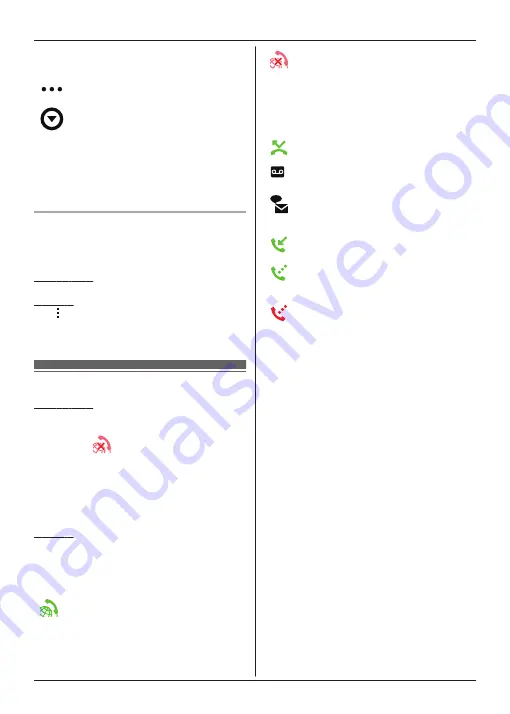
Used to make calls to contacts stored in
your smartphone.
[More]
(iPhone/iPad)
[More]
(Android)
Used to access other app features, such as
answering system features, copying data
from your smartphone to your handsets,
changing settings, and displaying the app’s
help files (Internet connection required).
Opening the options menu
The options menu is available on certain
screens and provides access to additional
features and settings.
iPhone/iPad
Tap
[Menu]
.
Android
Tap or press your smartphone’s menu
button. (The method for opening the options
menu depends on your device.)
Status notifications
iPhone/iPad
Error messages and status notifications are
displayed in the iOS Notifications Center.
Additionally,
is displayed in the
[Keypad]
screen if the app cannot connect to the base
unit. Make sure the base unit is turned on and
that the base unit and your smartphone are
within range of your wireless router. See
page 19 for more troubleshooting
information.
Android
Error messages, status notifications, and the
following icons are displayed in your
smartphone’s status bar and notifications
panel.
Indicates that the app is connected to
a base unit and can be used to
access features of your phone
system.
Indicates that the app cannot connect
to the base unit. Make sure the base
unit is turned on and that the base
unit and your smartphone are within
range of your wireless router. See
page 19 for more troubleshooting
information.
Indicates that there is a missed
landline call.
Indicates that there is a new
message in the answering system.
Indicates that the landline’s voice
mail service has recorded a new
message.
Indicates that a landline call is being
received.
Indicates that you are talking on a
landline call or have a landline call on
hold. (Green icon)
Indicates that another handset (or
smartphone) is talking on a landline
call or has a landline call on hold.
(Red icon)
6
Getting Started







































