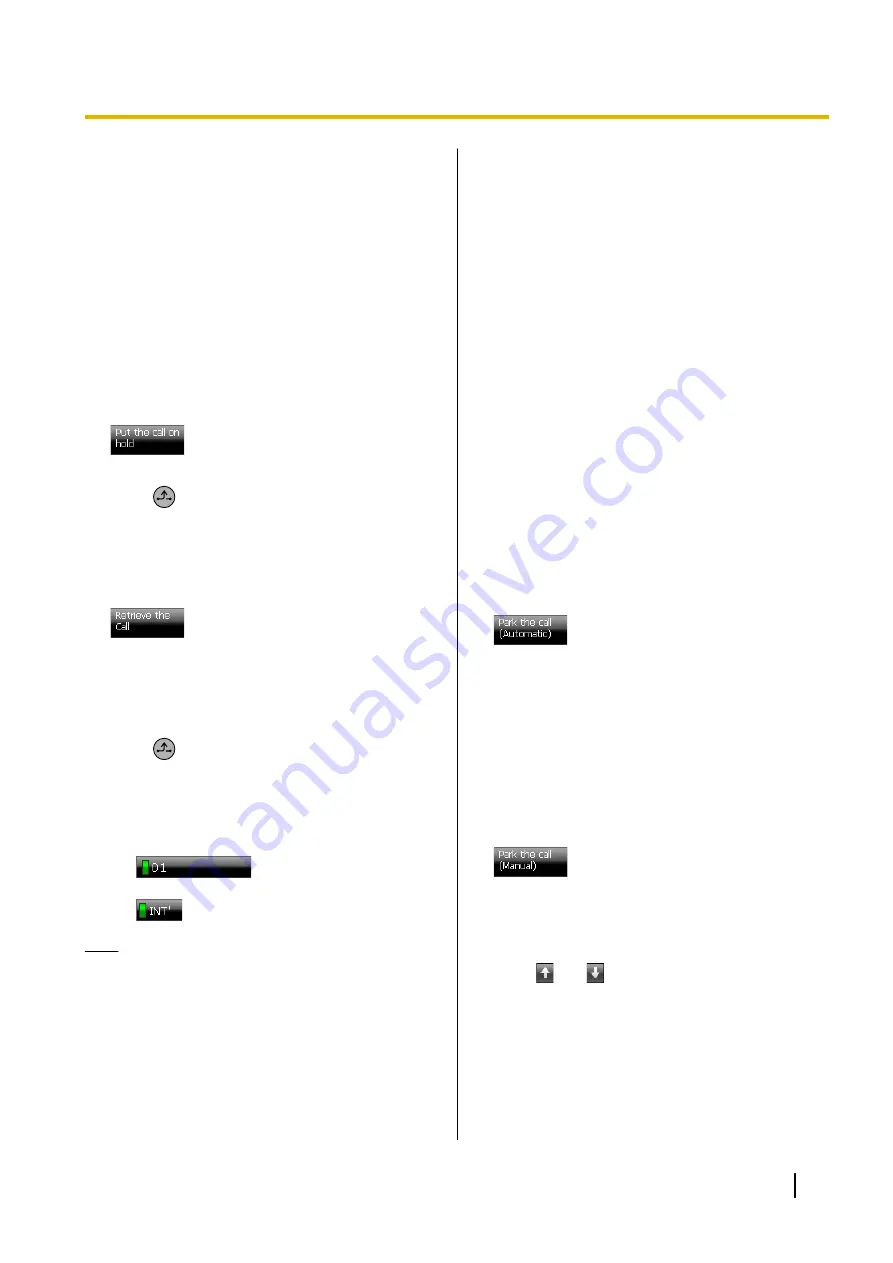
Holding a Call
You can put a call on hold by either holding the call at
your extension (Call Hold) or holding the call in a
parking zone of the PBX (Call Park).
Holding a call at your extension (Call
Hold)
Operation in Call List mode
To hold the current call
1.
On the
Calls
screen, select the current call.
2.
Press
Put the call on hold
.
–or–
Press
(
HOLD
).
To retrieve a call on hold at your extension
1.
On the
Calls
screen, select the held call you want
to retrieve.
2.
Press
Retrieve the Call
, and go off-hook.
Operation in Line Buttons mode
To hold the current call
1.
Press
(
HOLD
).
To retrieve a call on hold at your extension
1.
On the
Calls
screen, do one of the following:
•
Press the flashing green flexible button that
corresponds to the held call.
•
Press
INT'
if it is flashing.
Note
•
If a call is not retrieved within a specified time,
you will hear alarm as a reminder (Hold Recall).
If an outside call is not retrieved within a
specified time, it is automatically disconnected.
•
Depending on the PBX’s settings, you can
retrieve a call held at another extension by
entering a feature number. You can also
retrieve another extension’s held call by
programming that extension as a flexible
button.
For details about feature numbers for holding
and retrieving calls, see "Call Hold
(Page 98)".
For details about programming flexible buttons,
see "Customising the Flexible Buttons
(Page 142)".
Holding a Call in a System Parking
Zone (Call Park)
You can hold a call in a common parking zone. Calls
held in a parking zone can be retrieved by any
extension.
You can put a call in either an idle parking zone
(automatic) or a specified parking zone (manual).
Operation in Call List mode
To hold a call in an idle parking zone
1.
On the
Calls
screen, select the call you want to
hold.
2.
Press
Park the call (Automatic)
.
A window appears indicating the parking zone the
call was held in.
3.
On the window, press
OK
.
4.
Go on-hook.
To hold a call in a specified parking zone
1.
On the
Calls
screen, select the call you want to
hold.
2.
Press
Park the call (Manual)
.
3.
In the
Park the call
window, use the dial keys to
enter the number of the parking zone you want to
hold the call in.
–or–
Press
and
to increase and decrease the
parking zone number incrementally.
4.
Press
OK
.
A window appears indicating the parking zone the
call was held in.
5.
On the window, press
OK
.
6.
Go on-hook.
Operating Instructions
73
Basic Feature Operation






























