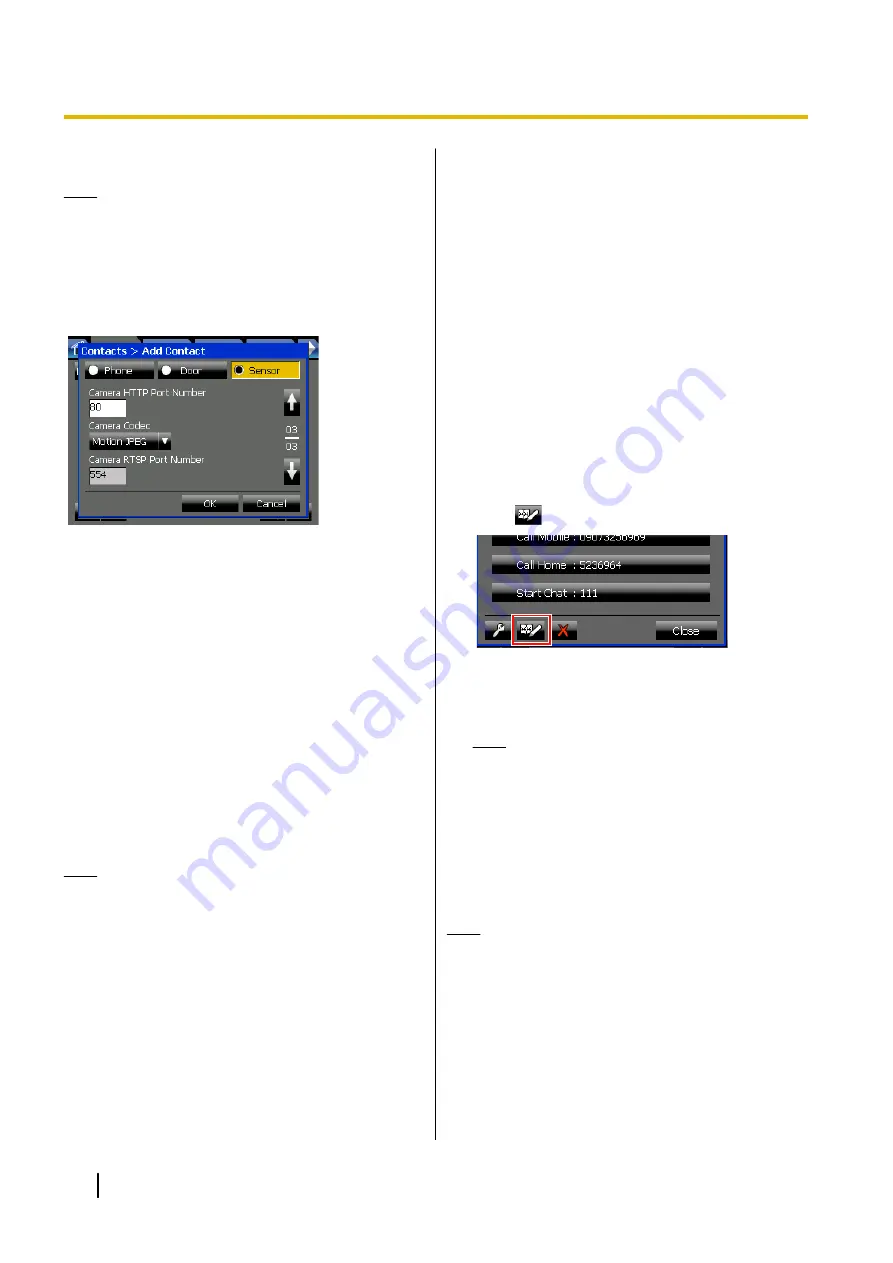
•
Maximum 15 characters
Note
•
Selecting a camera with the drop-down list only
fills in the fields. Even if you change the
camera’s information, those changes will not be
reflected in the contact’s settings. You must
update the contact’s settings separately.
Page 3/3—Camera Information 2
Camera HTTP Port Number
Enter the port number that the camera uses for
HTTP communication.
•
Default value: 80
•
Value range: 1–65535
Camera Codec
Select the codec that the sensor’s camera uses to
encode video.
•
Select
Motion JPEG
or
MPEG4
.
•
Default value:
Motion JPEG
Camera RTSP Port Number (MPEG4 Only)
Enter the port number that the camera uses for
RTSP communication. This setting is only
necessary if the camera uses the MPEG4 codec.
•
Default value: 554
•
Value range: 1–65535
Note
•
Consult your administrator to obtain the correct
values for the camera settings.
Managing the PBX’s
System Speed Dial
Entries
If your extension has sufficient privileges, then you can
manage the system speed dial entries. Managing
entries includes adding new entries, and editing and
deleting existing entries.
System speed dial entries are stored on the PBX, and
are accessible by other extension users. Any changes
you make affect all PBX users.
To add a system speed dial number from your
local directory
1.
On the
Contacts
screen, make sure the local
directory is displayed.
2.
Select the contact you want to add.
3.
Press
.
The
Speed Dial Add
window appears with
information about the contact already entered in the
fields.
Note
•
The button for adding a system speed dial
number does not appear for contacts that
are entries in the system speed dialling
directory.
4.
Edit the fields as necessary.
For details about the fields, see "Details for System
Speed Dialling Settings (Page 120)".
5.
Press
OK
.
Note
•
Up to 1000 entries can be stored in the system
speed dialling directory.
•
You cannot add doorphones or sensors to the
system speed dialling directory.
•
You cannot add entries directly from an LDAP
directory. To add an LDAP contact to the
system speed dialling directory, first add that
contact to your personal contacts. For details
about adding an LDAP contact to your personal
118
Operating Instructions
Contact Management






























