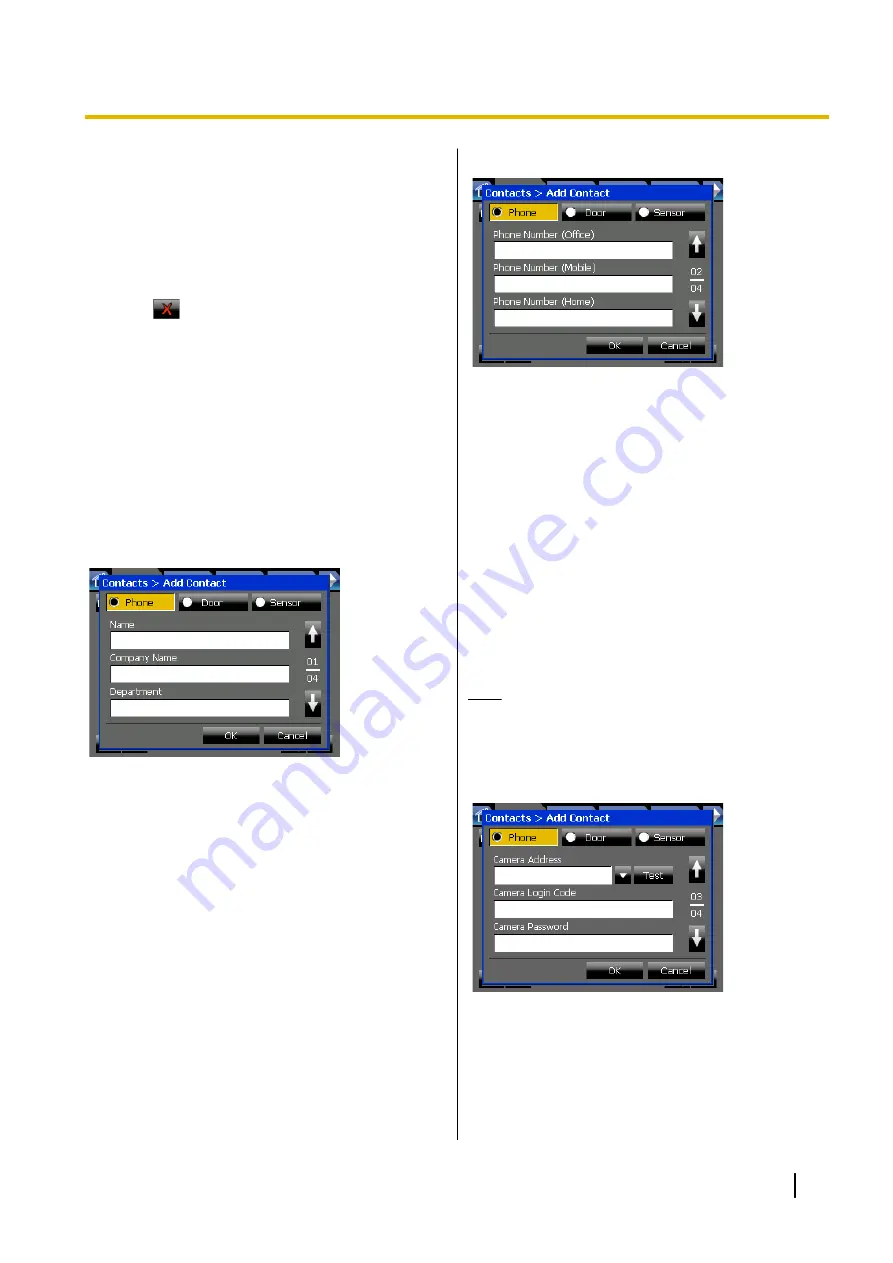
Deleting a Contact
You can delete contacts from your personal directory.
You cannot delete entries from the LDAP directory.
1.
On the
Contacts
screen, make sure the local
directory is displayed.
2.
Select the contact you want to delete.
3.
Press
.
4.
On the confirmation dialogue window, press
Yes
.
Details for Contacts
This section explains the fields for the different types of
contacts.
Phone
Use the
Phone
contact type for people or organisations.
Page 1/4—Basic Information
Name (required)
Enter the name of the contact.
•
Maximum 32 characters
Company Name
Enter the name of the contact’s company.
•
Maximum 64 characters
Department
Enter the department the contact works in.
•
Maximum 64 characters
Page 2/4—Contact Information
Phone Number (Office)
Enter the contact’s office phone number. Use this
field for extension numbers within your
organisation.
•
Maximum 64 digits
•
Allowed characters: *, #, P (pause), 0–9
Phone Number (Mobile)
Enter the contact’s mobile phone number.
•
Maximum 64 digits
•
Allowed characters: *, #, P (pause), 0–9
Phone Number (Home)
Enter the contact’s home phone number.
•
Maximum 64 digits
•
Allowed characters: *, #, P (pause), 0–9
Note
•
When you are creating a contact with the type
Phone, you must enter a value for at least one
phone number.
Page 3/4—Camera Information 1
Camera Address
Enter the IP address of the contact’s camera. Press
the arrow next to the text box to select from a list of
the registered cameras. When you select a camera,
all its information is filled into the appropriate fields.
Press
Test
to verify the connection to the camera.
•
Must be a valid IP address
Operating Instructions
115
Contact Management
















































