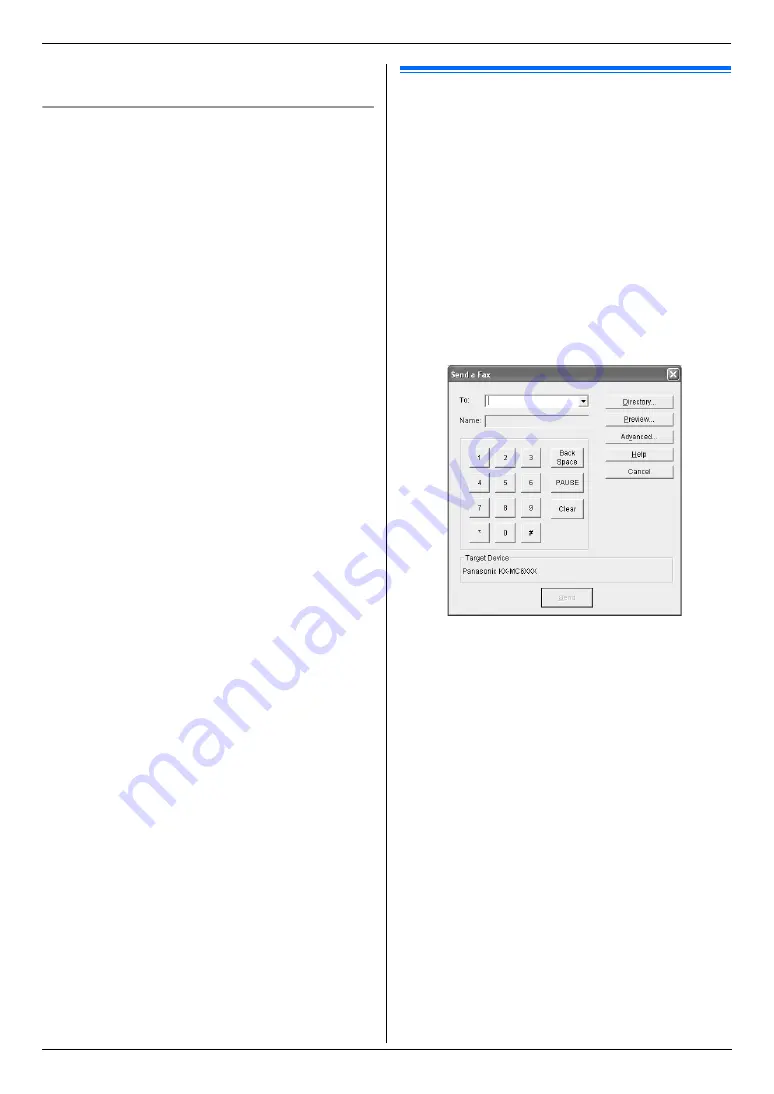
6. Fax
46
L
After transmission, the unit will automatically print a
report (
broadcast sending report
).
To send the same document using the automatic
document feeder
1.
Set the original (page 21).
2.
Press
{
<
}
or
{
>
}
to initiate the navigator directory.
3.
Press
{V}
or
{^}
repeatedly to select the desired
broadcast memory location.
i
{
Set
}
4.
If necessary, change the resolution (page 42) and
the contrast (page 42).
5.
{
Black
}
6.5 Sending a computer
document as a fax message from
your computer
You can access the fax function from a Windows
application using Multi-Function Station.
For example, to send a document created from
WordPad, proceed as follows.
1
Open the document you want to send.
2
Select
[
Print...
]
from the
[
File
]
menu.
L
The
[
]
dialog box will appear.
3
Select the PCFAX unit’s name as the active printer.
4
Click
[
]
or
[
OK
]
.
L
The
[
Send a Fax
]
dialog box will appear.
5
Enter the fax number using the keypad display or the
directory.
L
To stop the operation, click
[
Cancel
]
.
6
[
Send
]
L
The document will be sent through the unit from
your computer.
Note:
L
To stop sending, see page 75.
L
If the document exceeds the memory capacity of the
unit, sending will be canceled.
L
For details, see the help file by selecting
[p]
from
Multi-Function Station.
L
Click
[
Select...
]
to change the active unit.
Содержание KX-MC6040 - Color Laser Multi-Function Printer
Страница 121: ...121 Notes ...
Страница 122: ...122 Notes ...
Страница 123: ...123 Notes ...
Страница 124: ...PNQX1560ZA CM0708DY0 CD For hearing or speech impaired TTY users TTY 1 877 833 8855 ...






























