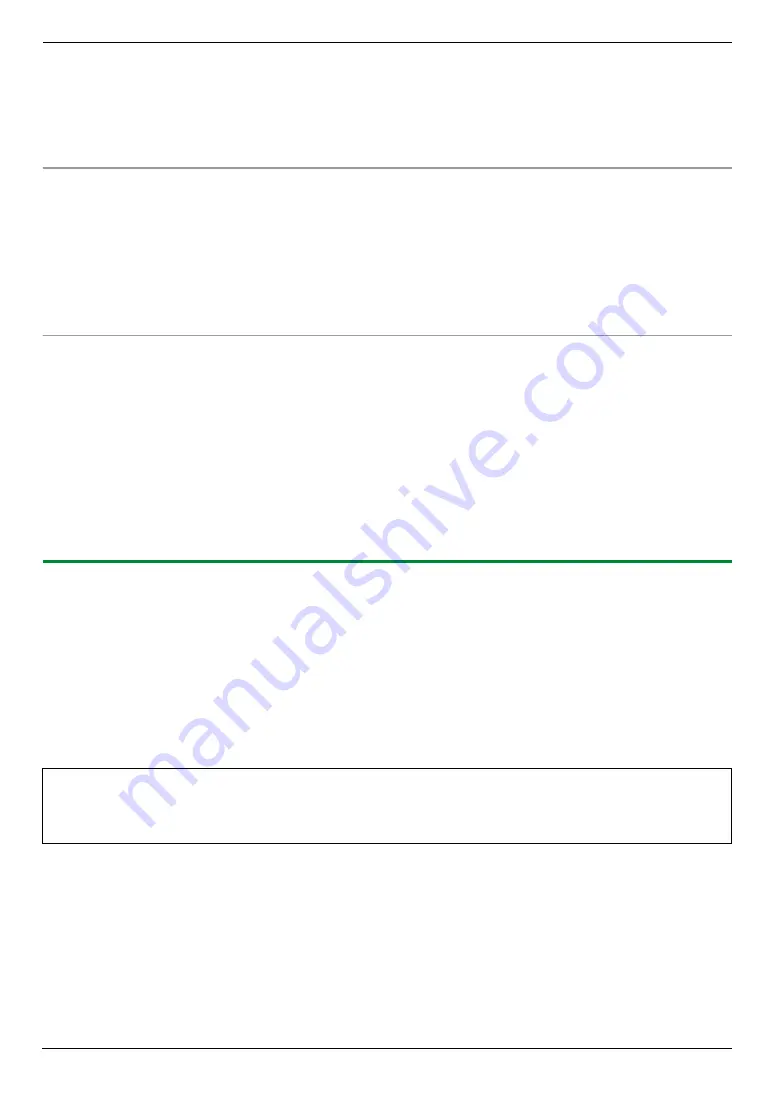
11. Help
94
L
If the
[
Select Language
]
dialogue box appears, select the desired language that you want to use with this
software. Click
[
OK
]
.
2
[
Tools
]
i
[
Windows Firewall Setting
]
L
The
[
Windows Firewall Setting Tool
]
window will appear.
3
[
Add to the exceptions list
]
i
[
OK
]
i
[
OK
]
To confirm the security settings (For Windows XP users)
1.
[
Start
]
i
[
Control Panel
]
i
[
Security Center
]
L
The
[
Windows Security Center
]
window will appear.
2.
[
Windows Firewall
]
L
The
[
Windows Firewall
]
dialogue box will appear.
3.
Click the
[
Exceptions
]
tab.
4.
Confirm that
[
Panasonic Trap Monitor Service
]
and
[
PCCMFLPD
]
are displayed and checked on the
[
Programs and Services
]
list.
To confirm the security settings (For Windows Vista users)
1.
[
Start
]
i
[
Control Panel
]
i
[
Security Center
]
L
The
[
Windows Security Center
]
window will appear.
2.
[
Windows Firewall
]
L
The
[
Windows Firewall
]
dialogue box will appear.
3.
[
Change settings
]
L
The
[
User Account Control
]
dialogue box will appear.
4.
[
Continue
]
5.
Click the
[
Exceptions
]
tab.
6.
Confirm that
[
Panasonic Trap Monitor Service
]
,
[
PCMFSMLM
]
and
[
PCCMFLPD
]
are displayed and checked
on the
[
Program or port
]
list.
11.3.10 Notice for KX-MB200/KX-MB700/KX-FLB880 series users
If you have already installed KX-MB200/KX-MB700/KX-FLB880 series Multi-Function Station on your computer, the
instructions of modifying or adding printer driver change after installing KX-MC6000 series Multi-Function Station.
You can modify or add printer driver, as follows.
1
Start Windows and insert the KX-MB200/KX-MB700/KX-FLB880 series CD-ROM into your CD-ROM drive.
L
If the
[
Select Language
]
dialogue box appears, select the desired language that you want to use with this
software. Click
[
OK
]
.
2
[
Easy installation
]
3
[
Modify
]
i
[
Next
]
4
Select
[
Modify Utility
]
or
[
Add Printer Driver
]
.
i
[
Next
]
. Then follow the on-screen instructions.
Important:
L
For users of versions prior to 1.12, download the latest software as follows, then activate it.
[
Start
]
i
[
All Programs
]
or
[
Programs
]
i
[
Panasonic
]
i
the unit’s name
i
[
Support Web
Page
]
. Then follow the on-screen instructions.
Содержание KX-MC6020C
Страница 121: ...121 Notes ...
Страница 122: ...122 Notes ...
Страница 123: ...123 Notes ...
Страница 124: ...PNQX1474ZA CM0608CN0 CD ...






























